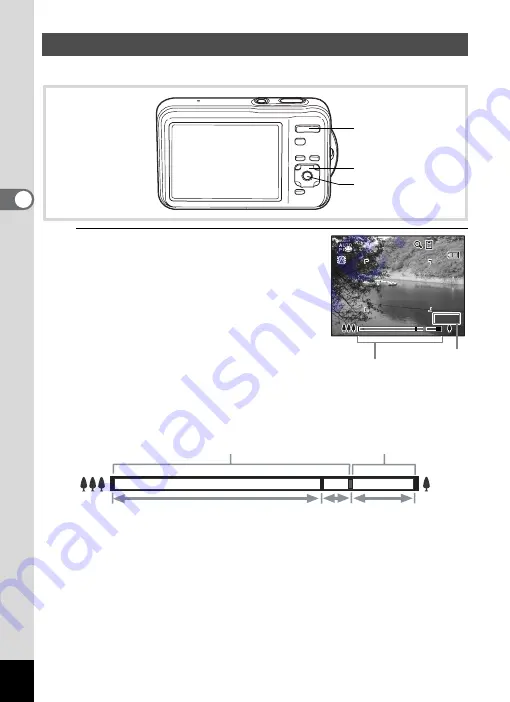
82
3
Ta
king
Pict
ures
You can use the zoom to change the captured area.
1
Press the zoom button in
A
mode.
Right (
x
)
Enlarges the subject.
Left (
w
) Widens the area that is
captured by the camera.
When you continue to press the button
towards the right (
x
), the camera
automatically switches from optical zoom to
Intelligent Zoom.
Once the button is released and pressed
again, the camera switches to Digital Zoom.
The zoom bar is displayed as follows.
*1 You can zoom in to a maximum of 5× optically.
*2 The Intelligent Zoom range differs depending on the number of
recorded pixels. See the following table.
Using the Zoom
Four-way controller
4
button
Zoom button
3 8
3 8
3 8
28.5 x
28.5 x
28.5 x
Zoom bar
Zoom ratio
Zoom in with high
image quality.
Zoom in with some degree
of image deterioration.
Optical zoom range
*1
Intelligent
Zoom range
*2
Digital Zoom
range
Summary of Contents for 16101
Page 34: ...Memo 32...
Page 57: ...2 Common Operations Understanding the Button Functions 56 Setting the Camera Functions 61...
Page 70: ...Memo 68...
Page 184: ...Memo 182...
Page 192: ...Memo 190...
Page 193: ...7 Settings Camera Settings 192 Using the Clock Function 208...
Page 262: ...260 9 Appendix Z Zoom x w 82 Zoom button 56 58...
Page 263: ...Memo...






























