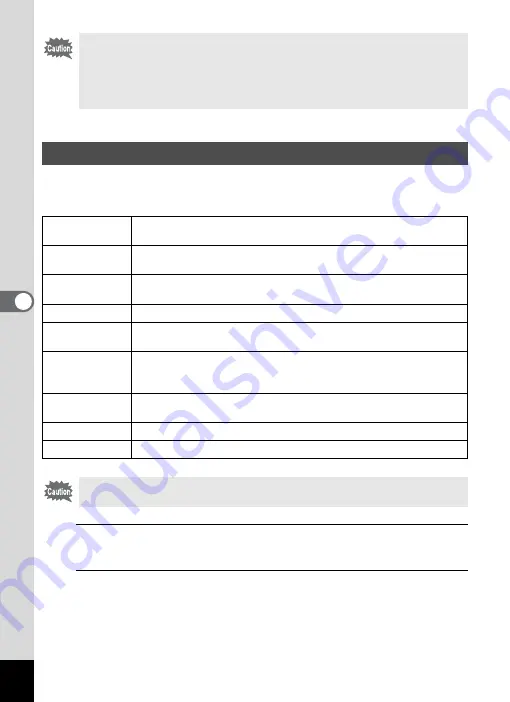
166
5
Edi
ting and Pr
in
ting
Ima
g
es
This function lets you change the color tones and perform special
processing on a selected image.
1
In
Q
mode, use the four-way controller (
45
) to
choose the image you want to edit.
2
Press the four-way controller (
3
).
The Playback Mode Palette appears.
You may not be able to process images in the following situations:
- When the size of face taken in relation to an image is too large or
too small
- When faces are located in the edges of an image
In such cases, the face recognition frame in Step 4 will not appear.
Using the Digital Filters
B&W
Processes the image into one that has the look of a black and white
photograph.
Sepia
Processes the image into one that has the look of a sepia
photograph.
Toy Camera
Processes the image that looks as though it was shot with a toy
camera.
Retro
Processes the image into one that has the look of an old photo.
Color
Processes the image using the selected color filter. You can choose
from six filters: red, pink, purple, blue, green, and yellow.
Color extraction
Extracts only a specific color and processes the rest of the image
into black and white. You can choose from three filters: red, green,
and blue.
Color enhancer
There are four filters: Sky Blue/Fresh Green/Delicate Pink/Autumn
Leaves.
Soft
Processes the image into a soft image that appears soft overall.
Brightness
Adjusts the brightness of the image.
Panoramic images, movies or images taken with another camera cannot
be edited using Digital Filter function.
Summary of Contents for 16101
Page 34: ...Memo 32...
Page 57: ...2 Common Operations Understanding the Button Functions 56 Setting the Camera Functions 61...
Page 70: ...Memo 68...
Page 184: ...Memo 182...
Page 192: ...Memo 190...
Page 193: ...7 Settings Camera Settings 192 Using the Clock Function 208...
Page 262: ...260 9 Appendix Z Zoom x w 82 Zoom button 56 58...
Page 263: ...Memo...






























