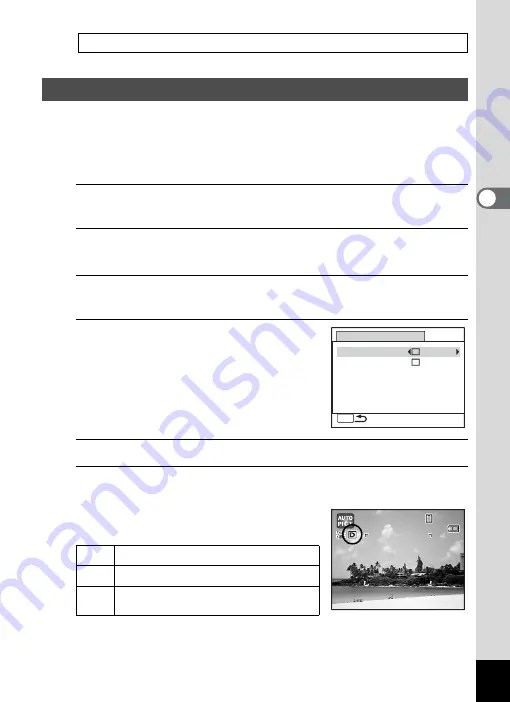
113
3
Ta
king
Pict
ures
Expands the dynamic range and prevents bright and dark areas from
occurring. [Highlight Correction] adjusts the bright areas when the image
is too bright and [Shadow Correction] adjusts the dark areas when the
image is too dark.
1
Press the
3
button in
A
mode.
The [
A
Rec. Mode] menu appears.
2
Use the four-way controller (
23
) to select [D-Range
Setting].
3
Press the four-way controller (
5
).
The [D-Range Setting] screen appears.
4
Use the four-way controller (
23
)
to select [Highlight Correction] or
[Shadow Correction].
5
Use the four-way controller (
45
) to select
O
or
P
.
6
Press the
3
button twice.
The camera returns to capture status.
The D-Range Setting icon appears on the
display.
Saving the EV Compensation Value setting
Correcting the Brightness (D-Range Setting)
P
When [Highlight Correction] is set to
O
Q
When [Shadow Correction] is set to
O
O
When [Highlight Correction] and
[Shadow Correction] are set to
O
D-Range Setting
MENU
Highlight Correction
Shadow Correction
1 4 : 2 5
1 4 : 2 5
1 4 : 2 5
3 8
3 8
3 8
0 8 / 0 8 / 2 0 0 9
0 8 / 0 8 / 2 0 0 9
0 8 / 0 8 / 2 0 0 9
Summary of Contents for 16101
Page 34: ...Memo 32...
Page 57: ...2 Common Operations Understanding the Button Functions 56 Setting the Camera Functions 61...
Page 70: ...Memo 68...
Page 184: ...Memo 182...
Page 192: ...Memo 190...
Page 193: ...7 Settings Camera Settings 192 Using the Clock Function 208...
Page 262: ...260 9 Appendix Z Zoom x w 82 Zoom button 56 58...
Page 263: ...Memo...






























