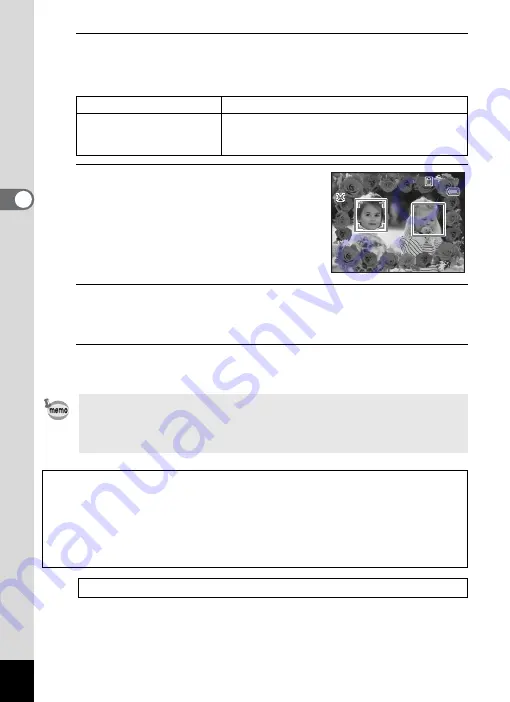
94
3
Ta
king
Pict
ures
5
Press the zoom button towards the right (
y
).
The selected frame appears in single-image display.
You can choose another frame using either of the following operations.
6
Press the
4
button.
The framed image appears on the display.
When the camera recognizes a person’s
face, the Face Recognition function is
activated and the face recognition frame
appears (p.76).
7
Press the shutter release button halfway.
The focus frame on the display turns green when the camera focuses
on the subject at the correct distance.
8
Press the shutter release button fully.
The picture is taken.
Four-way controller (
45
)
Press to choose a different frame.
Zoom button towards the
left (
f
)
Press to return to the 9-frame display of the
frame selection screen, and then perform Step 4
to choose a different frame.
• The number of recorded pixels is fixed at
h
(2048×1536).
• At shipment, the camera includes 3 default frames and 87 optional
frames built-in. (The CD-ROM supplied with the camera contains a
total of 90 frames, including the default frames.)
Optional Frames
The optional frames are stored in the built-in memory in the Optio WS80. These
optional frames are deleted if the files on the built-in memory are deleted with a
computer or the built-in memory is formatted. To reload the optional frames into
the built-in memory, copy the files from the CD-ROM (S-SW87) supplied with
the camera (p.173).
Adding a Frame to a captured image
1
3 8
3 8
3 8
0 8 / 0 8 / 2 0 0 9
0 8 / 0 8 / 2 0 0 9
0 8 / 0 8 / 2 0 0 9
1 4 : 2 5
1 4 : 2 5
1 4 : 2 5
Summary of Contents for 16101
Page 34: ...Memo 32...
Page 57: ...2 Common Operations Understanding the Button Functions 56 Setting the Camera Functions 61...
Page 70: ...Memo 68...
Page 184: ...Memo 182...
Page 192: ...Memo 190...
Page 193: ...7 Settings Camera Settings 192 Using the Clock Function 208...
Page 262: ...260 9 Appendix Z Zoom x w 82 Zoom button 56 58...
Page 263: ...Memo...






























