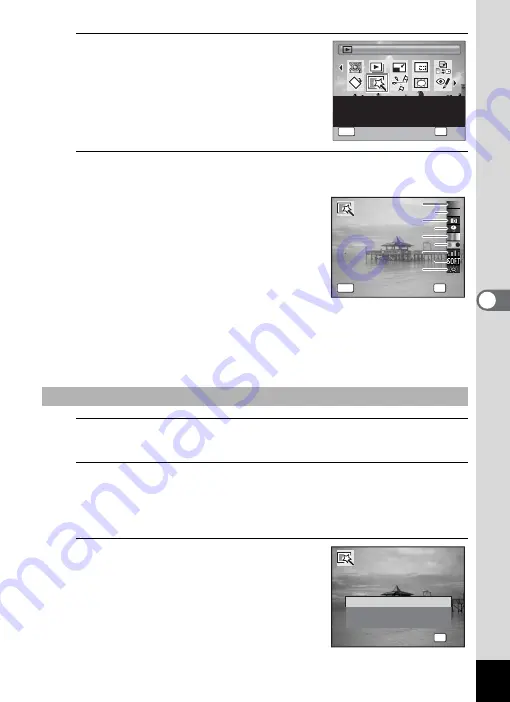
167
5
Edi
ting and Pr
in
ting
Ima
g
es
3
Use the four-way controller
(
2345
) to select
P
(Digital
Filter).
4
Press the
4
button.
The filter selection screen appears.
1
B&W
2
Sepia
3
Toy Camera
4
Retro
5
Color
6
Color extraction
7
Color enhancer
8
Soft
9
Brightness
Subsequent steps vary depending on your selection.
5
Use the four-way controller (
23
) to choose a filter.
The preview image of the results of the filter effect appears.
6
Press the
4
button.
A confirmation dialog for overwriting the image appears.
If the selected image is protected, the processed image is saved as a
new image and the following confirmation dialog does not appear.
7
Use the four-way controller (
23
)
to select [Overwrite] or [Save as].
To Select a B&W, Sepia or Soft Filter
Digital Filter
Digital Filter
Digital Filter
For modifying images with
a Color filter or Soft
filter
1 / 2
1 / 2
OK
OK
OK
MENU
Cancel
Cancel
OK
Cancel
OK
OK
OK
MENU
Cancel
Cancel
OK
Cancel
1
1
2
2
3
3
4
4
5
5
6
6
7
7
8
8
9
9
OK
O K
O K
O v e r w r i t e
S a v e a s
C a n c e l
O v e r w r i t e
o r i g i n a l i m a g e ?
O v e r w r i t e
o r i g i n a l i m a g e ?
Summary of Contents for 16101
Page 34: ...Memo 32...
Page 57: ...2 Common Operations Understanding the Button Functions 56 Setting the Camera Functions 61...
Page 70: ...Memo 68...
Page 184: ...Memo 182...
Page 192: ...Memo 190...
Page 193: ...7 Settings Camera Settings 192 Using the Clock Function 208...
Page 262: ...260 9 Appendix Z Zoom x w 82 Zoom button 56 58...
Page 263: ...Memo...






























