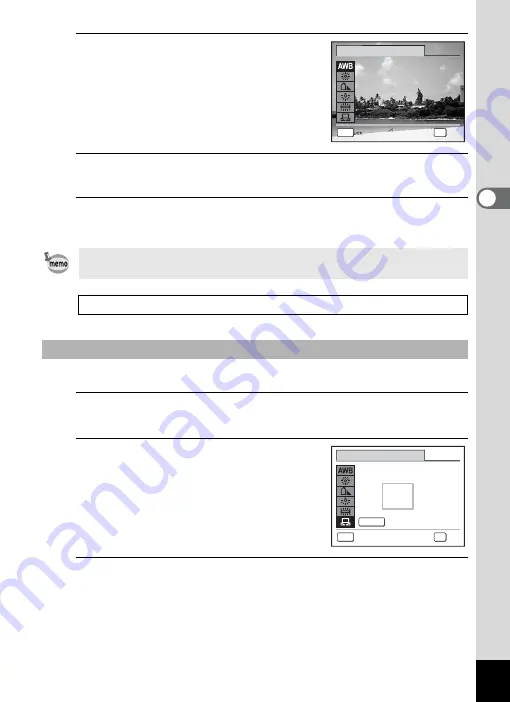
115
3
Ta
king
Pict
ures
4
Use the four-way controller (
23
)
to change the setting.
You can check the results of selected white
balance settings on the preview image each
time you press the four-way controller
(
23
).
5
Press the
4
button.
The setting is saved.
6
Press the
3
button.
The camera returns to capture status.
Have a blank sheet of white paper or similar material ready.
1
In the [White Balance] screen, use the four-way
controller (
23
) to select
K
(Manual).
2
Point the camera at the blank
sheet of paper or other material so
that it fills the frame displayed in
the center of the screen.
3
Press the shutter release button fully.
The white balance is automatically adjusted.
If you change the [White Balance] setting frequently, you can save time
by assigning it to the Green button (p.124).
Saving the White Balance setting
To Set the White Balance Manually
MENU
C a n c e l
C a n c e l
A u t o
A u t o
O K
O K
O K
C a n c e l
A u t o
OK
W h i t e B a l a n c e
MENU
A d j u s t
SHUTTER
W h i t e B a l a n c e
C a n c e l
C a n c e l
O K
O K
O K
C a n c e l
OK
Summary of Contents for 16101
Page 34: ...Memo 32...
Page 57: ...2 Common Operations Understanding the Button Functions 56 Setting the Camera Functions 61...
Page 70: ...Memo 68...
Page 184: ...Memo 182...
Page 192: ...Memo 190...
Page 193: ...7 Settings Camera Settings 192 Using the Clock Function 208...
Page 262: ...260 9 Appendix Z Zoom x w 82 Zoom button 56 58...
Page 263: ...Memo...






























