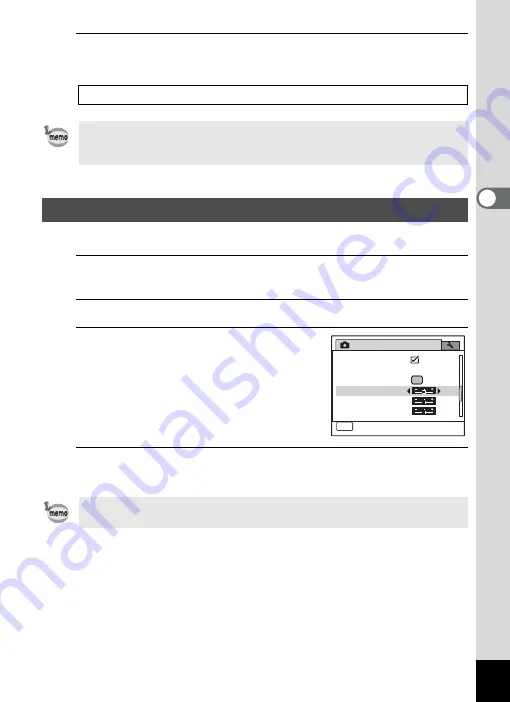
121
3
Ta
king
Pict
ures
4
Press the
3
button.
The camera returns to capture status.
You can give the image sharp or soft outlines.
1
Press the
3
button in
A
mode.
The [
A
Rec. Mode] menu appears.
2
Use the four-way controller (
23
) to select [Sharpness].
3
Use the four-way controller (
45
)
to change the sharpness level.
F
Soft
G
Normal
H
Sharp
4
Press the
3
button.
The camera returns to capture status.
If the Blink Detection function worked when shooting, the message
[Closed eyes have been detected] appears for 3 seconds during Instant
Review.
Setting the Image Sharpness (Sharpness)
If you change the [Sharpness] setting frequently, you can save time by
assigning it to the Green button (p.124).
R e c . M o d e
S a t u r a t i o n
MENU
E x i t
3 / 4
S h a r p n e s s
C o n t r a s t
G r e e n B u t t o n
M e m o r y
I n s t a n t R e v i e w
Summary of Contents for 16101
Page 34: ...Memo 32...
Page 57: ...2 Common Operations Understanding the Button Functions 56 Setting the Camera Functions 61...
Page 70: ...Memo 68...
Page 184: ...Memo 182...
Page 192: ...Memo 190...
Page 193: ...7 Settings Camera Settings 192 Using the Clock Function 208...
Page 262: ...260 9 Appendix Z Zoom x w 82 Zoom button 56 58...
Page 263: ...Memo...






























