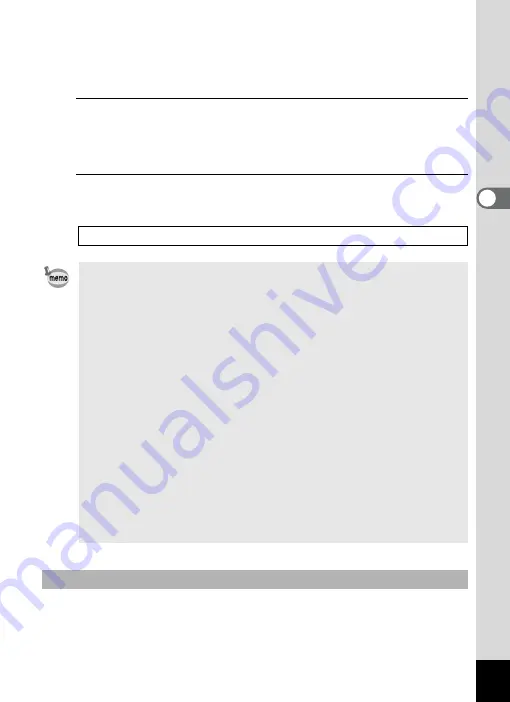
127
3
Ta
king
Pict
ures
You can change the captured area by pressing the zoom button
towards the left or right.
Right (
x
)
Enlarges the subject.
Left (
w
) Widens the area that is captured by the camera.
4
Press the shutter release button fully.
Recording starts. You can continue recording until the built-in memory
or the SD Memory Card is full, or the size of the recorded movie
reaches 2 GB.
5
Press the shutter release button fully.
Recording stops.
If you keep the shutter release button pressed for more than one second,
recording will continue as long as you keep the button pressed. Shooting
stops when you take your finger off the shutter release button.
1
• The flash does not discharge in
C
mode.
• The focus mode can be changed before recording starts.
• When the focus mode is set to
=
or
q
, press the shutter release
button halfway to lock the focus before recording a movie. When the
focus mode is set to
\
, you can only adjust the focus before
recording starts.
• You can use the optical zoom only before recording, while the digital
zoom is available both before and during recording.
• Even if you change the display mode by pressing the
4
/
W
button while recording a movie, the histogram cannot be displayed on
the monitor.
• When the shooting mode is set to
C
or
V
, the Face Recognition
function is automatically activated. You can switch to Smile Capture or
Face Priority Off by pressing the
I
button before starting recording a
movie (p.76). When the Smile Capture function is selected, movie
recording starts automatically when the camera recognizes the
subject’s smile. However, depending on the condition of the
recognized faces, movie recording may not start automatically
because the Smile Capture function may not work. If this happens,
press the shutter release button to start movie recording.
Keeping the Shutter Release Button Pressed
Summary of Contents for 16101
Page 34: ...Memo 32...
Page 57: ...2 Common Operations Understanding the Button Functions 56 Setting the Camera Functions 61...
Page 70: ...Memo 68...
Page 184: ...Memo 182...
Page 192: ...Memo 190...
Page 193: ...7 Settings Camera Settings 192 Using the Clock Function 208...
Page 262: ...260 9 Appendix Z Zoom x w 82 Zoom button 56 58...
Page 263: ...Memo...






























