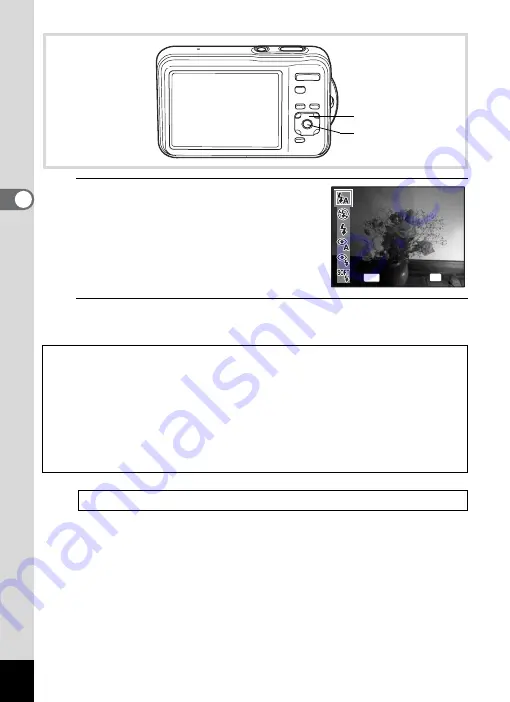
106
3
Ta
king
Pict
ures
1
Press the four-way controller (
4
)
in
A
mode.
The [Flash Mode] screen appears.
The flash mode changes each time the
button is pressed. You can also change the
setting using the four-way controller (
23
).
2
Press the
4
button.
The setting is saved and the camera returns to capture status.
About the red-eye phenomenon
Taking pictures using the flash may cause the subject’s eyes to appear red in
the resulting picture. This phenomenon occurs when the light from the flash is
reflected in the subject’s eyes. It can be reduced by illuminating the area around
the subject or moving closer to the subject and zooming out to a wider angle.
Setting the flash mode to
c
or
d
is also an effective way of reducing red eyes.
If the subject’s eyes appear red despite such precautions, they can be corrected
by the red-eye compensation function (p.170).
1
Four-way controller
4
button
Auto
Auto
Auto
Flash Mode
Flash Mode
Flash Mode
OK
OK
OK
OK
MENU
Cancel
Cancel
Cancel
Summary of Contents for 16101
Page 34: ...Memo 32...
Page 57: ...2 Common Operations Understanding the Button Functions 56 Setting the Camera Functions 61...
Page 70: ...Memo 68...
Page 184: ...Memo 182...
Page 192: ...Memo 190...
Page 193: ...7 Settings Camera Settings 192 Using the Clock Function 208...
Page 262: ...260 9 Appendix Z Zoom x w 82 Zoom button 56 58...
Page 263: ...Memo...






























