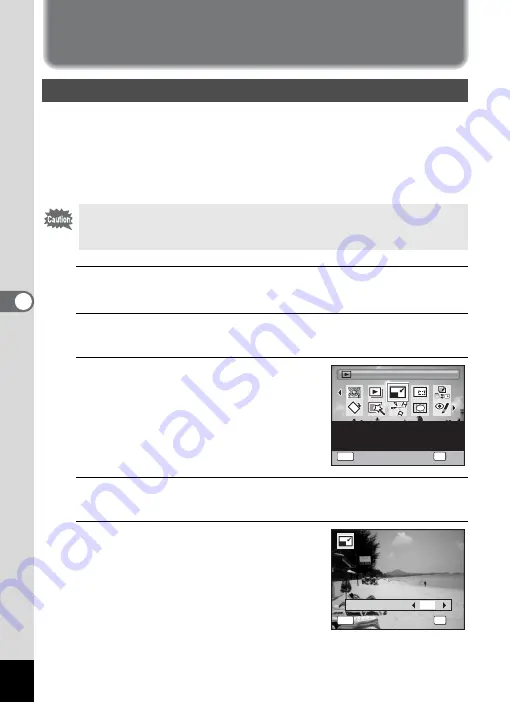
162
5
Edi
ting and Pr
in
ting
Ima
g
es
Editing Images
By changing the recorded pixels of a selected image, you can make the
file size smaller than the original. You can use this function to continue
taking pictures when the SD Memory Card or the built-in memory is full,
by making the images smaller and overwriting the original images to
make more space available.
1
In
Q
mode, use the four-way controller (
45
) to
choose the image you want to resize.
2
Press the four-way controller (
3
).
The Playback Mode Palette appears.
3
Use the four-way controller
(
2345
) to select
n
(Resize).
4
Press the
4
button.
The screen for choosing the number of recorded pixels appears.
5
Use the four-way controller (
45
)
to select the number of recorded
pixels.
Changing the Image Size (Resize)
• Images taken with
L
(1920×1080), panoramic images and
movies cannot be resized.
• You cannot select a larger resolution than that of the original image.
Resize
Resize
OK
OK
OK
MENU
Cancel
Cancel
Resize
OK
Cancel
Changes Recorded Pixels
and Quality Level to make
the file size smaller
1 / 2
1 / 2
Recorded Pixels
MENU
Cancel
Cancel
OK
OK
OK
7
M
Summary of Contents for 16101
Page 34: ...Memo 32...
Page 57: ...2 Common Operations Understanding the Button Functions 56 Setting the Camera Functions 61...
Page 70: ...Memo 68...
Page 184: ...Memo 182...
Page 192: ...Memo 190...
Page 193: ...7 Settings Camera Settings 192 Using the Clock Function 208...
Page 262: ...260 9 Appendix Z Zoom x w 82 Zoom button 56 58...
Page 263: ...Memo...






























