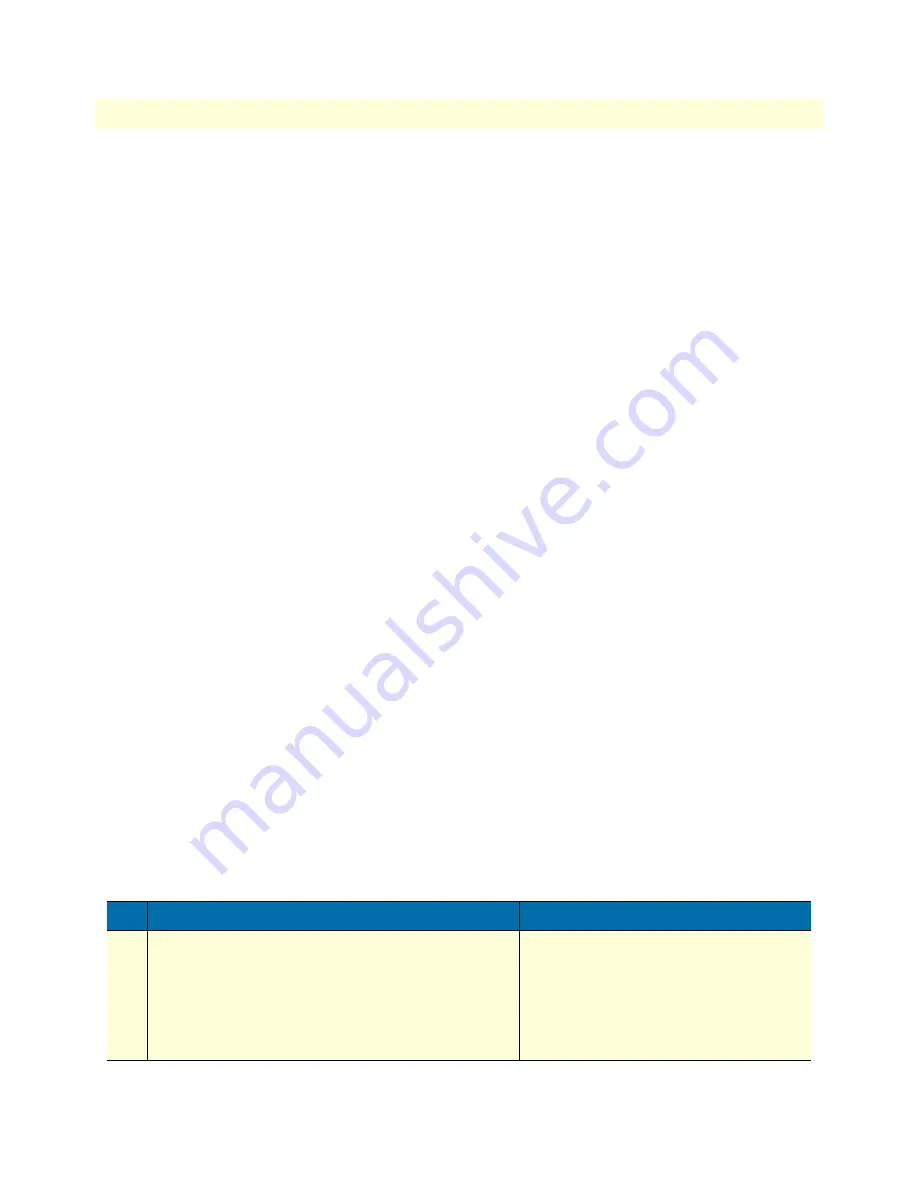
System image handling task list
63
SmartWare Software Configuration Guide
5 • System image handling
Example:
Display system image information
The following example shows the output of the show version command:
node#show version
Productname : node4638/5BIS/UI
Software Version : R3.20 2006-02-02 H323 SIP BRI
Supplier :
Provider :
Subscriber :
Information for Slot 0:
node4638/5BIS/UI (Admin State: Application Started, Real State: Application Started)
Hardware Version : 1, 2
Serial number : 00A0BA00302D
PLD Version : 0x00010102
Software Version : R3.20 2006-02-02 H323 SIP BRI
Information for Slot 3:
this Slot is empty
Copying system images from a network server to Flash memory
As mentioned previously, the system image file contains the application software that runs SmartWare; it is
loaded into the flash memory at the factory. Since most of the voice and data features of the SmartNode are
defined and implemented in the application software, upgrading to a new release might be necessary if you
want to have additional voice and data features available. A new system image file must be stored permanently
into the flash memory of your SmartNode to be present when booting the device.
Downloading a new system image file means storing it permanently at a defined location within the Smart-
Node flash memory. To store the system image file, you must use a special download script file. This script file
comes with the software upgrade.
Note
The script files include a 32-bit CRC on the last line, displayed as four char-
acters when seen in an ordinary text editor.
Do not
edit the script file or the
download will fail!
You can download the script file with the
copy
command. The
copy
command source defines the TFTP path
to the script file and the target is set to use the script parser. After downloading the script file, the system image
file and command line syntax definition file download starts automatically.
Mode:
Administrator execution
Step
Command
Purpose
1
node(cfg)# copy tftp://
node-ip-address
/
b
flash:
Downloads the script file
b from the TFTP
server at address
node-ip-address and starts
the system image download process. This
progress is visualized with a counter, count-
ing up from 0 to 100% according to the
downloaded amount of the file size for each
file that needs to be downloaded.
















































