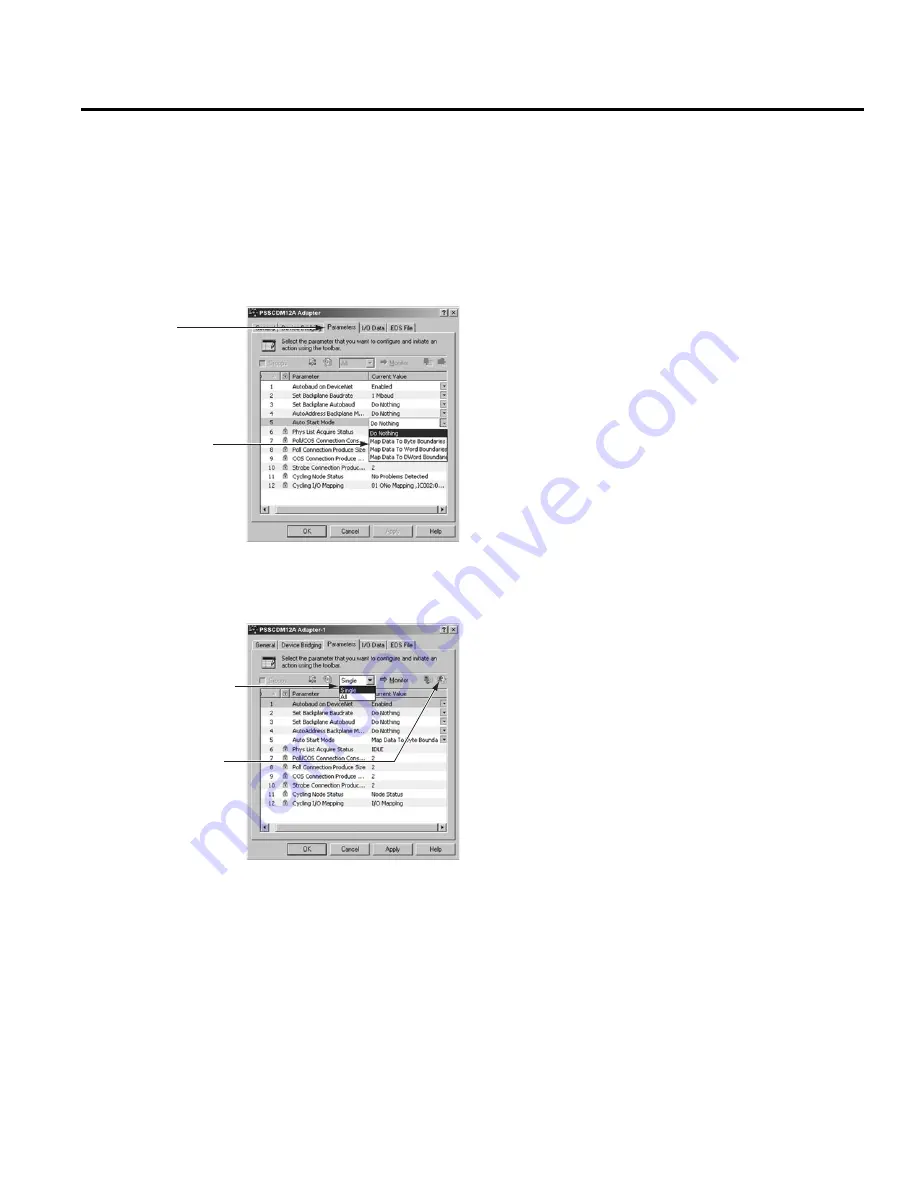
Publication PSS-UM001A-EN-P – December 2016
Use Auto Start Mode
3-5
Begin Auto Start Mode
After you upload the confi guration from the device to the software,
begin Auto Start Mode (ASM).
1.
Double click on the adapter icon to open the adapter properties
window.
2.
Click on the
Parameters
tab.
3.
Click on the right side of the Auto Start Mode line so that a menu
appears.
4.
Download the Auto Start Mode value. Make sure you only
download this single value, as shown below.
After 30-40 seconds, the adapter begins operations and uses
the confi guration most recently applied. During the Auto Start
Mode process, the
Physical List Acquire Status
fi eld displays
the words:
Auto Start Mode
, but after the download is complete
the fi eld displays the word
Idle
.
• Check for solid red indicators on all modules
• Verify that all non-backplane modules have the proper
baudrate (or have autobaud enabled)
• Check that MACIDs are set to proper values
• Check scanlist
–
browse to Subnet and view scanlist, or look at mapping text
–
Make sure the scanlist was saved (if not, investigate why?)
After ASM has completed (that is,
Physical List Acquire Status
fi eld
is
Idle
), verify that the operation was successful and that each I/O
module was added to the adapter’s scanlist. The PointBus Status
LED should be solid green. This indicates only that the adapter is
able to establish I/O connections with each module in its scanlist,
not that each module on the Subnet was successfully added to its
scanlist.
To verify the presence of each module in the adapter’s scanlist,
perform one of the following checks:
• Each I/O module’s NET LED should be solid green. If the
device has neither LED, use one of the following methods.
–
By browsing to the Subnet and uploading the adapter’s
scanlist using RSNetWorx for DeviceNet and verifying
that the device is found in the scanlist.
–
By repeatedly uploading the EDS parameter
Cycling I/O
Mapping
to verify that a mapping for the concerned module
exists. See page 2-6 for more information about this
parameter.
If one of the following is observed, it is likely that one of
the Subnet modules has been addressed incorrectly or is
confi gured to communicate at the wrong baud rate.
• The adapter’s PointBus Status LED is solid or blinking red
• An I/O module’s NET LED is solid red
• It appears that the adapter has not saved a scanlist
Use the following procedures to attempt to remedy a problem:
• Verify that each backplane module is confi gured to autobaud.
The adapter’s EDS parameter
Set Backplane Autobaud
can be used to set each module’s autobaud parameter. It
is necessary to cycle a module’s power before the autobaud
parameter change takes effect. In rare situations, it may
be necessary to download the parameter and cycle power
several times before each backplane module’s autobaud
parameter has been changed.
Note that if the adapter is confi gured to autobaud on the primary
DeviceNet network, network traffi c on the primary network is required
before the backplane modules will attempt to communicate. For
this reason, it is sometimes helpful to have RSLinx continuously
browsing the primary network while attempting the ASM process
and verifi cation.
When it is believed that each non-backplane module is correctly
confi gured and that each backplane module is able to communicate
on the Subnet, the ASM process can be attempted again.
After successfully confi guring your adapter with the Auto Start Mode
feature, the adapter must still be added to the primary DeviceNet
network scanner’s scanlist. See Chapter 5 for more information.
A.
Choose
Single Value
.
B.
Download the value.
A.
Click on the
Parameters
window.
B.
Use the Auto Start
Mode pull-down menu
to use a mapping
option. The options are
described on page 3-2.
Summary of Contents for H Series
Page 135: ...DeviceNet Media Design and Installation Guide...
Page 144: ...Publication DNET UM072C EN P July 2004 Table of Contents iv...
Page 170: ...Publication DNET UM072C EN P July 2004 1 26 Get Started Notes...
Page 194: ...Publication DNET UM072C EN P July 2004 2 24 Identify Cable System Components Notes...
Page 212: ...Publication DNET UM072C EN P July 2004 3 18 Make Cable Connections Notes...
Page 238: ...Publication DNET UM072C EN P July 2004 4 26 Determine Power Requirements Notes...
Page 248: ...Publication DNET UM072C EN P July 2004 5 10 Correct and Prevent Network Problems Notes...
Page 250: ...Publication DNET UM072C EN P July 2004 A 2 Understand Select NEC Topics Notes...
Page 263: ......
Page 267: ...Isysnet Serial Bus System Selection Guide Pneumatic...
Page 287: ...H Series Fieldbus DeviceNet Adapters PSSCDM12A PSSCDM18PA User Manual...






























