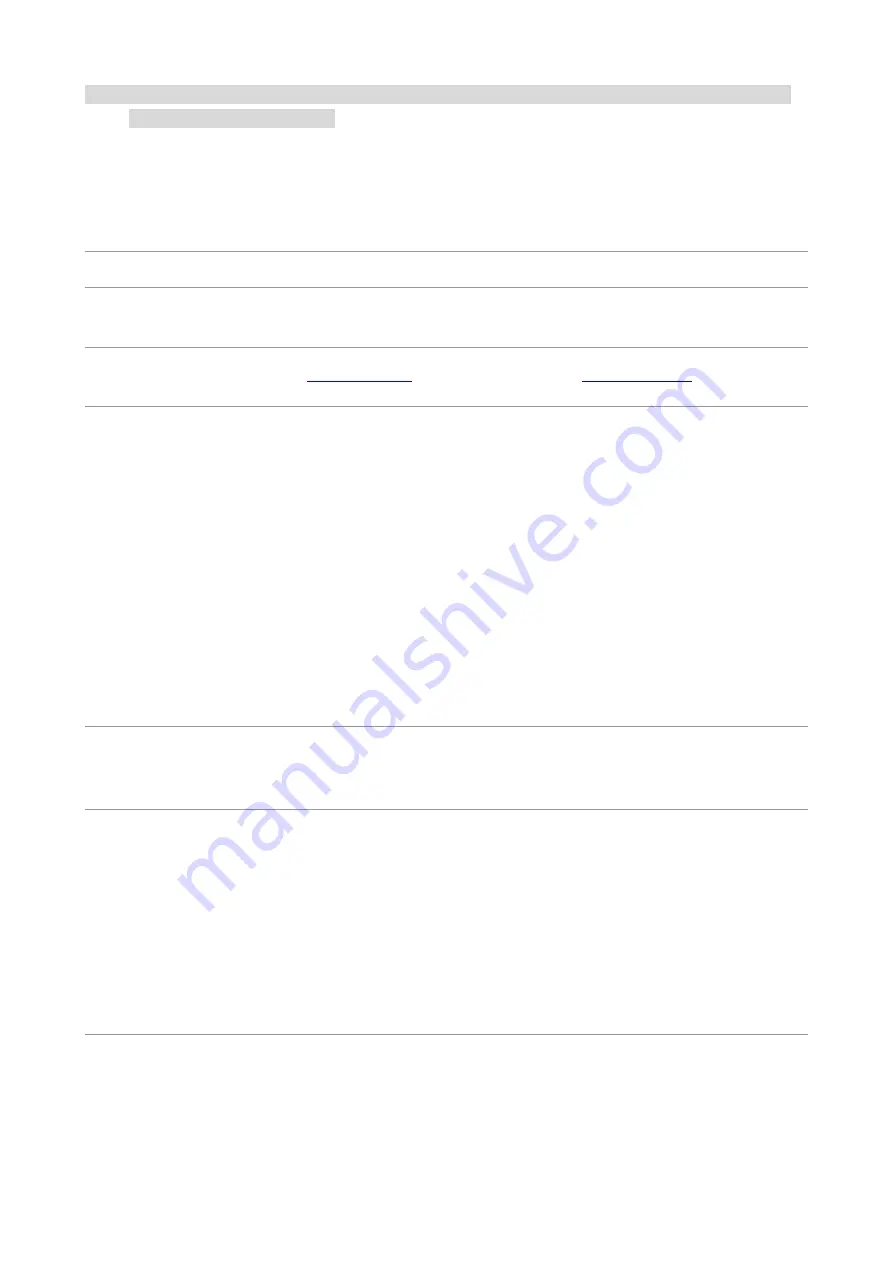
49
Note:
• If the problem persists, please contact the customer service center. See the Three Guarantees
certificate for contact details.
Common Troubleshooting
Common Problems
Trouble Type
Cause
Solution
Problems in
printing
Poor print
quality
See details in
Image Defects
.
See details in
Image Defects.
The printer
does not work
• The cable between the computer
and the printer is not connected
properly.
• Error in specifying the print port.
• The printer is offline and User Guide
of Printer is checked.
• The printer has not recovered from
an internal error, such as a paper jam,
paper empty, etc.
• Driver program of printer is not
installed correctly.
• Disconnect and then reconnect the printer
cable.
• Check the Windows printer settings to
ensure that the print job has been sent to the
correct port. If the computer has more than
one port, make sure that the printer is
connected to the correct port.
• Make sure that the printer is in the normal
online status.
• Please eliminate errors so that the printer
can recover to its normal state.
• Unload and reinstall the driver program of
printer.
Problems with
Paper
Handling
Paper feed
failure
• The print media has been loaded
incorrectly.
• The print media is out of the
supported media range.
• The feed roller is dirty.
• Too many papers in paper tray.
• Please install printing medium correctly;
please print with manual feed tray if special
printing medium is used to print.
• Please use the print media within the
specification range.
• Clean the feed roller.
• Remove excess paper from the tray. For
printing on special print media, use the
manual tray.
Summary of Contents for PT14C1A Series
Page 1: ...Color Laser Printer Pantum PT14C1A Series CP2100 Series...
Page 39: ...26 Note You can also set transfer print parameters through buttons on control panel...
Page 44: ...31 2 Pull out the toner cartridge tray 3 Remove the used toner cartridge...
Page 46: ...33 6 Insert the toner cartridge tray and then close the cover...
Page 48: ...35 Replace the tray 1 Remove the used tray 2 Unpack the new tray 3 Insert a new tray...
Page 59: ...46 Fuser area...
Page 60: ...47 Below the fuser area Duplex unit 3 Close the cover...
Page 71: ...1...










































