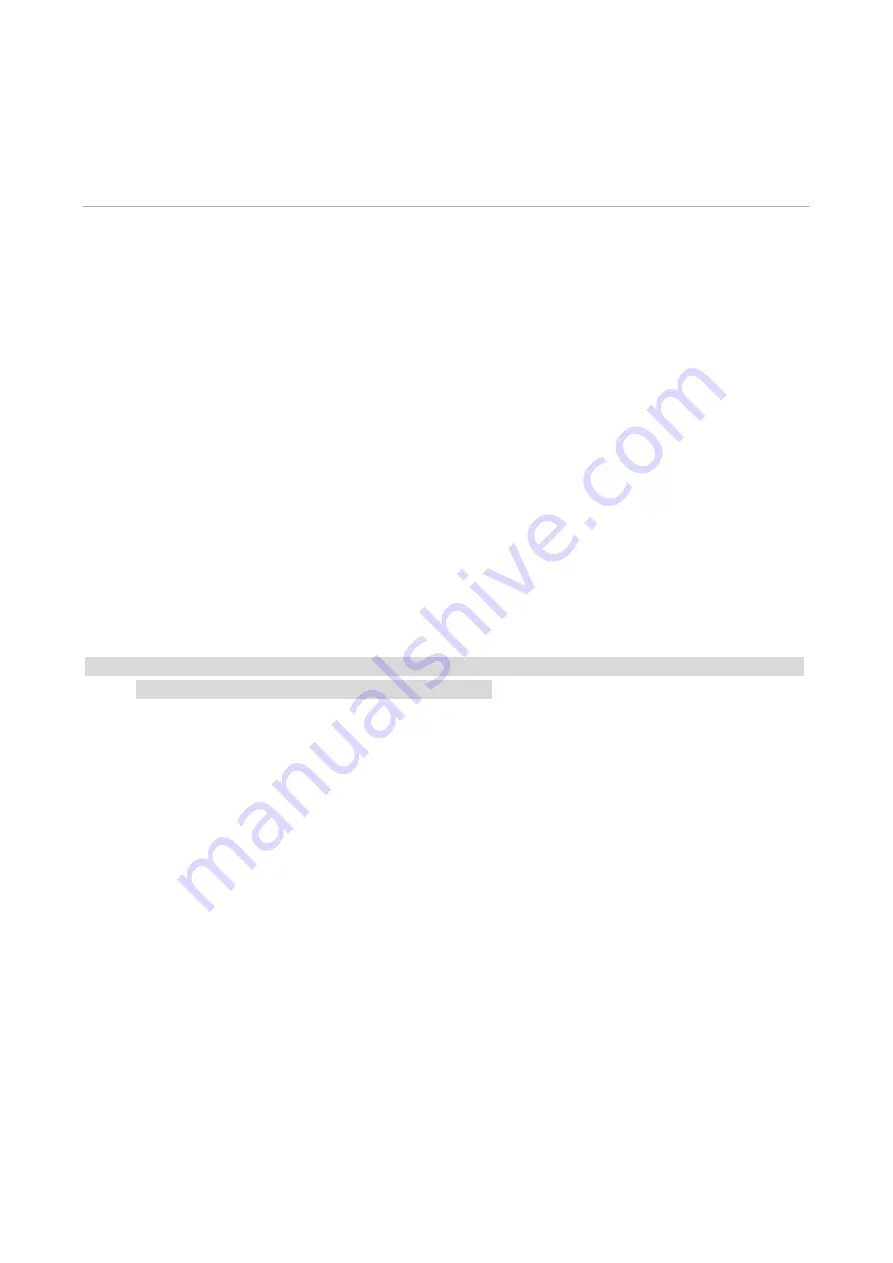
16
04
Wired network setup (applicable to wired
network models)
In case printers support wired network printing, they can be connected to network to control printer
to print in wired network mode.
Set IP Address
The IP address of the printer may be automatically obtained through DHCP function or set
manually.
Automatic Setting
DHCP automatic setting function is enabled by default on the printer.
1.Connect the printer to the network through a network cable and complete the startup preparation
work.
2. The printer will receive the IP address assigned by server automatically. It may take server
minutes to receive IP address under the influence of network environment.
You can check the IP address of printer by printing "Network setup page" out,or check network
information by viewing the control panel of printer. If the IP address is not listed, please check
network environment and then try again after waiting for several minutes.
Note:
•
If DHCP server fails to assign IP address automatically, the printer will get the link-local address
assigned by printer automatically: 169.254.xxx.xxx.
Manual Setting
To set up IP address for printer through the control panel of printer manually.
To set up IP address for printer through the embedded Web server manually.
Summary of Contents for PT14C1A Series
Page 1: ...Color Laser Printer Pantum PT14C1A Series CP2100 Series...
Page 39: ...26 Note You can also set transfer print parameters through buttons on control panel...
Page 44: ...31 2 Pull out the toner cartridge tray 3 Remove the used toner cartridge...
Page 46: ...33 6 Insert the toner cartridge tray and then close the cover...
Page 48: ...35 Replace the tray 1 Remove the used tray 2 Unpack the new tray 3 Insert a new tray...
Page 59: ...46 Fuser area...
Page 60: ...47 Below the fuser area Duplex unit 3 Close the cover...
Page 71: ...1...






























