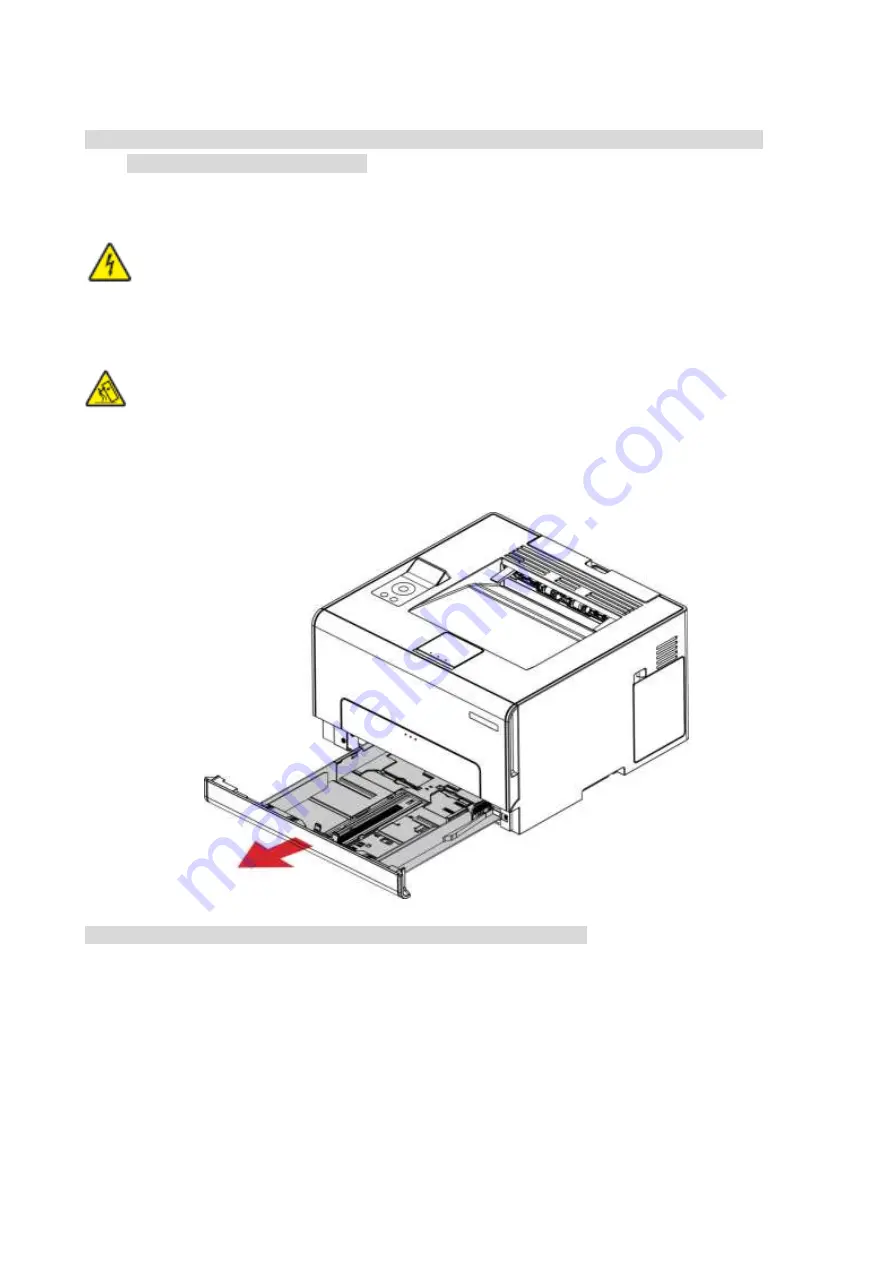
10
Loading Paper
Note:
• Printer appearance may differ because of various models and functions, so the schematic
diagram is only for your reference.
Load in the standard feed tray
:To avoid the risk of electrical shock, if you are accessing the controller board or memory
devices after setting up the printer, turn the printer o
ff
, and unplug the power cord from the
electrical outlet before continuing. If you have any other devices attached to the printer, turn them
o
ff
as well, and unplug any cables going into the printer.
:To reduce the risk of equipment instability, load each tray separately. Keep all other trays
closed until needed.
1. Remove the standard feed tray from the printer completely.
Note:
• To avoid paper jams, do not remove the tray while the printer is busy.
Summary of Contents for PT14C1A Series
Page 1: ...Color Laser Printer Pantum PT14C1A Series CP2100 Series...
Page 39: ...26 Note You can also set transfer print parameters through buttons on control panel...
Page 44: ...31 2 Pull out the toner cartridge tray 3 Remove the used toner cartridge...
Page 46: ...33 6 Insert the toner cartridge tray and then close the cover...
Page 48: ...35 Replace the tray 1 Remove the used tray 2 Unpack the new tray 3 Insert a new tray...
Page 59: ...46 Fuser area...
Page 60: ...47 Below the fuser area Duplex unit 3 Close the cover...
Page 71: ...1...
















































