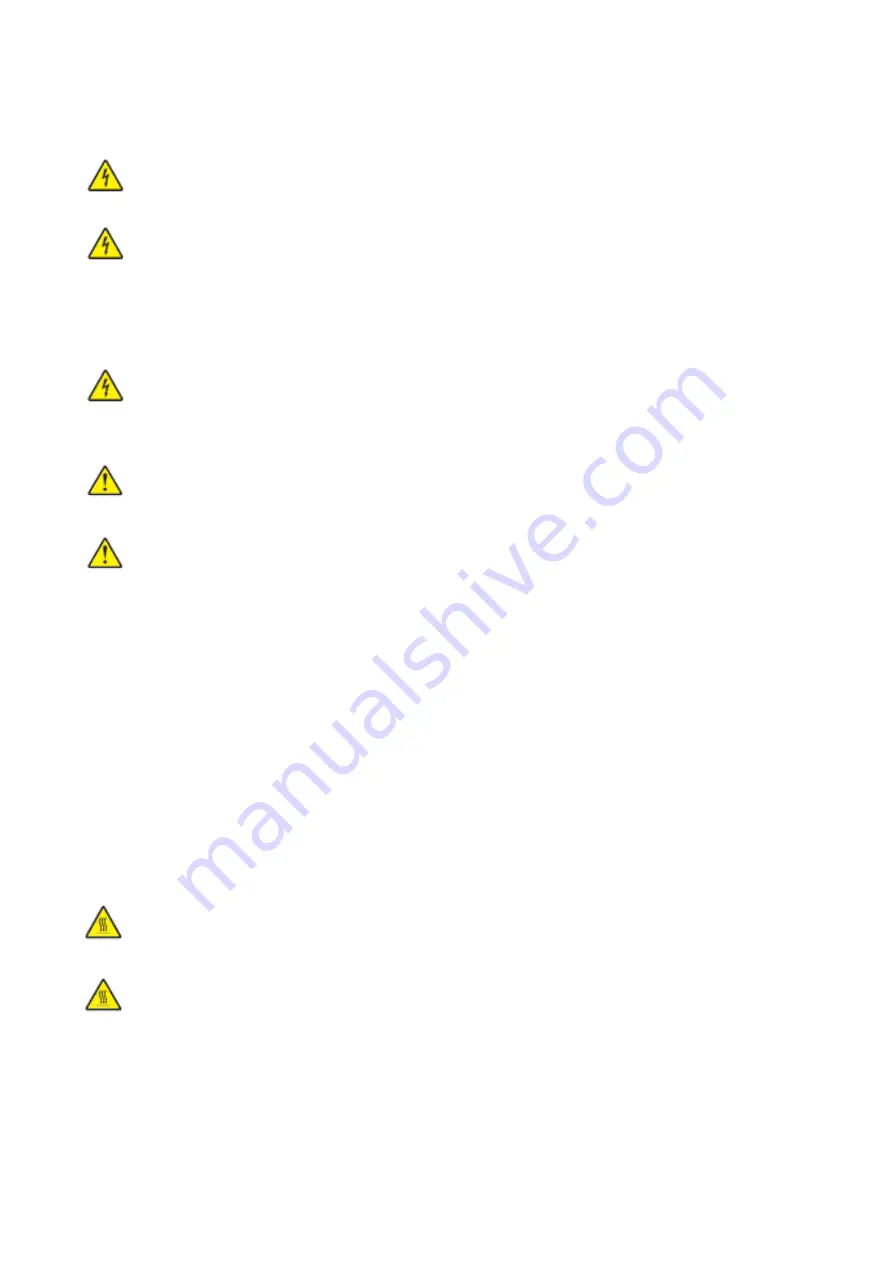
VI
between objects such as furniture and walls. If any of these things happen, it could result in a risk
of fire or electrical shock. Inspect the power cord regularly for signs of such problems. Remove the
power cord from the electrical outlet before inspecting it.
CAUTION - SHOCK HAZARD: To avoid the risk of electrical shock, make sure that all external
connections (such as Ethernet) are properly installed in their marked plug-in ports.
CAUTION - SHOCK HAZARD: To avoid the risk of electrical shock, if you are accessing the
controller board or installing optional hardware or memory devices after setting up the printer, turn
the printer o
ff
, and unplug the power cord from the electrical outlet before continuing. If you have
any other devices attached to the printer, turn them o
ff
as well, and unplug any cables going into
the printer.
CAUTION - SHOCK HAZARD: To avoid the risk of electrical shock when cleaning the exterior
of the printer, unplug the power cord from the electrical outlet and disconnect all cables from the
printer before proceeding.
CAUTION - POTENTIAL INJURY: If the printer weighs more than 18 kg, then it requires two or
more trained personnel to lift it safely.
CAUTION - POTENTIAL INJURY: When moving the printer, follow these guidelines to avoid
personal injury or printer damage:
• Make sure that all covers and trays are closed.
• Turn off the printer, and then unplug the power cord from the electrical outlet.
• Disconnect all cords and cables from the printer.
• If the printer has casters on its base, then carefully move it to the new location. Use caution when
passing over thresholds and breaks in flooring.
• Always use the handholds on the printer to lift it.
• Any cart used to move the printer must have a surface able to support the full footprint of the
printer.
• Keep the printer upright.
• Avoid violent vibrations when moving.
• Make sure that your fingers are not under the printer when you set it down.
• Make sure that there is adequate clearance around the printer.
CAUTION - HOT SURFACE: The inside of the printer might be hot. To reduce the risk of injury
by a hot component, allow the surface to cool before touching it.
CAUTION - HOT SURFACE: Some parts of the printer are still in high temperature within a
short time after use. To prevent burns, please don’t directly touch places labeled with high
temperature warning in contact with internal components after opening the printer’s front or rear
cover.
Summary of Contents for PT14C1A Series
Page 1: ...Color Laser Printer Pantum PT14C1A Series CP2100 Series...
Page 39: ...26 Note You can also set transfer print parameters through buttons on control panel...
Page 44: ...31 2 Pull out the toner cartridge tray 3 Remove the used toner cartridge...
Page 46: ...33 6 Insert the toner cartridge tray and then close the cover...
Page 48: ...35 Replace the tray 1 Remove the used tray 2 Unpack the new tray 3 Insert a new tray...
Page 59: ...46 Fuser area...
Page 60: ...47 Below the fuser area Duplex unit 3 Close the cover...
Page 71: ...1...








































