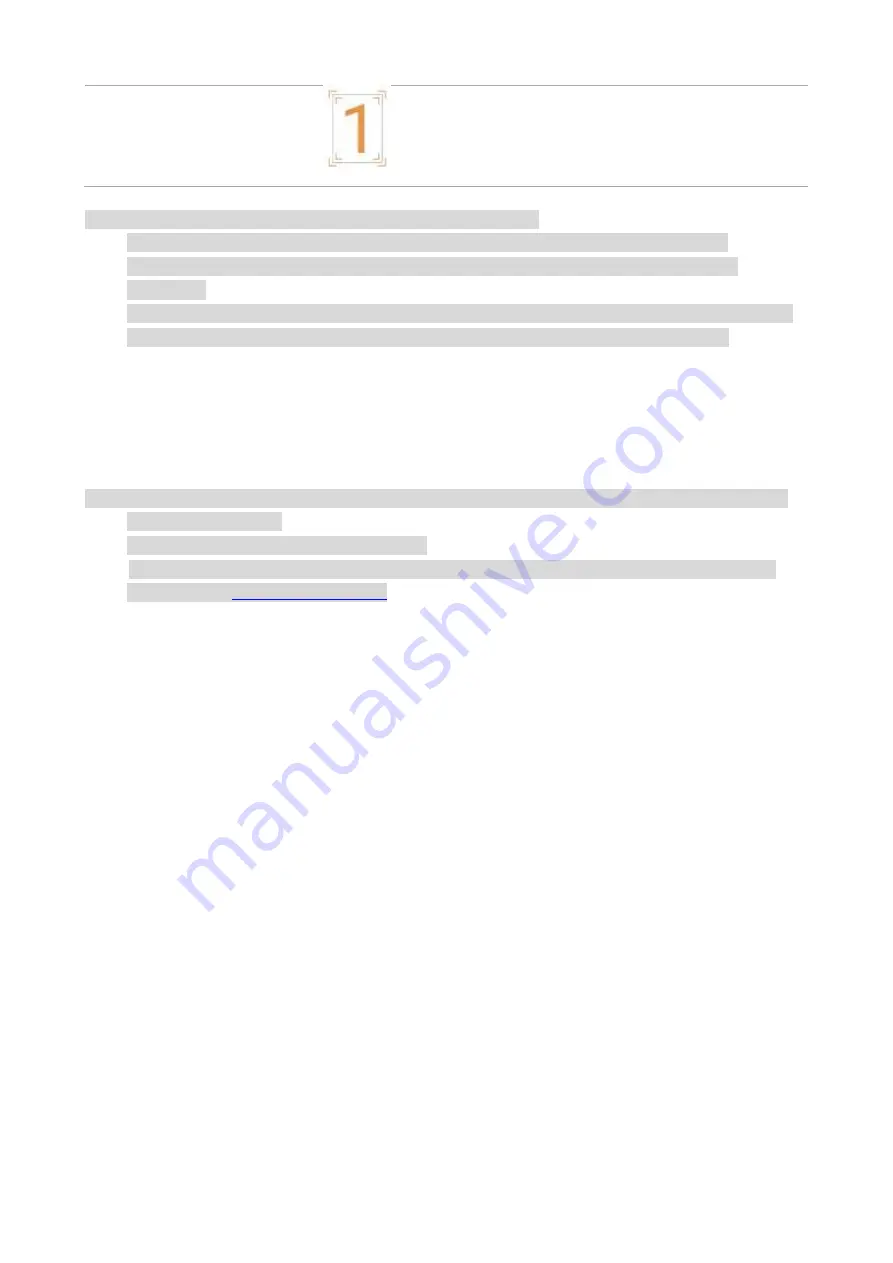
21
Custom Size
Note:
• Windows 7 is taken as example in the above description.
• You can realize poster printing feature by selecting 2x2 poster printing in multipage.
• You can enable printing preference and click the help button to view detailed function
description
• Note 1: When the Cyan (C), Magenta (M) or Yellow (Y) laser toner cartridge cannot be replaced
promply after its life is expired, you can choose to continue printing in black and white.
Duplex
The printer supports duplex printing of plain paper. Paper size supported by the duplex printing: A4,
Letter, Legal, Folio, Oficio.
Note:
• Some paper media are not suitable for duplex printing, and trying duplex printing may result in
damage to the printer.
• Duplex is not available for poster printing.
• For information about the paper types and printing media in the feed tray for paper feeding,
please refer to
Paper and Print Media
How to carry out auto duplex printing
1. Open the print job to be printed.
2.
Select Print from the File menu.
3. Select printer of the corresponding model
4. Click "Printer Properties" to configure the print setting.
5. Select "Duplex Print" under the "Basics" tab, and choose either "Long Edge" or "Short Edge"
option.
6.
Single click “OK” to finish printing setup. Click “Print” to realize auto duplex printing.
Summary of Contents for PT14C1A Series
Page 1: ...Color Laser Printer Pantum PT14C1A Series CP2100 Series...
Page 39: ...26 Note You can also set transfer print parameters through buttons on control panel...
Page 44: ...31 2 Pull out the toner cartridge tray 3 Remove the used toner cartridge...
Page 46: ...33 6 Insert the toner cartridge tray and then close the cover...
Page 48: ...35 Replace the tray 1 Remove the used tray 2 Unpack the new tray 3 Insert a new tray...
Page 59: ...46 Fuser area...
Page 60: ...47 Below the fuser area Duplex unit 3 Close the cover...
Page 71: ...1...






























