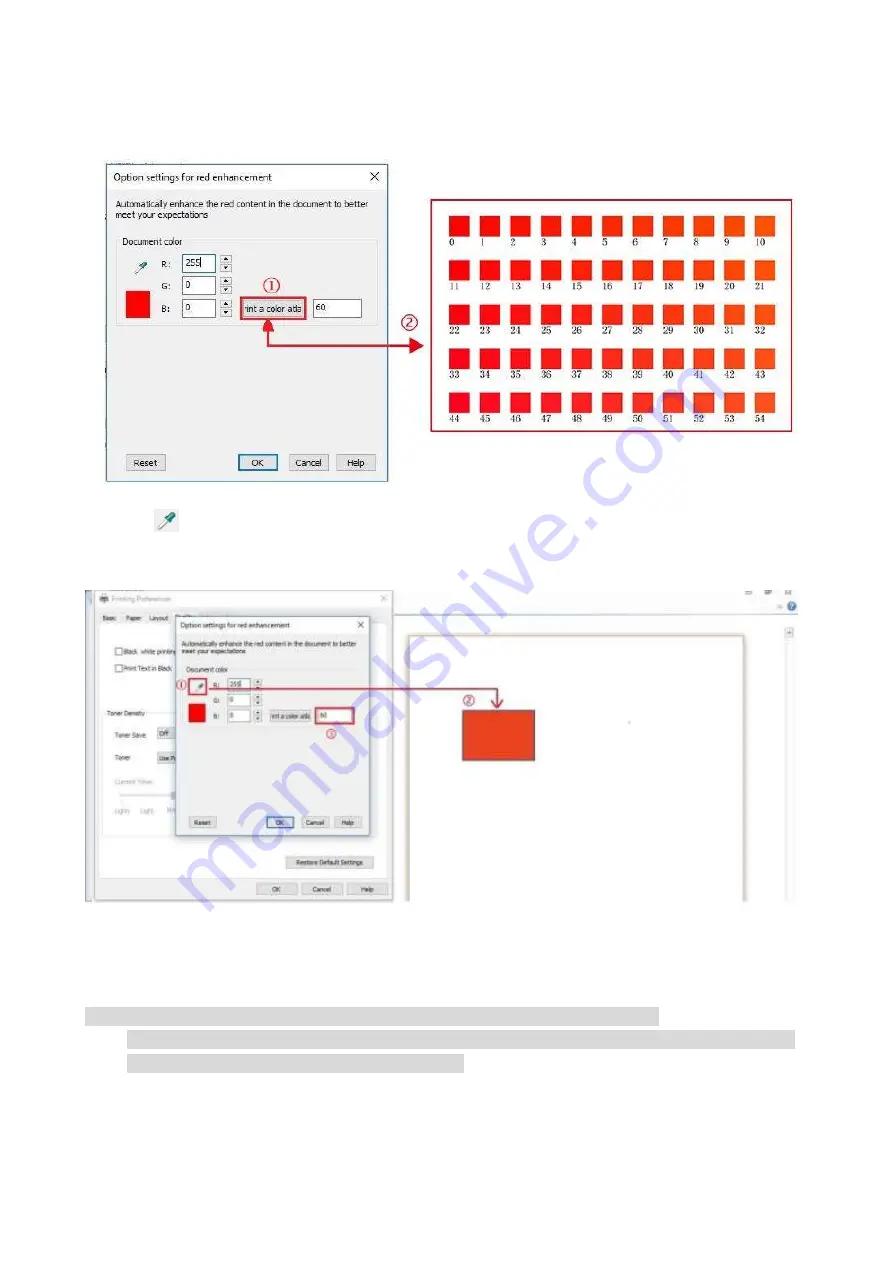
24
5. In the interface of "Red Enhancement Option Setting", click the "Print A Color Atlas" button to
print the color atlas.
6. Drag "
" onto the portrait to be adjusted, and adjust the value of "Print A Color Atlas" as
required by referring to the printed color atlas.
7. Click the "OK"/"Apply" button in the bottom left corner to complete the printing setup. Click
"Print" to enable the "Red Auto Enhancement" printing feature.
Note:
• Red enhancement printing only works for a single RGB value of the portrait.
• Click the "Print A Color Atlas" button to print a test page of color atlas. The value of color atlas
ranges from 0 to 120, and 0 represents pure red.
Summary of Contents for PT14C1A Series
Page 1: ...Color Laser Printer Pantum PT14C1A Series CP2100 Series...
Page 39: ...26 Note You can also set transfer print parameters through buttons on control panel...
Page 44: ...31 2 Pull out the toner cartridge tray 3 Remove the used toner cartridge...
Page 46: ...33 6 Insert the toner cartridge tray and then close the cover...
Page 48: ...35 Replace the tray 1 Remove the used tray 2 Unpack the new tray 3 Insert a new tray...
Page 59: ...46 Fuser area...
Page 60: ...47 Below the fuser area Duplex unit 3 Close the cover...
Page 71: ...1...






























