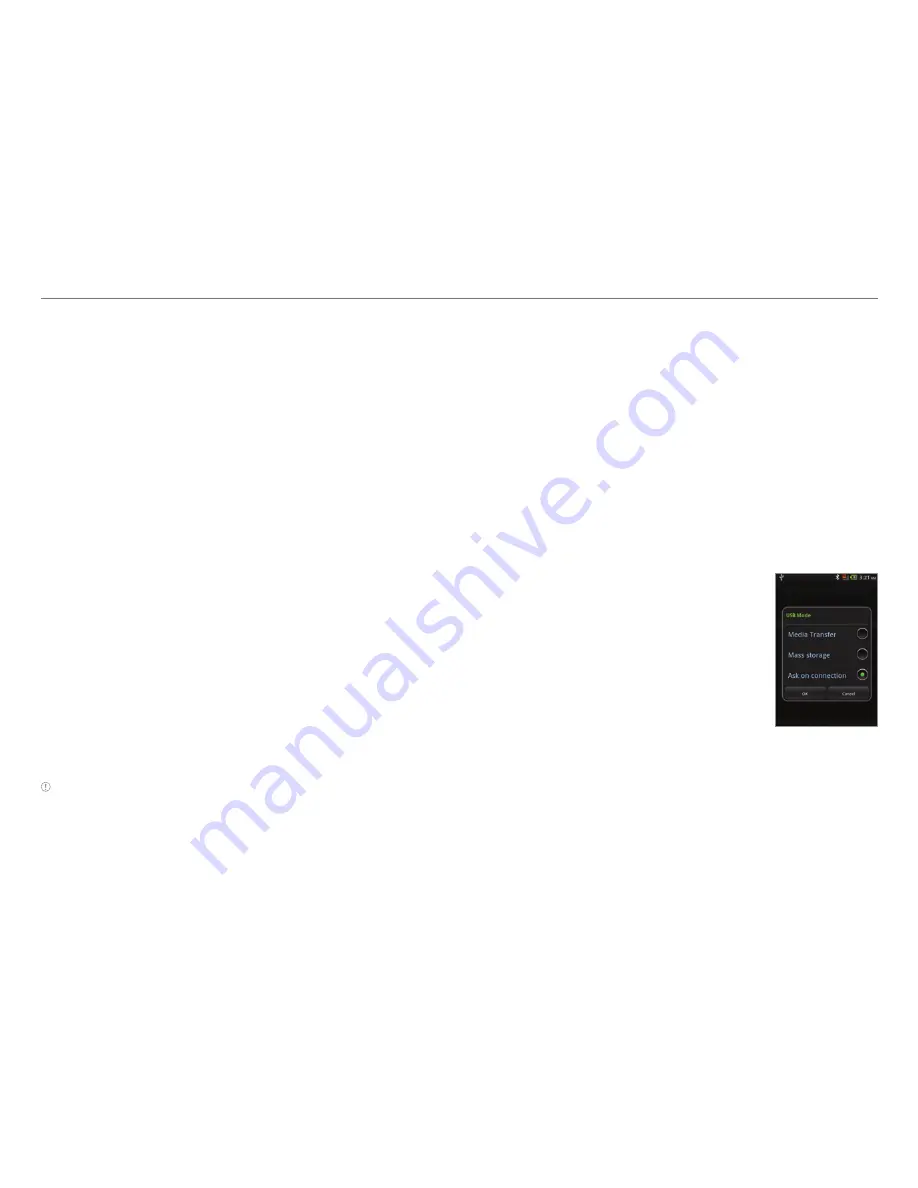
71
Storage
The microSD card offers useful functions including mass
storage and media file transfer.
Managing the memory card
You should manage the microSD card carefully. If you do not
follow the steps described below to manage the memory card,
you can incur serious damage to the card.
Viewing available memory
1. Tap
Settings
from the applications menu.
2
.
Tap
SD card & phone storage
.
3. Flick the screen and check the status of the SD card and
internal phone storage.
Unmounting the SD Card
1. Tap
Settings
from the applications menu.
2. Tap
SD card & phone storage > Unmount SD card > OK
.
3. Press and hold the LOCK/PWR key.
4. Tap
Power off > OK
.
5. Open the battery cover.
6. Remove the battery.
7. Remove the SD card.
Note
If you want to mount the SD card, tap
Settings > SD card &
phone storage > Mount SD card
.
Formatting the microSD card
1. Tap
Settings
from the applications menu.
2. Tap
SD card & phone storage > Unmount SD card > OK
.
3. Tap
Format SD card > Format SD Card
>
Erase everything
.
Connecting to a PC
Synchronize files and exchange data with a computer using
the PC data cable. Keep in mind that you cannot transfer
media files if you turn on the USB debugging mode (
Settings
>
Applications
>
Development
>
USB
debugging
).
Selecting the USB mode
1. Tap
Settings
from the applications
menu.
2. Tap
SD card & phone storage
>
USB Mode
. If you have turned on
the USB debugging function, tap
OK
to turn it off.
3. Select and tap a USB mode.
x
Tap
Media Transfer
>
OK
if you
want to transfer media files
between Crossover and your PC
when they are connected.
x
Tap
Mass storage
>
OK
if you want to save mass files in
Crossover.
x
Tap
Ask on connection
>
OK
if you want to select the
USB mode whenever Crossover is connected.
4. Connect the USB cable to Crossover.
5. Connect the other end of the cable to your computer.
















































