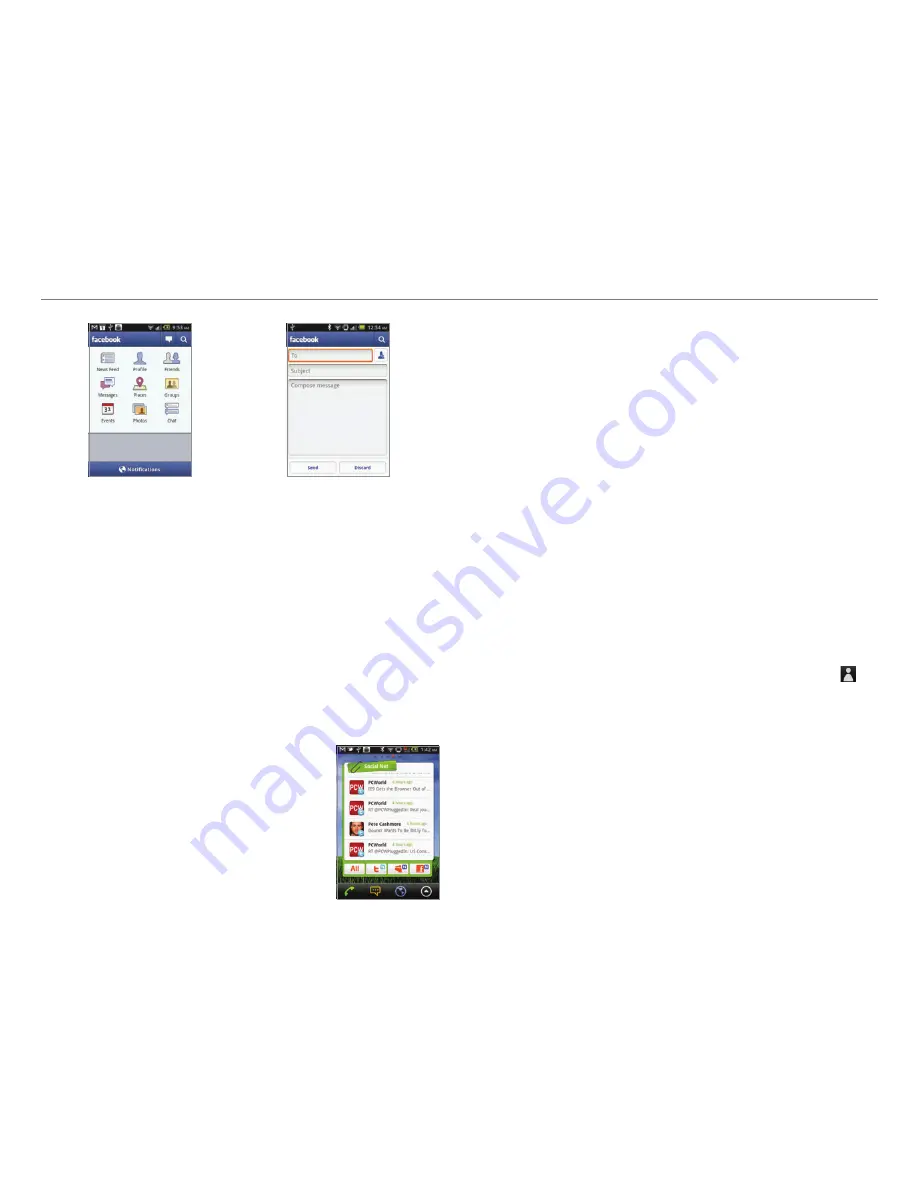
35
Communication
Main screen
Posting a message
Adjusting settings
1. Tap
from the applications menu.
2. Press
n
and tap
Settings
. If there are new feeds, press
l
first.
3. Tap
Refresh interval
and set the frequency for refreshing.
4. Tap
Messages
if you want to see when a new message
arrives. The check box is selected by default.
5. Tap
Friend requests
if you want to see when a friend wants to
add you on Facebook. The check box is selected by default.
Using the Social Net widget
1. Press and hold an empty space on
the home screen.
2. Tap
Widgets
.
3. Tap
Pantech Widgets > Social Net
.
4. Select and tap a style.
5. Tap the widget on the screen
and log in to Twitter, Facebook
or MySpace. When updated, the
relevant icon changes color.
About the Social Net widget
The Social Net widget helps use the social networking services
easily. Check updates in Twitter, MySpace and/or Facebook at a
glance and post your messages.
S-Board
Form a group with your friends through S-Board and share
contents and logs that you have created using Crossover. You
can use S-Board in the landscape mode only.
Forming a group
1. Tap
S-Board
from the applications menu. The screen
changes to landscape mode by default.
2. Tap
Create New
.
3. Tap
Add Photo
, select and tap a picture from the Gallery.
4. Enter the name of the group.
5. Enter the name or phone number of a member that you
want to add to the group. You can also add by tapping ,
selecting and tapping a contact, and tapping
Done
.
6. Tap
Next
on the top of the screen.
7. Enter a message in the empty space and tap
Done
.
8. Tap
Send
.
Editing a group
1. Tap
S-Board
from the applications menu.
2. Press
n
and tap
Edit group
.
3. Tap
Photo
, select and tap a picture from the Gallery.
4. Change the name of the group.






























