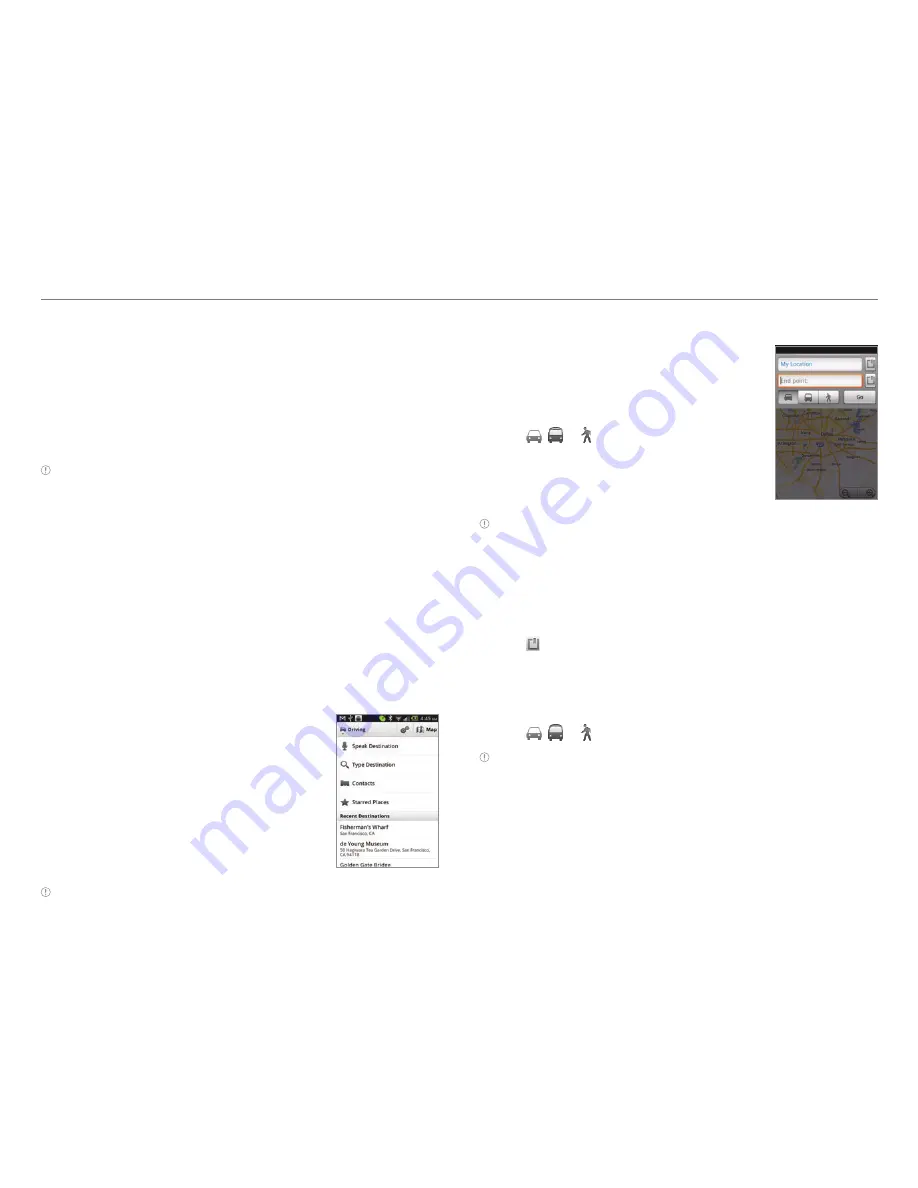
80
Tools
Deleting I’mark
1. Tap
Compass
from the applications menu.
2. Press
n
and tap
I’mark list
.
3. Press
n
and tap
Delete
.
4. Select and tap the I’mark to delete.
5. Tap
Done
.
Note
You can delete a I’mark by pressing and holding the I’mark in
the list and tapping
Delete
.
Adding a photo for I’mark
1. Tap
Compass
from the applications menu.
2. Press
n
and tap
Add photo
.
3. Tap
Take a photo
if you want to take a picture.
4. Tap
Picture
if you want to add a photo from your gallery.
Navigation
Searching for the destination by voice
1. Tap
Navigation
from the
applications menu.
2. Tap
Speak Destination
and speak
your destination toward Crossover.
3. Select and tap a destination in the
list when there are many possible
destinations.
Note
You can also search the destination by typing it or selecting in
the contacts.
Finding directions using Google Maps
1. Tap
Maps
from the applications
menu.
2. Press
n
and tap
Directions
.
3. Enter the name of the end point.
4. Tap , or , and tap
Go
.
5. Select and tap a place in the results.
Note
For more information on Google Maps, refer to Using Google
Maps on page 60.
Setting the end point manually
1. Tap
Maps
from the applications menu.
2. Press
n
and tap
Directions
.
3. Tap to the right of End point.
4. Tap
Point on map
if you want to set the end point.
5. Tap a point on the map.
6. Tap
Tap to select this point
.
7. Tap , or , and tap
Go
.
Note
You can also set your location following the same process.






























