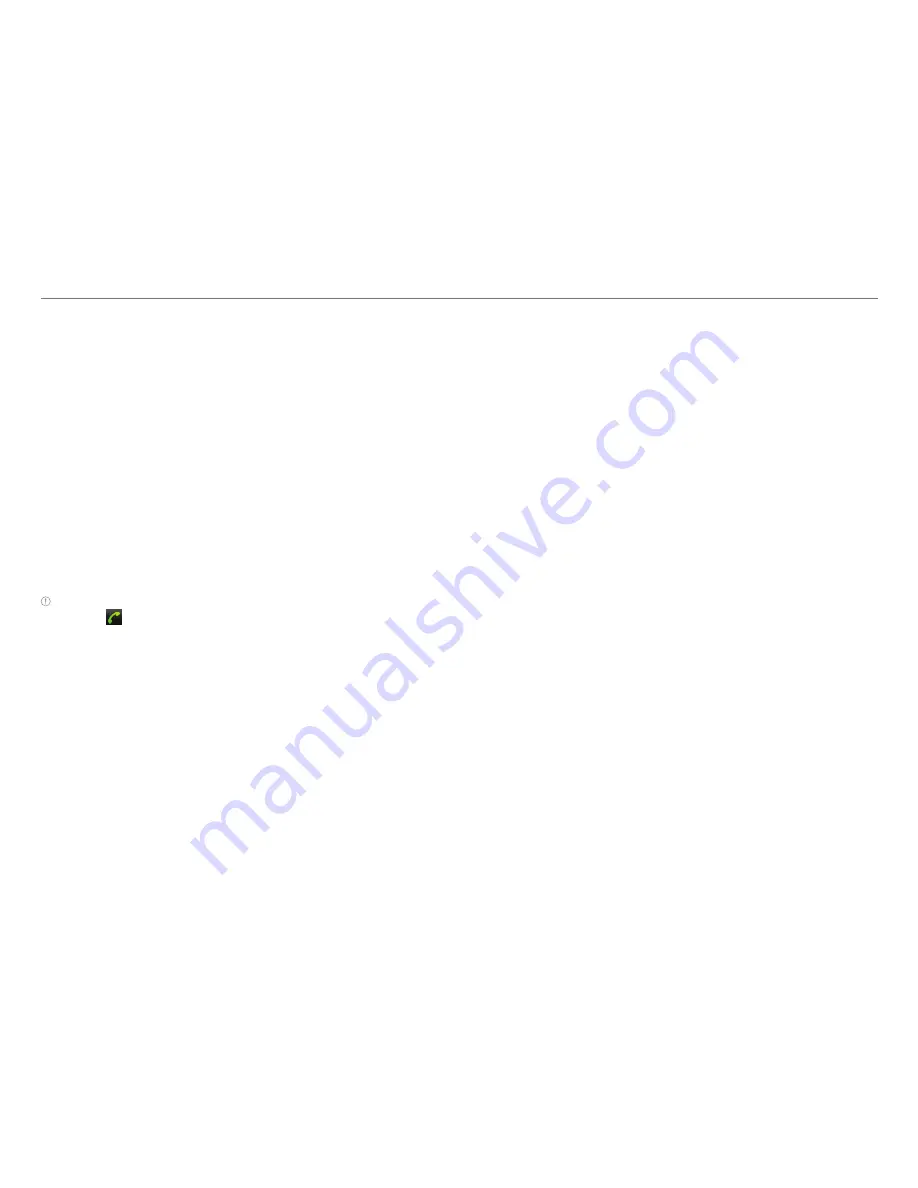
48
Personal Information
This chapter explains how to manage contacts and to
communicate via memos.
Managing contacts
Viewing contacts information
1. Tap
Contacts
from the applications menu.
2. Select and tap a contact for more information.
Creating contacts
1. Tap
Contacts
from the applications menu.
2. Press
n
and tap
New contact
.
3. Enter related information and tap
Save
.
Note
You can create a contact by entering the telephone number
first. Tap , enter a telephone number, press
n
and tap
Add to
contacts > Create new contact
.
Editing contacts
1. Tap
Contacts
from the applications menu.
2. Press and hold a contact to edit, and tap
Edit
.
3. Edit information and tap
Save
.
Deleting contacts
1. Tap
Contacts
from the applications menu.
2. Press and hold a contact to delete and tap
Delete
.
3. Tap
Yes
.
Importing/Exporting contacts information
1. Tap
Contacts
from the applications menu.
2. Press
n
and tap
More
>
Import/Export
.
3. Tap
Import from SD card
,
Export to SD card
or
Share
visible contacts
.
x
Tap
AT&T Address Books
,
SIM
or your account if you
tapped
Import from SD card
.
x
Tap
OK
if you want to export your contact list to the SD
card, if you tapped
Export to SD card
.
x
Tap
Bluetooth
,
,
Gmail
or
Messaging
if you tapped
Share visible contacts
. Follow the next steps to share
contacts.
4. Tap
OK
.
Searching contacts information
1. Tap
Contacts
from the applications menu.
2. Press
n
and tap
Search
.
3. Enter the name of contact. The search result appears
instantly.
Setting up AT&T Address Book
1. Tap
Contacts
from the applications menu.
2. Press
n
and tap
Settings
.
3. Tap
AT&T Address Book
>
OK
. Your contacts are backed up
to your AT&T Address Book and changes to contacts are
automatically saved.
Setting display options
1. Tap
Contacts
from the applications menu.
2. Press
n
and tap
Display options
.






























