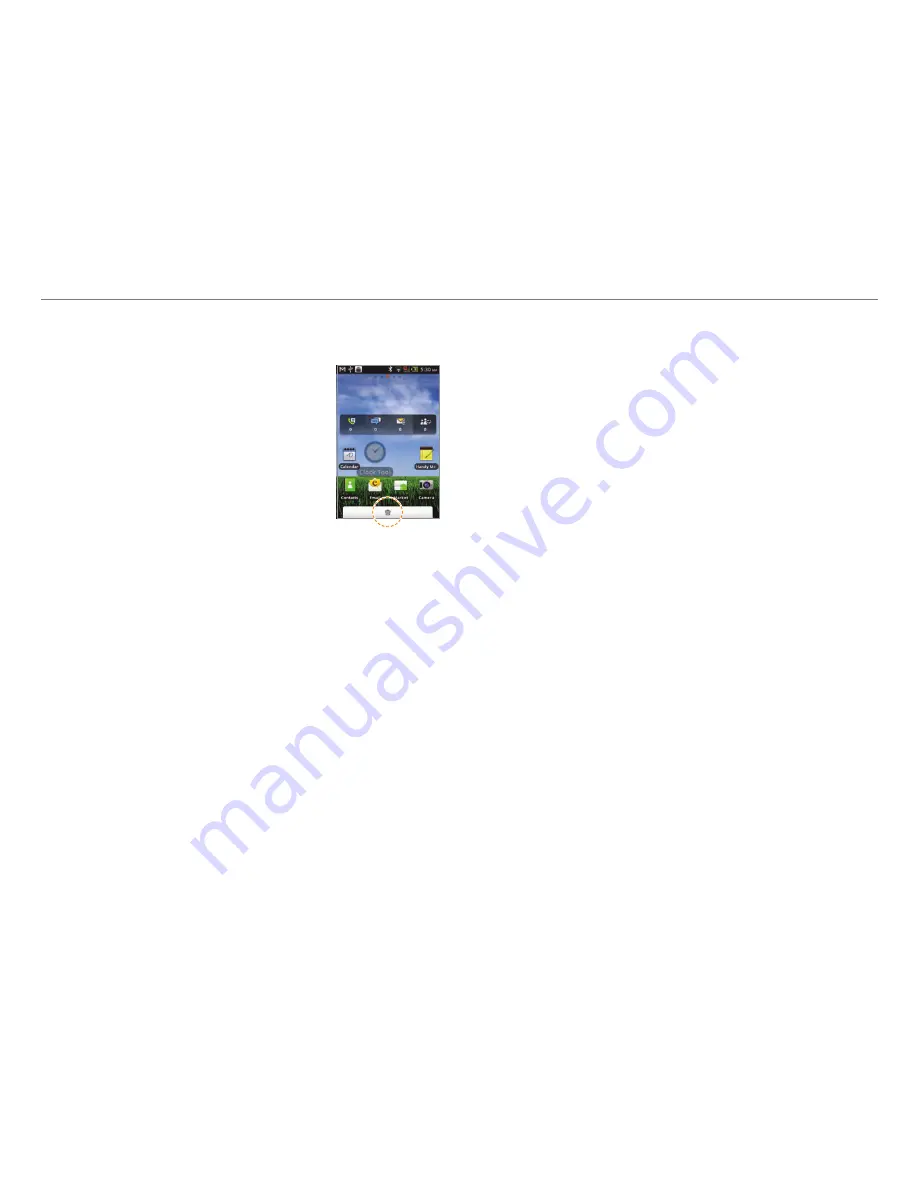
22
Getting Started
Deleting a shortcut or a widget from the home
screen
1. Press and hold a shortcut or widget
you want to delete.
2. Drag it to the trash bin on the
bottom of the screen and release it.
Changing the theme of the home screen
1. Press
n
in idle mode and tap
Themes
. The User theme
(Unsaved) is selected by default.
2. Select and tap a theme for the home screen among
contextual themes and tap
Done
.
3. Tap
Yes
in the saving theme screen, enter the name of the
user theme and tap
Done
. The home screen appears under
the new name.
Deleting the user theme from home screen
1. Press
n
in idle mode and tap
Themes
.
2. Select and tap one of the user themes on the top of the
screen.
3. Press
n
and tap
Delete
.
4. Tap the trash bin next to the user theme to delete and tap
Done
.
Changing the order of screens
1. Press and hold
n
in idle mode.
2. Press and hold a screen and drag it to the new position.
3. Tap a screen or press
o
or
l
if you want to go back to the
home screen.
Adding a shortcut for the function key
1. Press FUNCTION and tap
Add/Delete
.
2. Select and tap an application to add for the function key,
and tap
Done
. Applications that you have selected appear.
Tap an application if you want to run it.
Deleting a shortcut from the function key
1. Press FUNCTION and tap
Add/Delete
.
2. Tap and deselect an application to delete from the function
key, and tap
Done
.
Checking Easy Settings and Notifications
Easy Settings help manage a few important functions easily
and check ongoing events.
1. Tap on the top of the home screen and drag it down, or
press
n
in idle mode and tap
Notifications
.
2. Tap an icon in Easy Setting that you want to run. The icon
turns orange when the function is on.
3. Tap an ongoing event message if you want to run the
relevant application.
4. Tap
Clear
if you want to remove notifications in the bar.






























