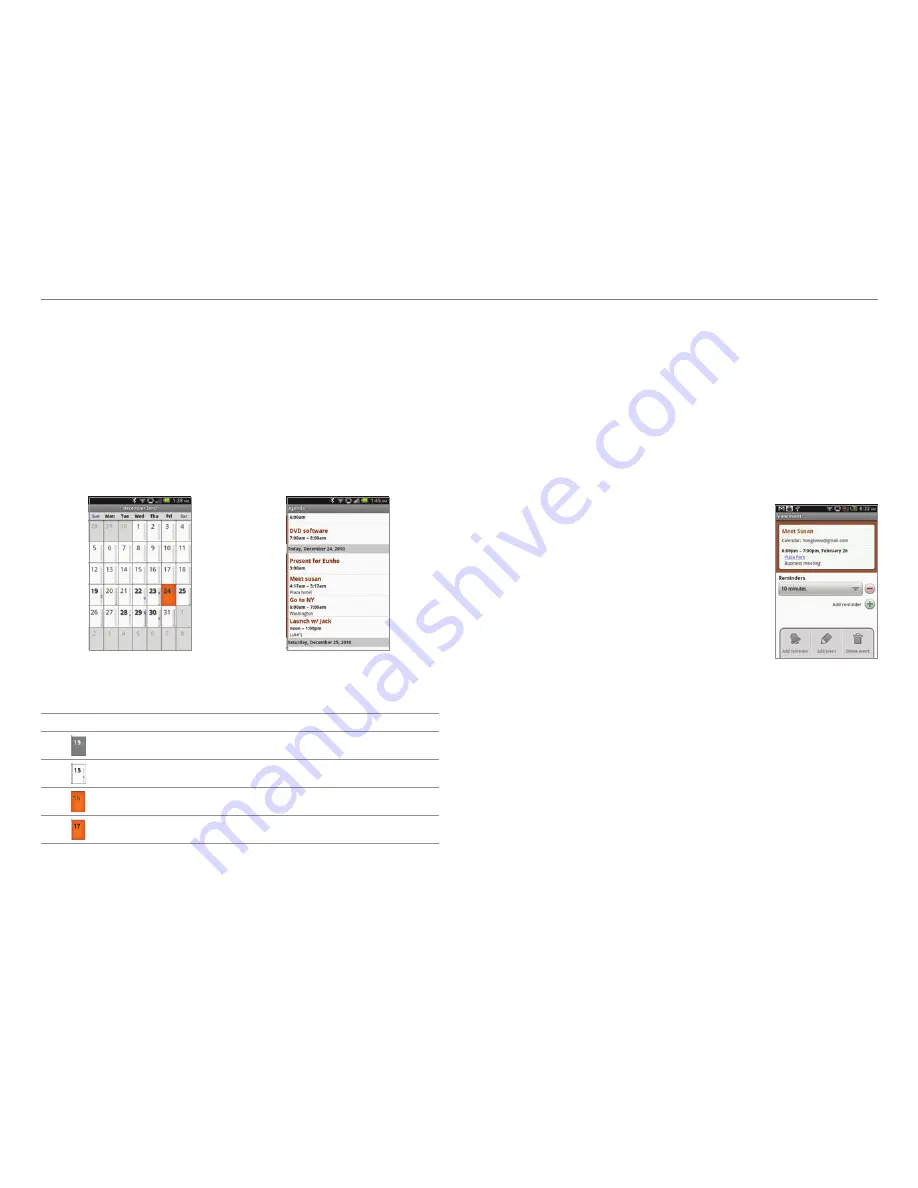
50
Personal Information
Viewing the calendar
1. Tap
Calendar
from the applications menu.
2. Tap a day that you want to view events for the day. A blue
dot indicates an event for a day.
3. Press
n
and tap
Week
or
Month
if you want to see events
for a weekly or monthly basis.
4. Tap
Today
if you want to view events for today.
5. Tap
Agenda
if you want to see events in the text mode.
Monthly view
Agenda
Calendar icons
Icon
Description
Today
Day with events
Highlighted day
Highlighted day with events
Setting reminders
1. Tap
Calendar
from the applications menu.
2. Press
n
and tap
More > Settings
.
3. Tap
Set alerts & notifications
and select and tap an option
if you want to change the notification method.
4. Tap
Select ringtone
if you want to set a specific ringtone
for calendar reminders, and select and tap one.
Editing events
1. Tap
Calendar
from the applications
menu.
2. Tap the day that you want to edit
events.
3. Press the event that you want to
edit.
4. Press
n
and tap
Edit event
.
5. Edit the details and tap
Done
.
Editing an event
Creating a memo
Create a memo with your finger, the keypad or your voice. Make
sure to insert a microSD card to use the memo.
Creating a text memo
1. Tap
Handy Memo
from the applications menu.
2. Enter a memo. If there are saved memos, tap
Create new
>
Text
memo
.
3. Tap
Save
.






























