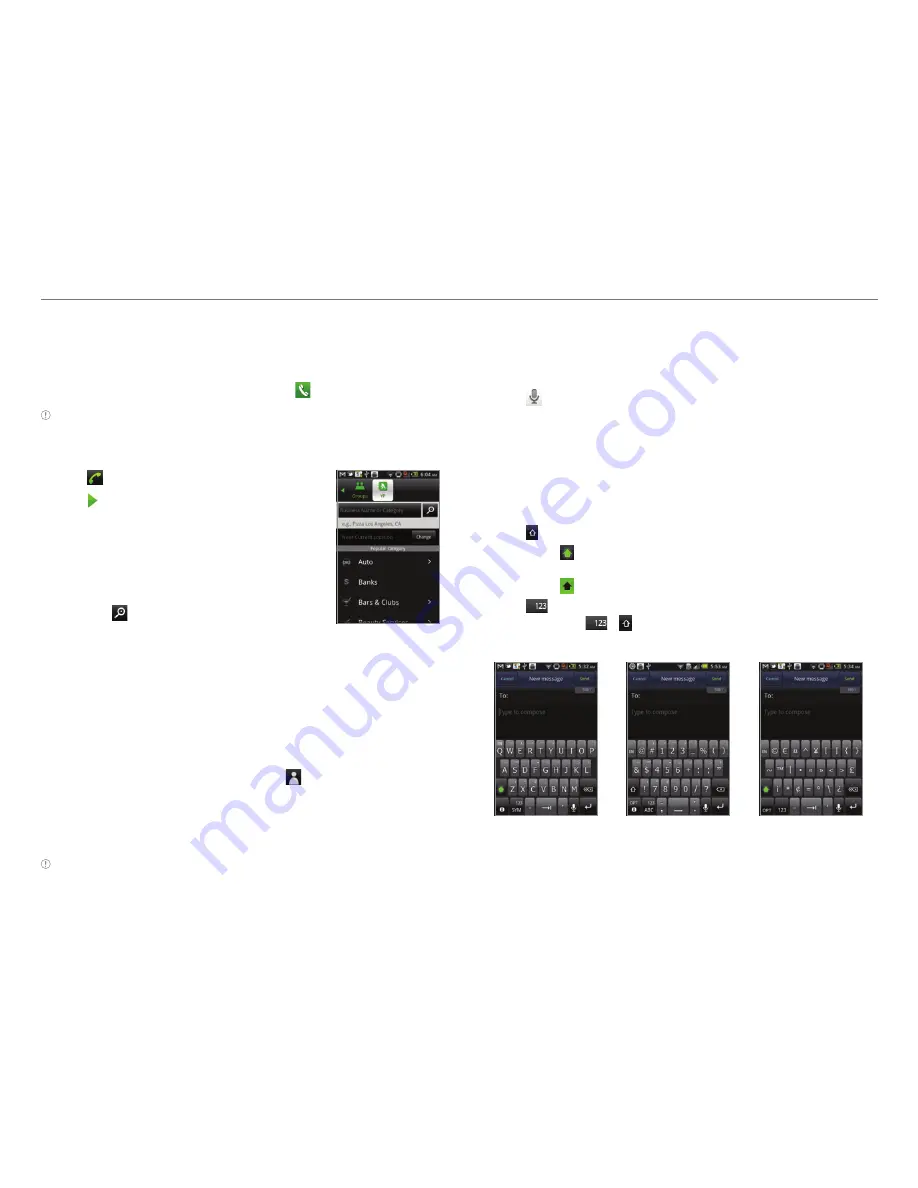
27
Communication
Adding a call
1. Tap
Add call
to make a call to another party during a call
with a party.
2. Enter the telephone number and tap .
Note
The current call is held when you make a call with another party.
Using the Yellow Pages
1. Tap .
2. Tap >
YP.
3. Tap
Change
and enter the location
if you want to change the location.
4. Select and tap a business name
that you want to see from each
category, or enter a business name
and tap .
Messaging
Sending a new message
1. Tap
Messaging
from the applications menu.
2. Tap
New message
.
3. Enter the recipient’s number or tap , select and tap a
contact.
4. Enter a message.
5. Tap
Send
.
Note
A failed message remains in the list. If you want to delete it,
press and hold the message and tap
Delete
.
Entering a message using voice
1. Tap
Messaging
from the applications menu.
2. Tap
New Message
and tap in the body of the text.
3. Tap in the virtual keyboard and speak your message.
4. Tap
Send
.
Entering a message using the keyboard
Use different keyboard settings for different characters.
1. Tap
Messaging
from the applications menu.
2. Tap
New message
and tap in the body of the text.
3. Tap to select and enter letters for the message.
x
When is selected, the next letter entered is
capitalized.
x
When is selected, all letters entered are capitalized.
4. Tap
if you want to enter a number or/and common
symbols. Tap
> if you want to enter complicated
symbols.
Capital letters
Numbers and
common symbols
Complicated
symbols






























