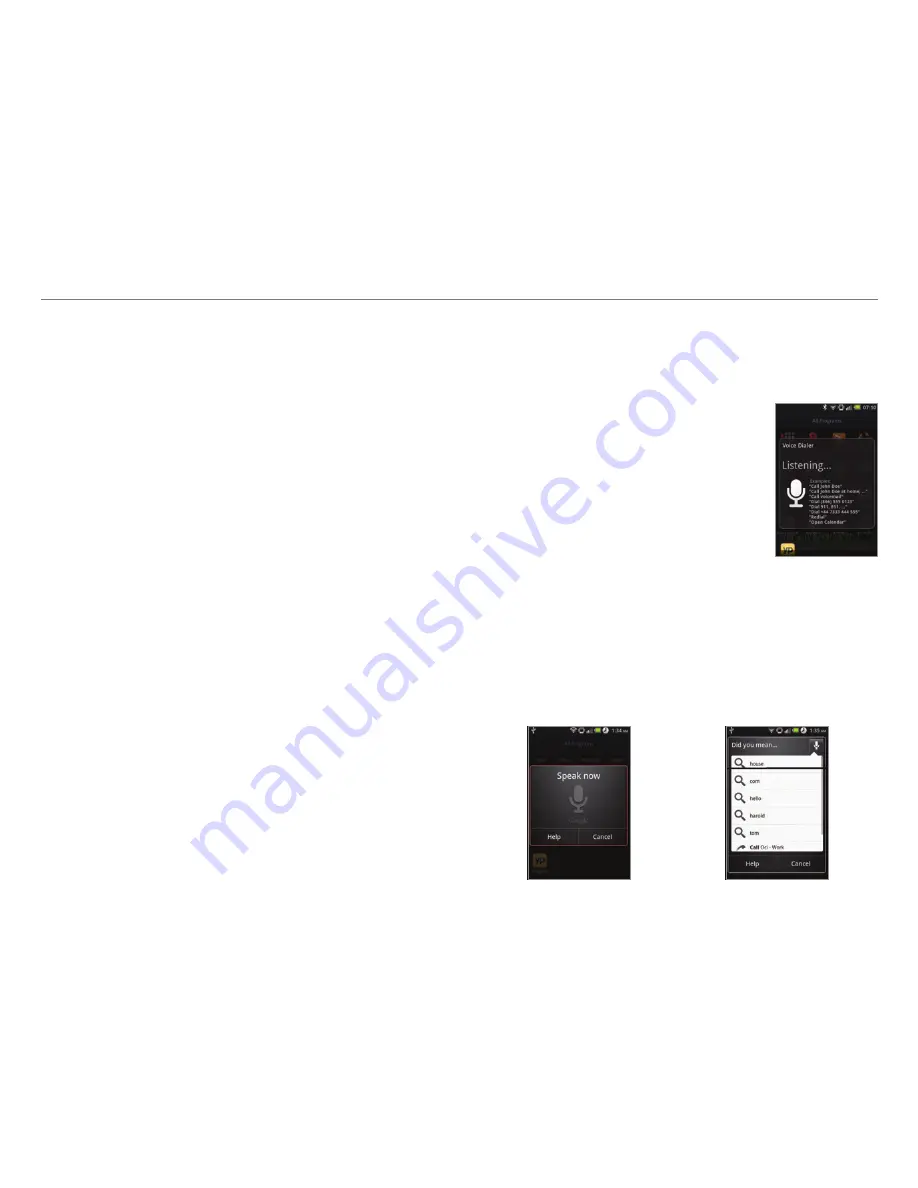
78
Tools
Voice Dialer
Perform functions by speaking on the phone.
Searching for a contact
1. Tap
Voice Dialer
from the
applications menu.
2. Say a contact’s name, e.g. Mike, on
the mic.
3. Tap on the message or
OK
. For
example, if you have said “Mike,”
Call Mike on mobile
will appear on
the screen.
Voice Search
Search the Internet by speaking on the phone.
1. Tap
Voice Search
or press and hold
m
.
2. Say a keyword on the mic.
3. Select and tap the result. Speak again when no matches are
found for the keyword.
Voice search
Search results
Editing a drawing
1. Tap
Sketch Pad
from the applications menu.
2. Press and hold the drawing to edit, and tap
Edit
.
3. Edit the drawing and tap
Save
.
Saving to the Gallery
1. Tap
Sketch Pad
from the applications menu.
2. Press and hold the drawing to save to the gallery, and tap
Save to gallery
.
Sharing a drawing
1. Tap
Sketch Pad
from the applications menu.
2. Press and hold the drawing to share, and tap
Share
.
3. Tap
Bluetooth
,
,
,
Gmail
,
Messaging
,
Online Locker
,
Picasa
or
.
Changing the view mode
1. Tap
Sketch Pad
from the applications menu.
2. Press
n
and tap
List view
. You can see the file name and
file format of the drawings.
3. Press
n
and tap
Thumbnail view
if you want to see
drawings only.






























