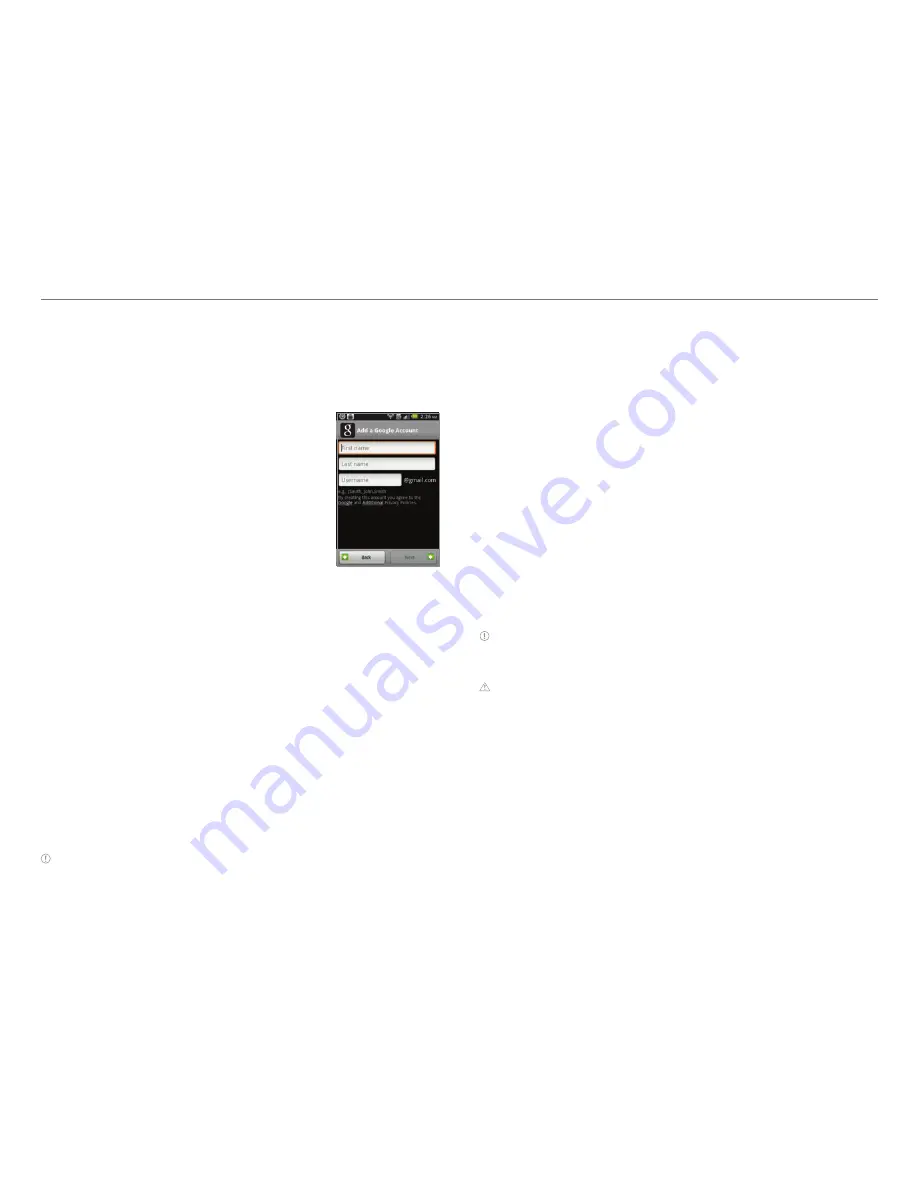
18
Getting Started
Creating a Google account
After finishing learning how to use Crossover:
1. Tap
Settings
>
Accounts & sync
>
Add account
.
2. Tap
>
Next
>
Create
.
3. Enter your first name, last name
and user name for the account, and
tap
Next
. The user name should
be 6–30 characters long. You can
select an alternative.
4. Tap
Next > Connect to Wi-Fi
if you
have not connected Crossover to
the Wi-Fi network and follow the
instructions.
5. Enter a password and enter it again to confirm. You should
enter at least 8 characters.
6. Tap
Next
.
7. Select and tap a security question and enter an answer.
8. Enter a secondary email address and tap
Create
.
9. Tap
I agree, Next
for the Google Terms of Service.
10. Tap
Try again
if your password is too weak for a password or
contains invalid characters.
11. Repeat the steps 5 to 9.
12. Type the characters that appear on screen and tap
Next
.
13. Tap
Sync
Contacts
if you want to synchronize your
contacts. Tap
Sync Gmail
if you want to synchronize Gmail.
14. Tap
Finish setup
.
Note
Steps for connecting to Wi-Fi network and Google location
service might not appear if you have already done with them.
Using the touch screen
Run an application or perform functions with the touch screen.
The following finger actions help you easily understand how to
use the touch screen and Crossover.
Tap
: Tap once to access a menu or an option.
Double tap
: Tap an item twice.
Drag
: Tap and hold your finger on an item and move it without
losing contact with the screen.
Flick
: Place a finger on the screen and move the screen up or
down, or left or right.
Pinch
: Place two fingers on the screen and move them apart
to zoom in a picture, a document or a web page, or move them
together to zoom out.
Select and tap
: Tap one in the list of options available.
Press and hold
: Press a key for a few seconds.
Note
Use one finger at a time except when you deal with a picture or
a document. Crossover will not recognize it when you use more than
two fingers at the same time.
CAUTION
x
Do not use sharp tools that can scratch the touch screen.
x
Do not allow the touch screen to come in contact with water or
chemicals. The touch screen may malfunction in humid conditions
or in chemicals.
x
Do not sit on Crossover. The touch screen can be damaged.






























