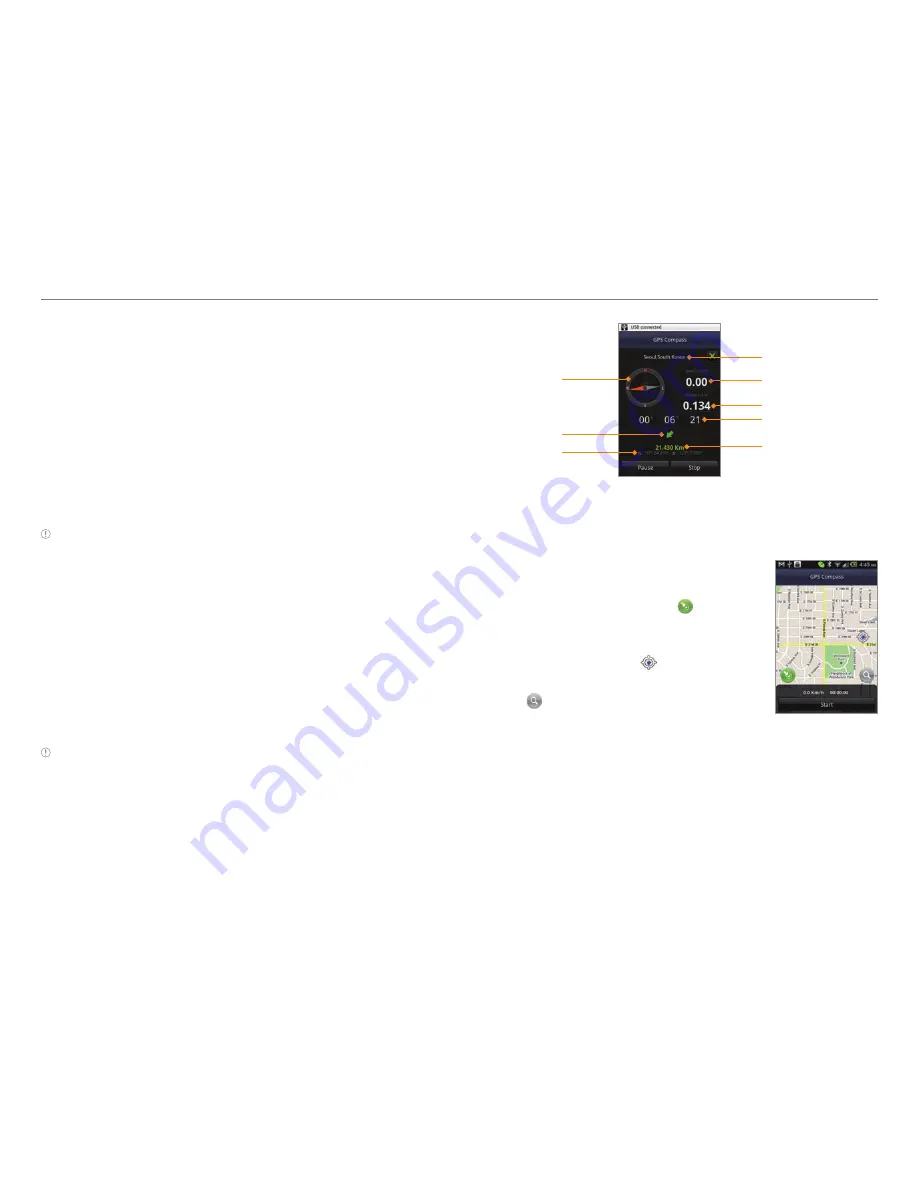
79
Tools
Compass
Compass helps you find your location using the speed and the
distance of your moving. Turn on the GPS function to use.
Setting the way point
1. Tap
Compass
from the applications menu.
2. Press
n
and tap
Search Way Point
.
3. Type the way point name in the box and select and tap the
way point. You can see the distance and the direction from
the current location.
Note
When there is interference on the compass, keep it away from
the interfering items or wave Crossover in a figure 8 motion.
Moving toward the way point
1. Tap
Start
after you set the way point and start moving. The
moving track begins to be recorded.
2. Tap
Pause
if you stop recording temporarily. Tap
Resume
if
you want to resume recording.
3. Tap
Stop
if you want to end recording.
4. Tap
Yes
if you want to export data. The data is saved in the
external memory card.
Note
You might experience difficulties using the compass if you are
indoors or near metal materials.
Way point
Moving speed
Moving distance
Moving time
Remaining
distance
Compass
Direction
N/S:Latitude
E/W:
Longitude
Reviewing the moving track
1. Tap
Compass
from the applications
menu.
2. Press
n
and tap
Map View
.
indicates your current location on
the map.
3. Tap
Start
. The marker on the
map starts moving.
4. Tap and move it up if you want
to zoom in the map. Move it down if
you want to zoom out the map.
Creating I’mark
1. Tap
Compass
from the applications menu.
2. Press
n
and tap
Add to I’mark
.
3. Enter the name, latitude, longitude, proximate range and
comment and tap
Save
.






























