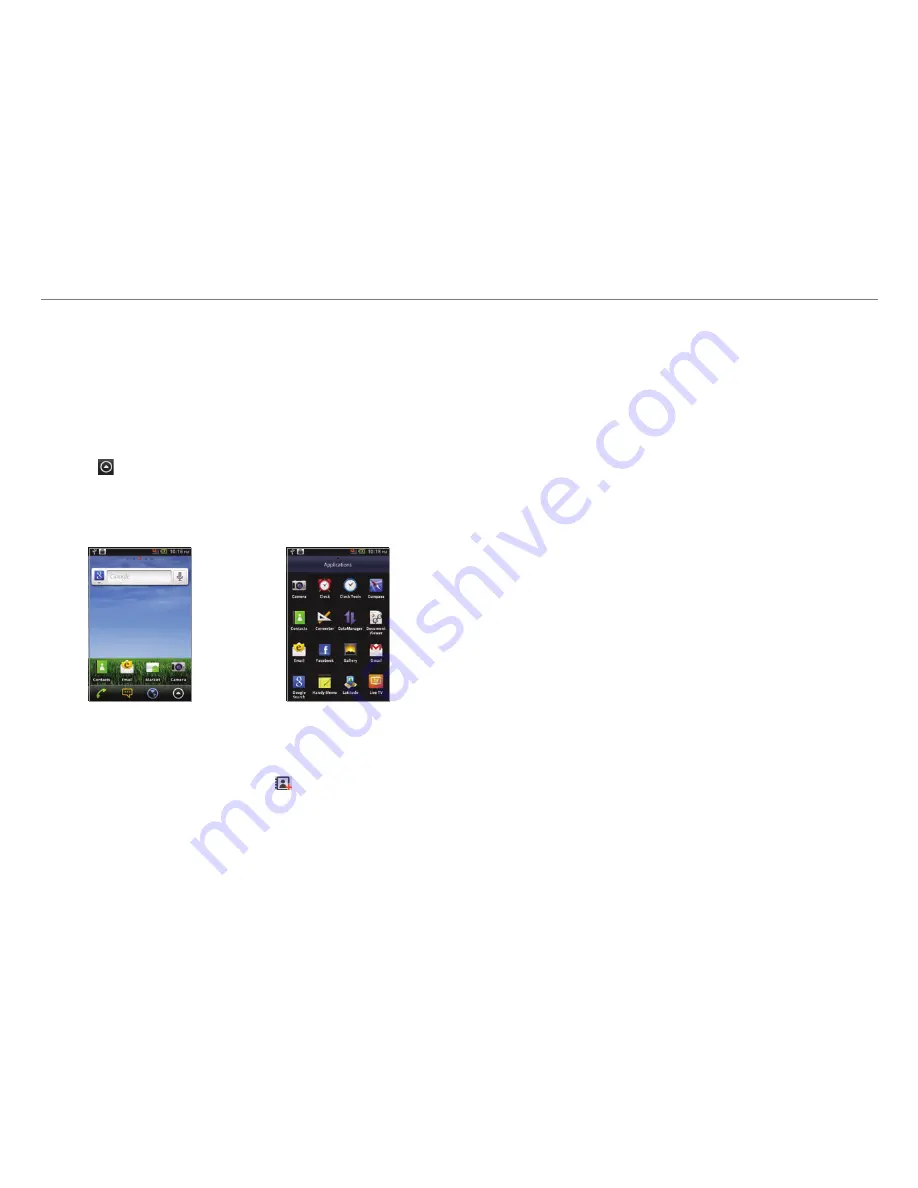
5
Important Safety Information
Basic instructions
Useful tips
To understand information contained in this user guide, please
keep in mind the following:
x
It is assumed that you start operating applications of
Crossover from the Applications screen.
1. Tap from the home screen to access the Applications
screen.
2. Flick the screen up or down and run the application you
want to use.
Accessing Applications
Navigating Applications
x
Words in bold fonts refer to the relevant action on the
screen. For example, “Tap
Add to contacts
” for the screen
below means that you have to tap .
x
Words in all capital letters refer to hard keys of Crossover.
For example, LOCK/PWR indicates the lock/power key on
the top right of the handset that locks the screen or turns
on/off power.
x
The symbol “>” refers to the next action. For example, “Tap
Settings
>
Language & keyboard
” means that you should
tap
Settings
first and
Language & keyboard
next.
x
Applications refers to the screen where all applications of
Crossover appear.
x
Home screen refers to the screen that appears first when
you unlock the screen.
x
Idle mode refers to the status when you stay on the home
screen ready to run an application.
x
Channels through which you can share your items, e.g.
contacts and pictures, increase as you subscribe to a
service. For example, if you sign up for Facebook or Twitter,
you can also share your information with others through
Facebook or Twitter.
About Google accounts
It is recommended that you have a Google account to use
some applications provided by Google, e.g. Calendar, Latitude,
Market, Talk and Gmail of Crossover. For more information on
setting up a Google account, refer to Activating Crossover on
page 18.




















