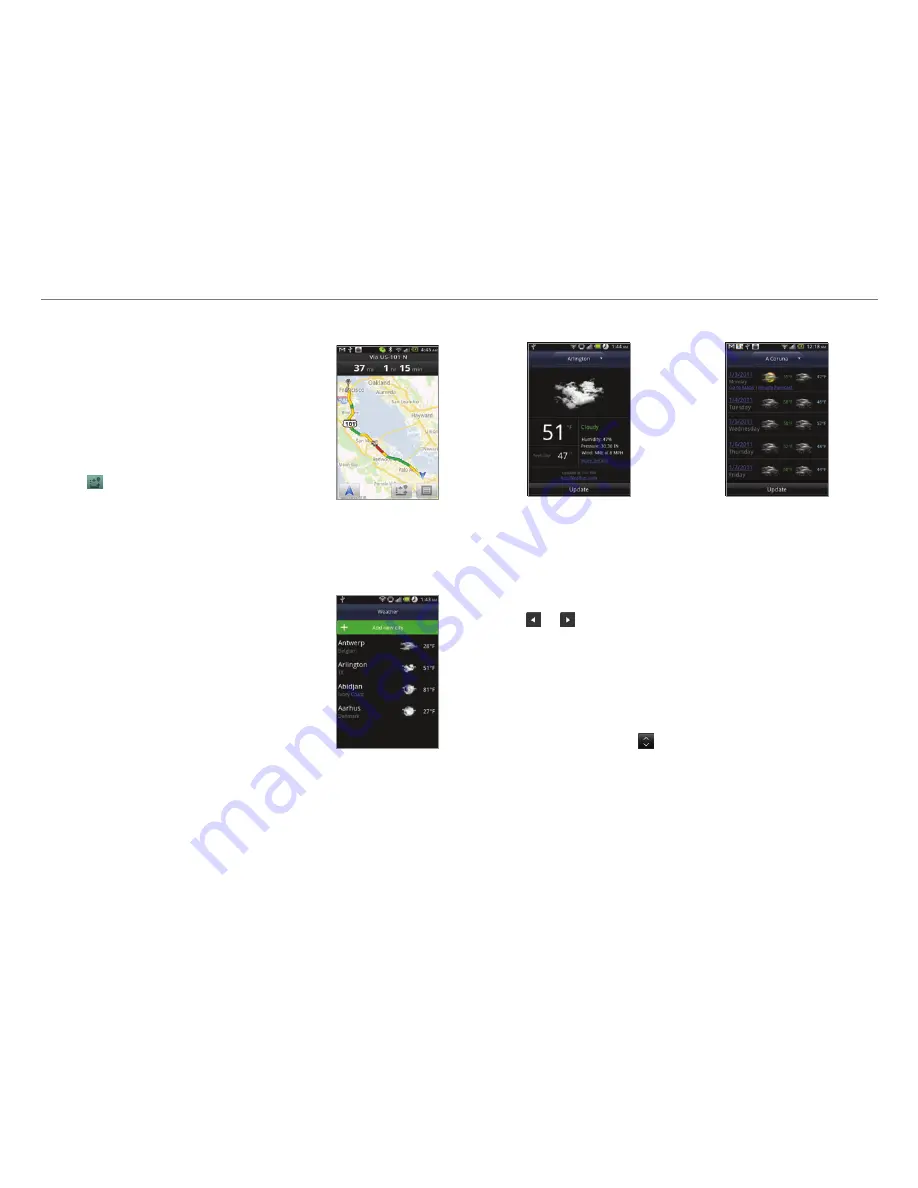
81
Tools
Checking the traffic conditions
1. Press
n
and tap
Route Info
while
Navigation is running.
2. Flick the screen along the suggested
route to the destination. Depending
on the traffic conditions, the road
appears in green (good), yellow
(congested) or red ( jammed).
3. Tap and tap the route if you want
to set an alternative route.
Weather
Adding a new city
1. Tap
Weather
from the applications
menu.
2. Tap
Add new city
.
3. Enter the name of the city you want,
or flick the screen upwards and tap
one. Weather information of the
city appears on the list.
Viewing weather information
1. Tap
Weather
from the applications menu.
2. Select and tap a city in the list you want to see.
3. Flick the screen to the left to see forecasted weather
information of the city. Or press
n
and tap
Forecast
.
4. Tap
Update
to view updated information.
Current weather
Weather forecast
Changing the temperature unit
1. Tap
Weather
from the applications menu.
2. Press
n
and tap
Settings
.
3. Tap or . The temperature changes from Fahrenheit to
Celsius or vice versa.
Rearranging the order of cities
1. Tap
Weather
from the applications menu.
2. Press
n
and tap
Rearrange
.
3. Select a city and drag up or down to move the city.
4. Tap
Done
.
Deleting a city
1. Tap
Weather
from the applications menu.
2. Press
n
and tap
Delete
.
3. Select and tap the trash icon next to the city to delete.
4. Tap
Done
.
















































