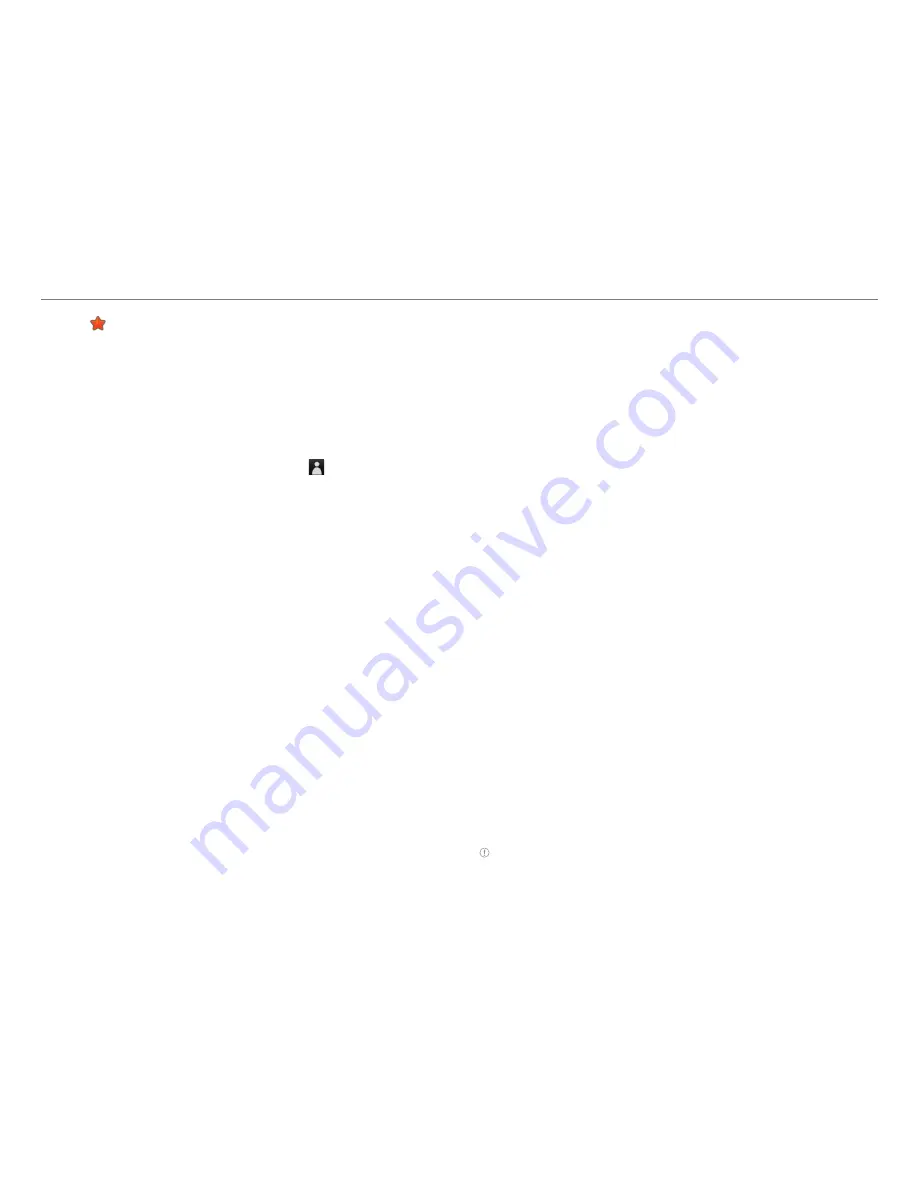
36
Communication
5. Tap if you want to set the group as your favorite.
6. Tap
Done
.
Adding members to a group
1. Tap
S-Board
from the applications menu.
2. Press
n
and tap
Add members
.
3. Enter the name or phone number of a member to add to
the group. You can also add by tapping , selecting and
tapping a contact, and tapping
Done
.
4. Tap
Next
on the top of the screen.
5. Enter a message in the empty space and tap
Done
.
6. Tap
Send
.
Deleting members from a group
1. Tap
S-Board
from the applications menu.
2. Press
n
and tap
Delete members
.
3. Select and tap a member you want to remove.
4. Tap
Next
on the top of the screen.
5. Enter a message in the empty space.
6. Tap
Send
.
Deleting a group
1. Tap
S-Board
from the applications menu.
2. Press
n
and tap
Delete group
.
3. Tap
Yes
.
4. Enter a message in the empty space.
5. Tap
Send
.
Sharing media
1. Tap
S-Board
from the applications menu.
2. Tap
Contents
on the top left of the screen.
3. Tap a content icon.
4. Select content from a corresponding application.
5. Move the attached icon.
6. Resize the icon if it is resizable.
7. Tap
Share
.
Deleting logs
1. Tap
S-Board
from the applications menu.
2. Tap
Logs
.
3. Press
n
and tap
Delete Logs
.
4. Select and tap logs you want to remove.
5. Tap
Done
.
Google Talk
Setting your status
1. Tap
Talk
from the applications menu.
2. Tap on the top of the screen where your Gmail address is
displayed.
3. Tap the status bar on the top of the screen.
4. Tap
Available
,
Busy
or
Invisible
.
Note
The status message will not be displayed if your status is
Invisible.
















































