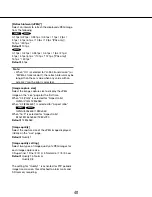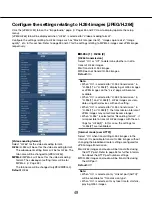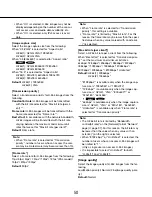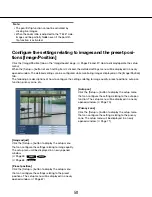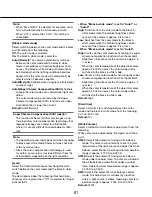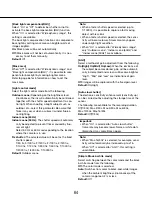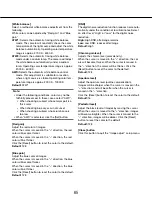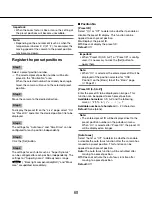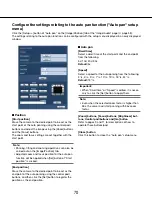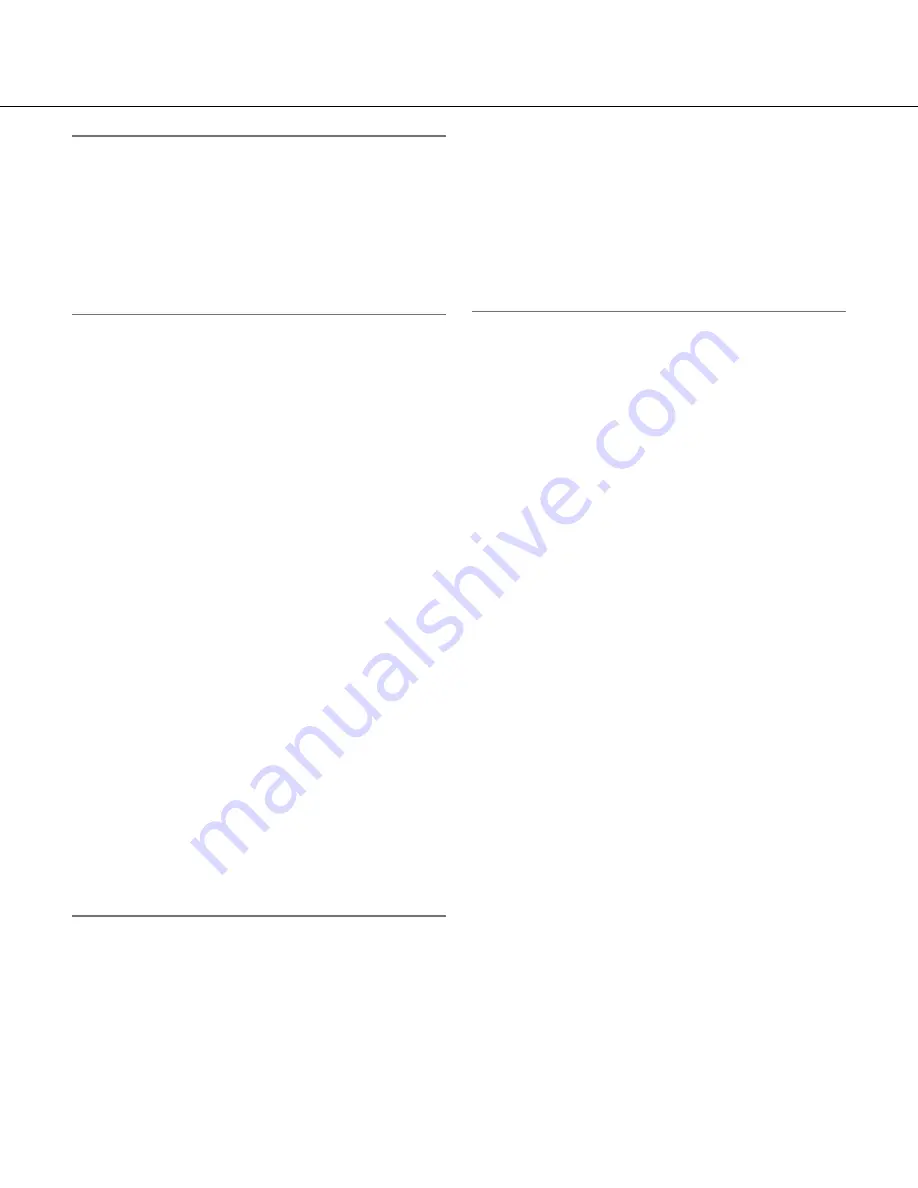
62
62
63
Note:
• Under the following conditions, color may not be
faithfully processed. In these cases, select "AWC".
• When shooting a subject whose major part is a
thick color
• When shooting blue sky or sun at sunset
• When shooting a subject whose luminance is
too low
• When "AWC" is selected, click the [Set] button.
[Red gain]
Adjust the red color of images.
When the cursor is moved in the "+" direction, the red
color will become thicker. When the cursor is moved in
the "–" direction, the red color will be thinner. Click the
[Reset] button to reset the color to the default.
Default:
128
[Blue gain]
Adjust the blue color of images.
When the cursor is moved in the "+" direction, the blue
color will become thicker. When the cursor is moved in
the "–" direction, the blue color will be thinner. Click the
[Reset] button to reset the color to the default.
Default:
128
[DNR]
The digital noise reduction function reduces noise auto-
matically under the condition of low illuminance. Select
an effect level "High" or "Low" for the digital noise
reduction.
High:
High DNR, afterimage remains
Low:
Low DNR, reduces afterimage
Default:
High
[Stabilizer]
Select "On" or "Off" to determine whether or not to
activate the image stabilizer.
Default:
Off
Important:
• If "On" is selected for the image stabilizer, the view
angle will become narrower and the resolution
becomes lower. When "On" is selected, check the
view angle and resolution at camera installation. The
image stabilizer function may not work for the fol-
lowing photographic subjects:
• Dark subject
• Less contrast subject (e.g. white wall)
• Short cycled image shaking such as mechanical
vibration
• Large amplitude image shaking
• Image stabilization may not be effective in the
following case.
• Image stabilization may not be effective in the fol
-
lowing case.
• When a parameter other than "Off(1/30s)" is
selected for "Auto slow shutter"
[Chroma gain level]
Adjusts the chroma level (color density).
When the cursor is moved in the "+" direction, the col
-
ors will become thicker. When the cursor is moved in
the "–" direction, the colors will be thinner. Click the
[Reset] button to reset the color to the default.
Default:
128
[Aperture level]
Adjust the aperture level (outline compensation).
Images will be sharper when the cursor is moved in the
"+" direction, and will be softer when the cursor is
moved in the "–" direction. Click the [Reset] button to
reset the color to the default.
Default:
20
[Pedestal level]
Adjust the black level of images by moving the cursor.
When the cursor is moved to the "+" direction, images
will become brighter. When the cursor is moved to the
"–" direction, images will be darker. Click the [Reset]
button to reset the color to the default.
Default:
128
[Close] button
Click this button to quit the "Image adjust" setup menu.