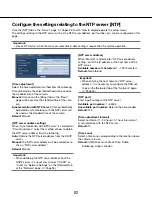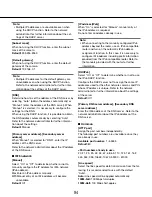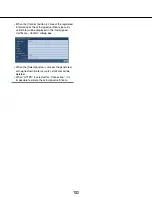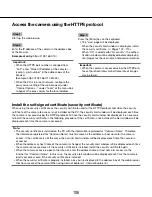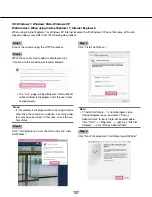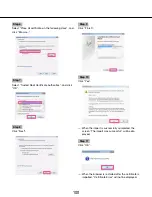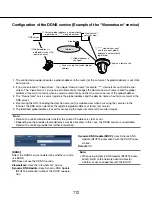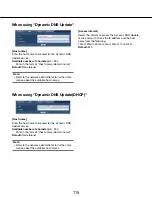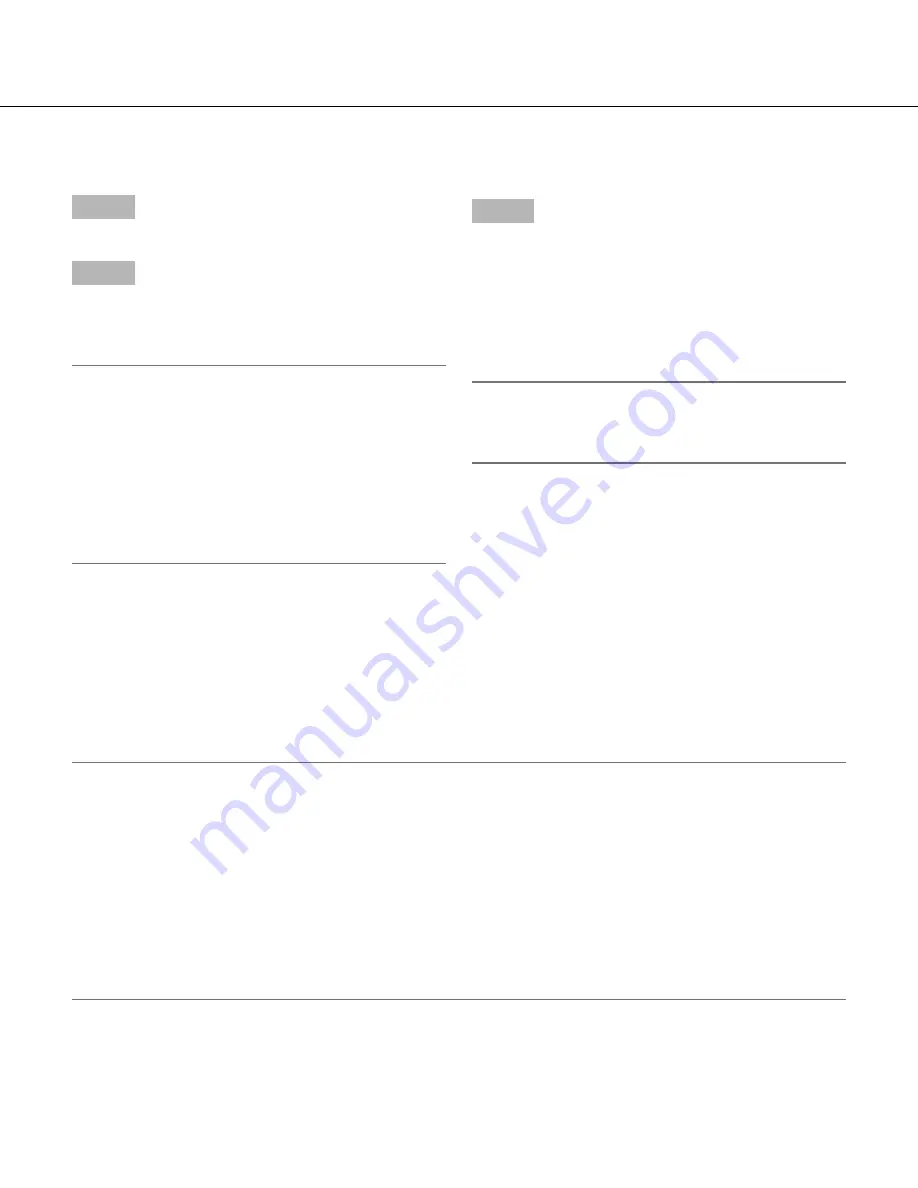
106
106
107
Access the camera using the HTTPS protocol
Step 1
Start up the web browser.
Step 2
Enter the IP address of the camera in the address box
of the browser.
Example of entry:
https://192.168.0.10/
Important:
• When the HTTPS port number is changed from
"443", enter "https://IP address of the :
(colon) + port number" in the address box of the
browser.
(Example: https://192.168.0.11:61443)
• When the PC is in a local network, configure the
proxy server setting of the web browser (under
"Internet Options…" under "Tools" of the menu bar)
to bypass the proxy server for the local address.
Step 3
Press the [Enter] key on the keyboard.
• The "Live" page will be displayed.
When the security alert window is displayed, install
the security certificate. (
☞
Pages 107 - 110)
When "On" is selected for "User auth.", the authen
-
tication window will be displayed before displaying
live images for the user name and password entries.
Important:
• When the camera is accessed using the HTTPS pro
-
tocol, the refresh interval and frame rate of images
may be lower.
Install the self-signed certificate (security certificate)
When using the security certificate as the security certificate used for the HTTPS protocol and when the security
certificate of the camera to access is not installed on the PC, the security alert window will be displayed each time
the camera is accessed using the HTTPS protocol. To have the security alert window not displayed, it is necessary
to install the security certificate in the following procedure. If the certificate is not installed, the alert window will be
displayed each time the camera is accessed.
Note:
• The security certificate is installed on the PC with the information registered for "Common Name". Therefore,
the information registered for "Common Name" must be same as the address or host name for the camera
access. If the certificate is not the same, the security alert window will be displayed each time the camera is
accessed.
• When the address or host name of the camera is changed, the security alert window will be displayed each time
the camera is accessed even if the security certificate is installed. Install the security certificate again.
• When the camera access is open to the Internet, enter the address name or host name to access via the
Internet for "Common Name". In this case, the security alert window will be displayed each time the camera is
locally accessed, even if the security certificate is installed.
• When the security certificate is properly installed, a key icon is displayed in the address box of the web browser
that has accessed the camera.(When using Internet Explorer 7, Internet Explorer 8)