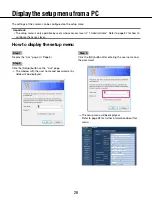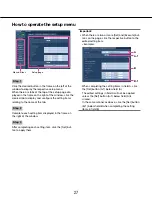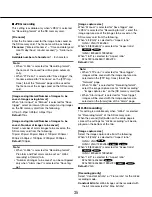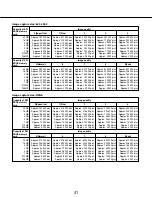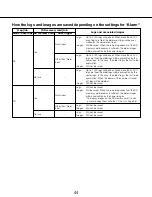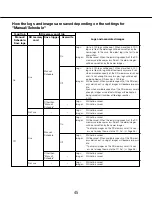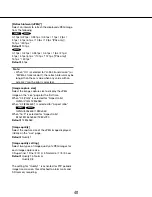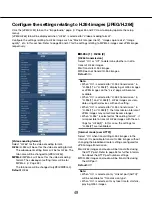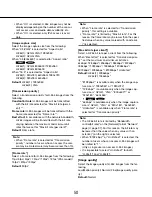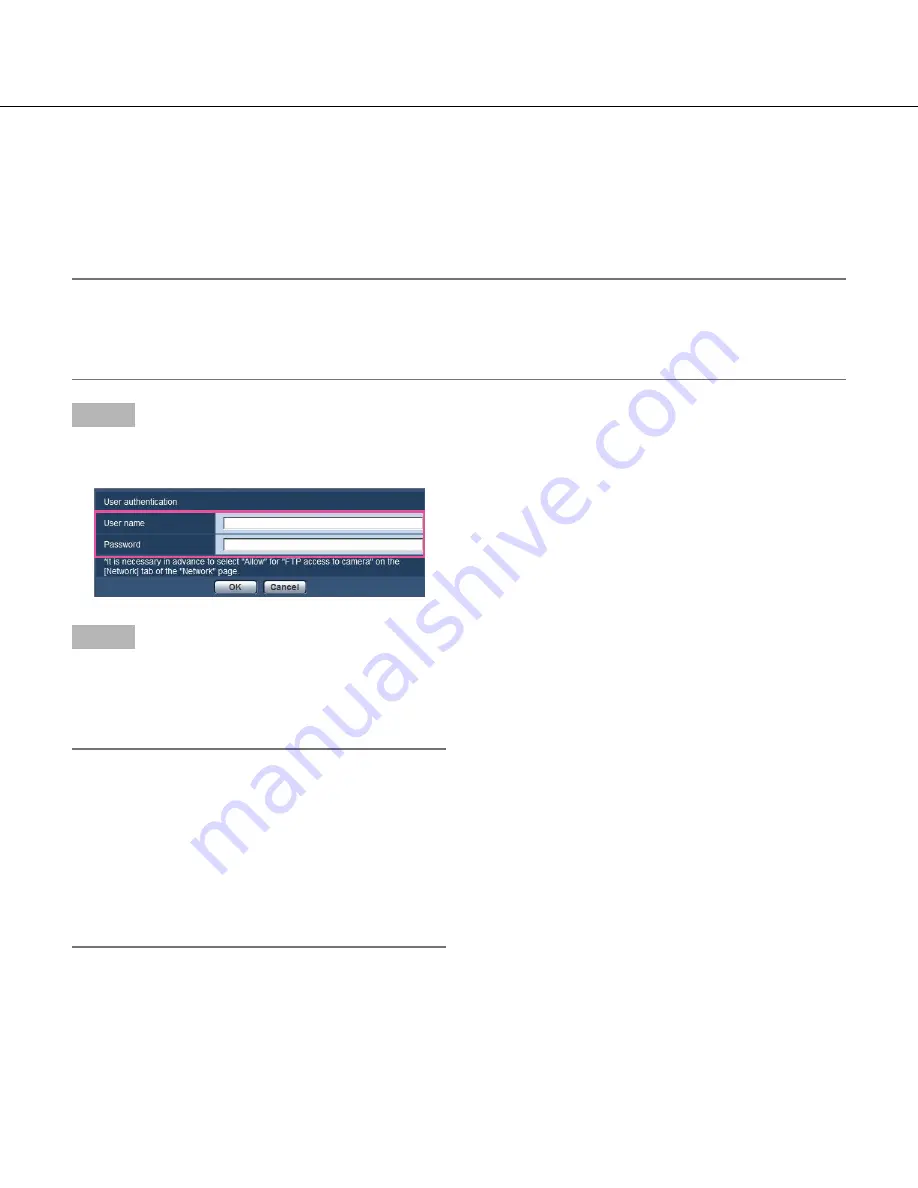
38
38
39
Access copy images saved on the SD memory card onto the PC
[SD memory card images]
Click the [SD memory card] tab on the "Basic" page. (
☞
Pages 26 and 27: How to display/operate the setup menu)
The following are descriptions of how to copy images saved on the SD memory card onto the PC. It is necessary in
advance to select "Allow" for "FTP access to camera" on the [Network] tab of the "Network" page. (
☞
Page 97)
Important:
• It may sometimes be impossible to operate when another user is accessing images on the SD memory card. In
this case, retry later.
• Depending on the settings of a proxy server or a firewall, images may not be obtained via a network. In this
case, refer to the network administrator.
Step 1
Click the [Execute] button of "Access img.".
→
The user authentication window will be displayed.
Step 2
Click the [OK] button after entering the user name and
the password of the camera administrator.
→
The folder in which images are to be saved will be
displayed.
Note:
• When logging in the FTP server of the camera to
access images, the SD memory card will be allo-
cated to the drive B.
Images are saved in different directories according
to "Save trigger".
Move to the directory corresponding to the desired
images and copy them.
Refer to page 141 for further information about the
directory structure.