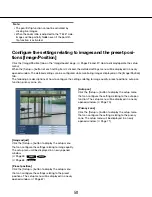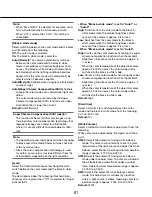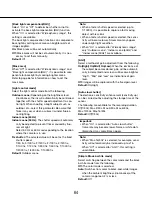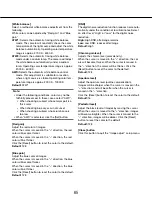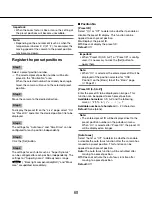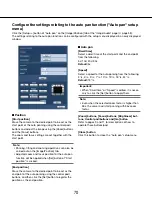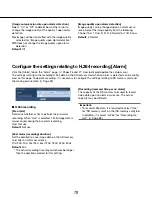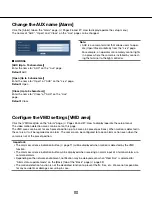64
64
65
[White balance]
Select a method of white balance adjustment from the
following.
White color can be adjusted by "Red gain" and "Blue
gain".
ATW1:
Selects the automatic tracing white balance
mode. The camera will constantly check the color
temperature of the light source and adjust the white
balance automatically. Operating color temperature
range is approx. 2700 K - 6000 K.
ATW2:
Selects the automatic tracing white balance
mode under a sodium lamp. The camera will adjust
the white balance automatically under a sodium
lamp. Operating color temperature range is approx.
2000 K - 6000 K.
AWC:
Selects the automatic white balance control
mode. This adjustment is suitable for a location
where a light source is stable. Operating color tem
-
perature range is approx. 2000 K - 10000 K.
Default:
ATW1
Note:
• Under the following conditions, color may not be
faithfully processed. In these cases, select "AWC".
• When shooting a subject whose major part is a
thick color
• When shooting blue sky or sun at sunset
• When shooting a subject whose luminance is
too low
• When "AWC" is selected, click the [Set] button.
[Red gain]
Adjust the red color of images.
When the cursor is moved in the "+" direction, the red
color will become thicker.
When the cursor is moved in the "–" direction, the red
color will be thinner.
Click the [Reset] button to reset the color to the default.
Default:
128
[Blue gain]
Adjust the blue color of images.
When the cursor is moved in the "+" direction, the blue
color will become thicker.
When the cursor is moved in the "–" direction, the blue
color will be thinner.
Click the [Reset] button to reset the color to the default.
Default:
128
[DNR]
The digital noise reduction function reduces noise auto-
matically under the condition of low illuminance.Select
an effect level "High" or "Low" for the digital noise
reduction.
High:
High DNR, afterimage remains
Low:
Low DNR, reduces afterimage
Default:
High
[Chroma gain level]
Adjusts the chroma level (color density).
When the cursor is moved in the "+" direction, the col
-
ors will become thicker. When the cursor is moved in
the "–" direction, the colors will be thinner. Click the
[Reset] button to reset the color to the default.
Default:
128
[Aperture level]
Adjust the aperture level (outline compensation).
Images will be sharper when the cursor is moved in the
"+" direction, and will be softer when the cursor is
moved in the "–" direction.
Click the [Reset] button to reset the color to the default.
Default:
16
[Pedestal level]
Adjust the black level of images by moving the cursor.
When the cursor is moved to the "+" direction, images
will become brighter. When the cursor is moved to the
"–" direction, images will be darker. Click the [Reset]
button to reset the color to the default.
Default:
128
[Close] button
Click this button to quit the "Image adjust" setup menu.