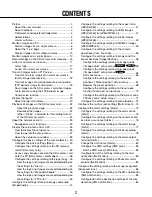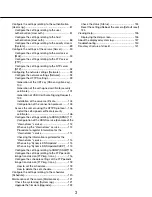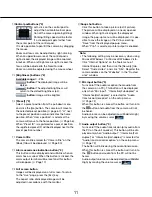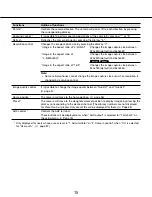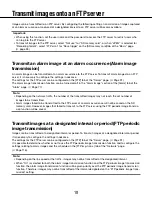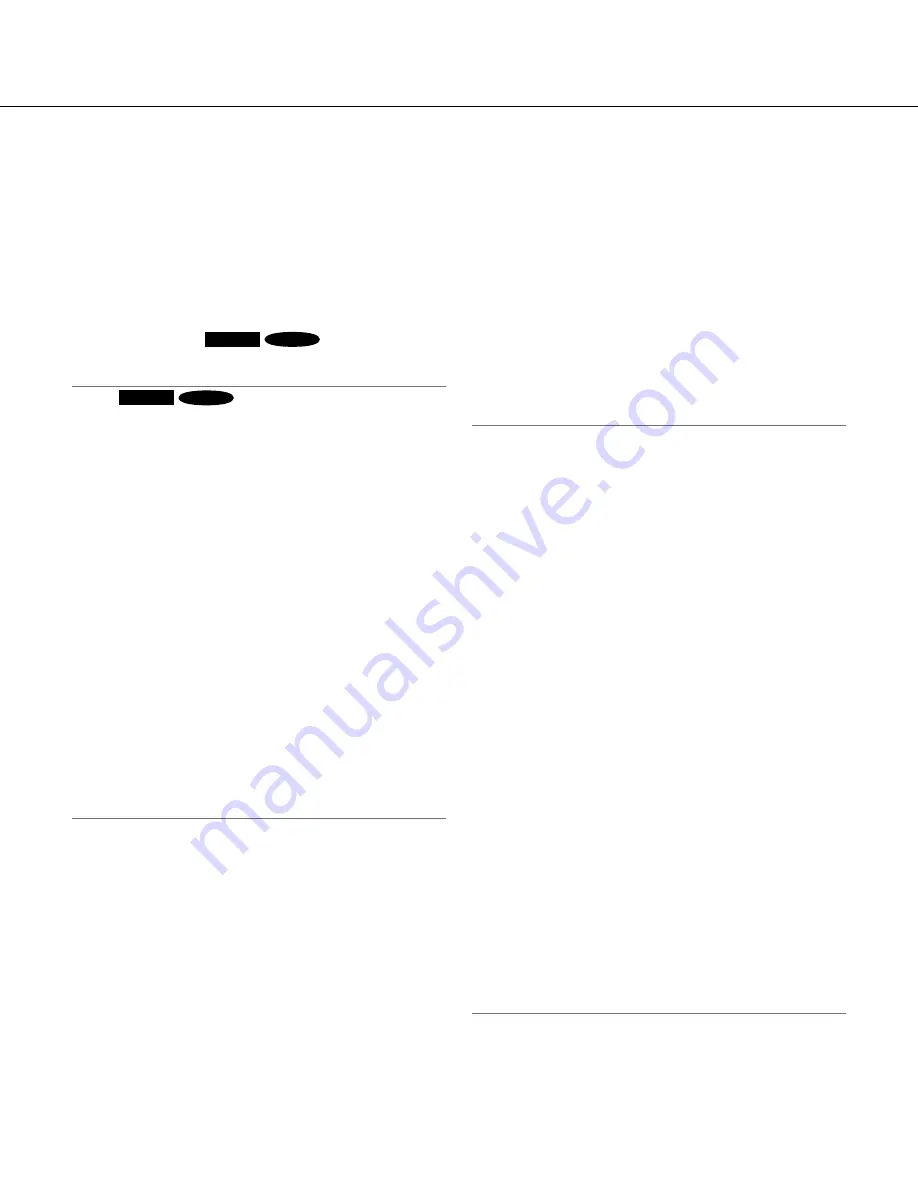
10
10
11
!3
[Auto mode] (*2)
Select an operation from the pull-down menu and
click the [Start] button. The selected operation will
start.
Click the [Stop] button to stop the operation.
The selected operation will stop when the camera
(panning/tilting/zooming/focusing) is operated or
when an action that is to be taken according to the
settings for "Self return" (
☞
page 56) or for "Camera
action on alarm" (
☞
page 76) starts.
Auto track
SW395
SC385
:
Automatically
tracks an object in the shooting area.
Note
SW395
SC385
:
• The auto track function works only when the size of
the object is larger than 1/300 of the main area and
also the contrast ratio between the object and the
background is more than 5 %.
• The auto track function of this camera is the simpli
-
fied function that tracks a moving object in the
shooting area. It may be impossible to track a mov-
ing object in the following cases.
• When there are multiple moving objects in the
shooting area
• When the contrast ratio between a moving
object and the background is almost none
• When an object moves quickly
• When a moving object is too small or too big
• When the shooting area is dark
• When there is a flicker in the shooting area
• When the zoom ratio is set to the TELE side, it may
be difficult to obtain accuracy with the auto tracking
function. It is recommended to use the auto tracking
function with setting the zoom ratio to the "Wide"
side.
Auto pan:
Automatically pans between the start
position and the end position set in advance
(
☞
page 70).
Even when the camera is operated for zooming
or focusing, the camera continues panning.
(However, panning will stop when the zoom but-
ton (x1) is clicked.)
Preset sequence:
Automatically moves to the pre-
set positions (
☞
page 67) orderly (start from the
lowest preset position number).
360 map-shot:
Moves 45° horizontally at a time and
repeats 7 times to shoot images of each 45°
position (45° x 8 = 360°), and then displays 8
thumbnail images of each 45° position (45° x 8 =
360°) on a newly opened window. When a
thumbnail image is clicked, the camera moves
to the respective position and live images will be
displayed on the "Live" page.
Preset map-shot:
Eight thumbnail images of the
preset position 1-8 (
☞
page 67) will be displayed
orderly on a newly displayed window. When a
thumbnail image is clicked, the camera moves
to the respective position and live images will be
displayed on the "Live" page.
Note:
• Do not operate the browser until all the thumbnail
images are displayed and the camera returns to the
original position (where the camera was when "360
map-shot" or "Preset map-shot" was carried out).
• When "360 map-shot" is carried out while the cam
-
era is moving (panning/tilting), images captured
while panning/tilting may be displayed as the
thumbnail display. In this case, stop the current
operation and carry out "360 map-shot" again.
• When "Preset map-shot" is carried out with an
unregistered preset position (among preset position
1-8), the thumbnail image of the preset position
before the unregistered preset position will be dis-
played.
In this case, the camera will not move when the
thumbnail image is clicked.
• The camera will not always return to the exactly
same position where it was before "360 map-shot"
or "Preset map-shot" was carried out. (It may some-
times be slightly different.)
• The window on which the thumbnail images are dis
-
played will close when clicking the following buttons
that can switch the camera channel or reload
images: [Live], [Multi-screen], [H.264], [MPEG-4]/
[JPEG], [Stream], [Image capture size] [Image qual-
ity], [Setup].
To display the thumbnail images again, carry out
"360 map-shot" or "Preset position map-shot"
again.