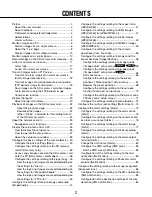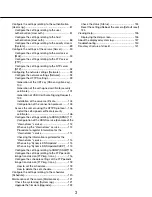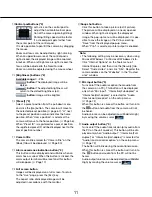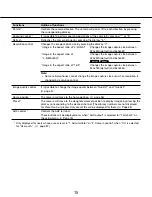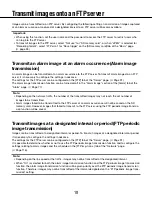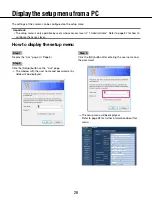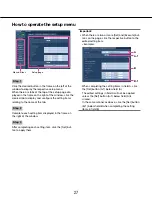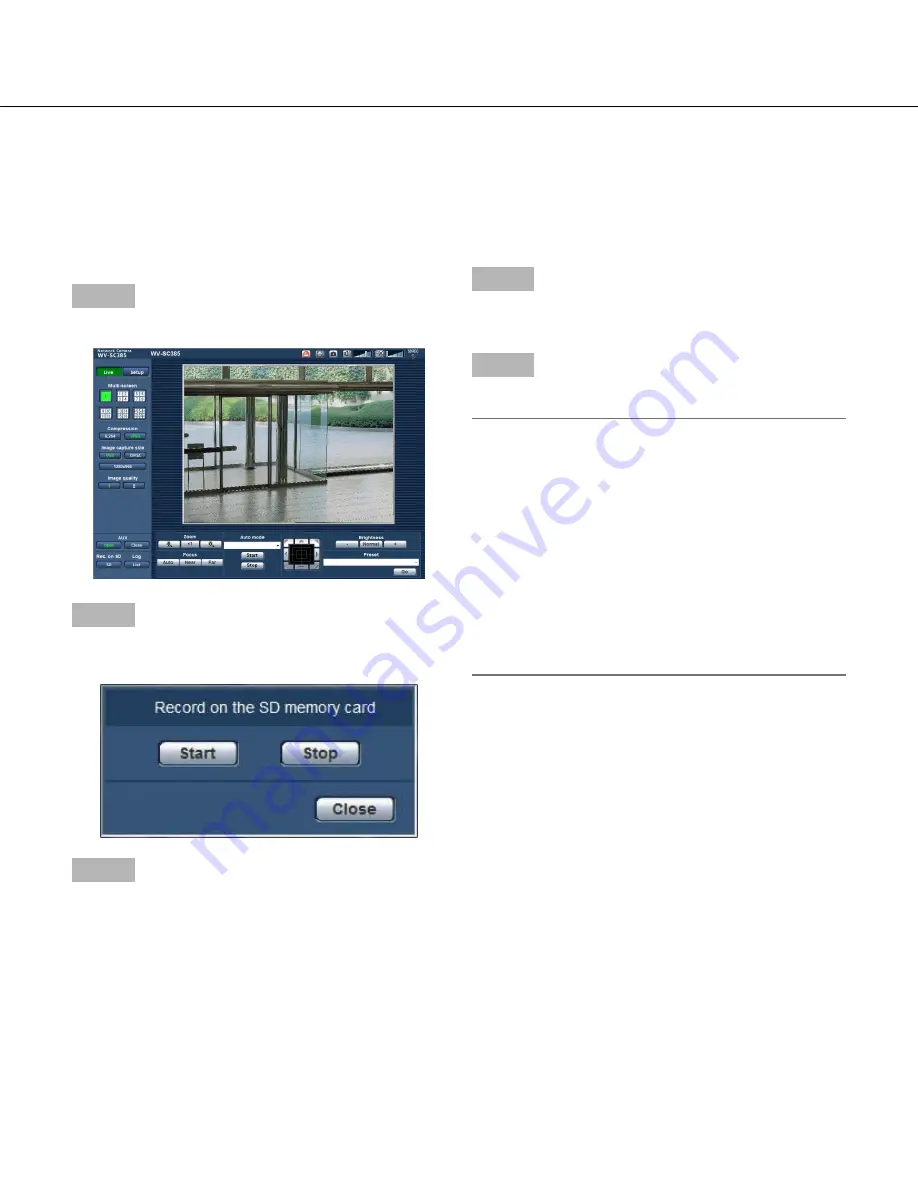
16
16
17
Record images on the SD memory card manually
Images displayed on the "Live" page can be recorded on the SD memory card manually.
This button is operable only when "Manual" is selected for "Save trigger" on the [SD memory card] tab of the
"Basic" page of the setup menu. (
☞
page 34)
It is possible to select "JPEG" or "H.264" on "Recording format" of the setup menu. (
☞
Page 33) When "JPEG" is
selected for "Recording format", still image data are recorded. When "H.264" is selected, video data are recorded.
Images recorded on the SD memory card can be copied onto the PC. (
☞
Page 38)
Step 1
Display the "Live" page. (
☞
Page 6)
Step 2
Click the [SD] button.
→
The SD recording window will open.
Step 3
Click the [Start] button to start recording images on the
SD memory card. The SD recording status indicator will
light red (
☞
Page 9) while images are being recorded
on the SD
memory card.
The save interval (frame rate) can be configured on the
[SD memory card] tab of the "Basic" page. (
☞
Page 35)
Step 4
Click the [Stop] button to stop saving images on the SD
memory card.
Step 5
Click the [Close] button to close the window.
Note:
• It is possible to obtain image data saved on Drive B
by clicking the [Execute] button of "Access img." on
the [SD memory card] tab and by logging in the
camera to access images from the user authentica-
tion window. (
☞
page 38)
The destination directory to which data are to be
saved will be a fixed directory on Drive B. Refer to
the "Directory structure of drive B" section. (
☞
page
141)
• When the [Start] button is clicked immediately after
the [Stop] button is clicked, saving of images may
not start. In this case, click the [Start] button again.