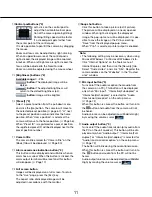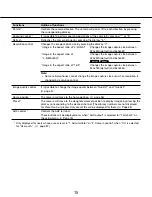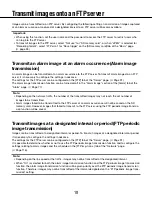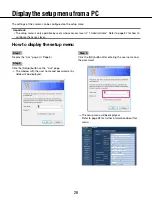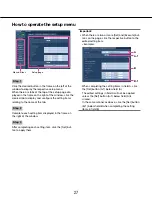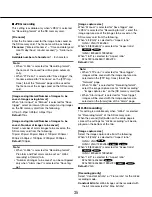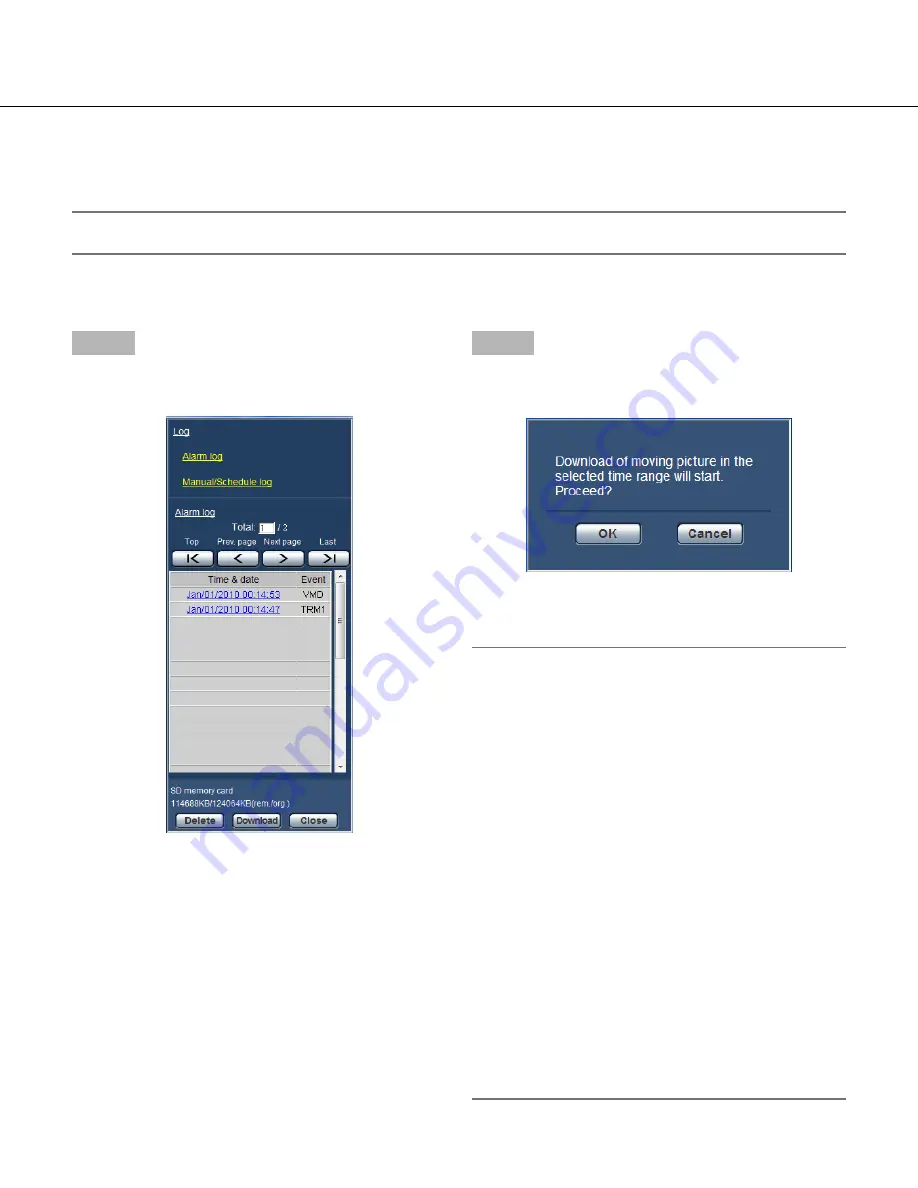
24
24
25
Download the images
(When "H.264" is selected for "Recording format" of the SD memory card)
Important:
• Depending on the network environment, download of video data may fail.
To play back video data recorded on the SD memory card, download the desired data, and save the data on the
PC. It is impossible to play back video data on the "Playback" page. For this reason, follow the procedure below.
Step 1
Click the time & date on the log list window.
(
☞
Page 20)
→
The message window will be displayed to ask if it is
OK to start download.
Step 2
Select the image to be downloaded, and then click the
[OK] button.
→
Image saved at the clicked time and date will be
downloaded.
Note:
• When the [Cancel] button is clicked in the process
of the download, the download will be canceled. In
this case, images already downloaded before click-
ing the [Cancel] button will be saved on the PC.
• Downloading of the associated video data will be
started. Before downloading images, designate the
destination directory in advance. (
☞
Page 43)
* When the [Cancel] button is clicked after the
download is started, it may take time to cancel the
download.
* Video data are saved in the files of approx. 2 MB.
When the file size of video data is more than 2 MB,
two or more files will be downloaded.
It is possible to play back video data saved on the
PC using such applications as QuickTime
®
Player or
Windows Media
®
Player*
1
. However, we are not lia-
ble for performance relating to these applications.
*1 The supported operating system is Microsoft
®
Windows
®
7 only.
• Depending on the status of the SD memory card,
QuickTime Player, or Windows Media Player, video
data cannot be played back.