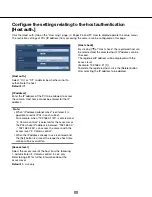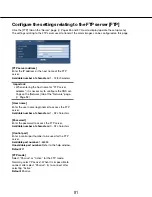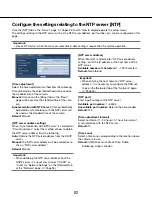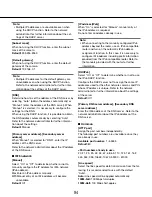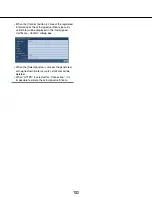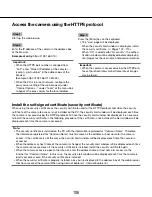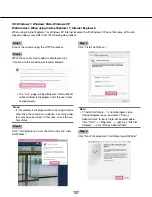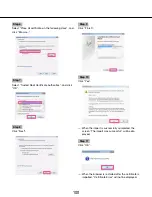96
96
97
■
HTTPS
It is possible to enhance the network security by
encrypting the access to cameras using the HTTPS
function.
Refer to page 99 for how to configure the HTTPS set-
tings.
[CRT key generate]
CRT key (SSL encryption key) used for the HTTPS pro-
tocol is generated.
To generate the CRT key, click the [Execute] button to
display "CRT key generate" dialog box.
[Self-signed Certificate - Generate]
The camera itself generates the security certificate used
for the HTTPS protocol. (Self-signed certificate)
To generate the self-signed certificate, click the
[Execute] button to display the "Self-signed Certificate -
Generate" dialog box.
[Self-signed Certificate - Information]
Displays the information of the self-signed certificate.
When the [Confirm] button is clicked, the registered
information of the self-signed certificate will be dis-
played in the "Self-signed Certificate - Confirm" dialog
box.
When the [Delete] button is clicked, the generated self-
signed certificate will be deleted.
[CA Certificate - Generate Certificate Signing
Request]
When using the security certificate issued by CA
(Certificate Authority) as the security certificate used for
the HTTPS protocol, the CSR (Certificate Signing
Request) will be generated.
To generate the CSR, click the [Execute] button to dis-
play the "CA Certificate - Generate Certificate Signing
Request" dialog window.
[CA Certificate - CA Certificate install]
Installs the server certificate (security certificate) issued
by CA (Certificate Authority) and displays the informa-
tion of the installed server certificate.
To install the server certificate, click the [Browse...] but-
ton to display the Open dialog box, and select the file
of the server certificate issued by CA, and click the
[Execute] button.
If the server certificate is already installed, the file name
of the installed server certificate will be displayed.
[CA Certificate - Information]
Displays the information of the server certificate.
When the [Confirm] button is clicked, the registered
information of the installed server certificate will be dis-
played in the "CA Certificate - Confirm" dialog box. If
the server certificate is not installed, the content of the
generated CSR file will be displayed.
When the [Delete] button is clicked, the installed server
certificate will be deleted.
Important:
• Before deleting the valid server certificate (security
certificate), confirm that there is a backup file on the
PC or another media. The backup file will be
required when installing the server certificate again.
[Connection]
Select the protocol used to connect the camera.
HTTP:
Only the HTTP connection is available.
HTTPS:
Only the HTTPS connection is available.
Default:
HTTP
[HTTPS port]
Designate the HTTPS port number to be used.
Available port number:
1 - 65535
Default:
443
Note:
• This camera will restart after the connection setting
is changed.
• Notation when using the self-signed certificate
If the camera is accessed using the HTTPS protocol
for the first time, the warning window will be dis-
played. In this case, follow the instructions of the
wizard to install the self-signed certificate.
(
☞
Page 106)
• Notation when using the server certificate
In advance, install the root certificate and intermedi-
ate certificate on the browser in use. Follow the
instructions of CA for how to obtain and install these
certificates.
• When the camera is accessed using the HTTPS pro
-
tocol, the refresh interval and frame rate of images
may be lower.
• When the camera is accessed using the HTTPS pro
-
tocol, it may take time to display images.
• When the camera is accessed using the HTTPS pro
-
tocol, the images may be distorted or audio may be
interrupted.