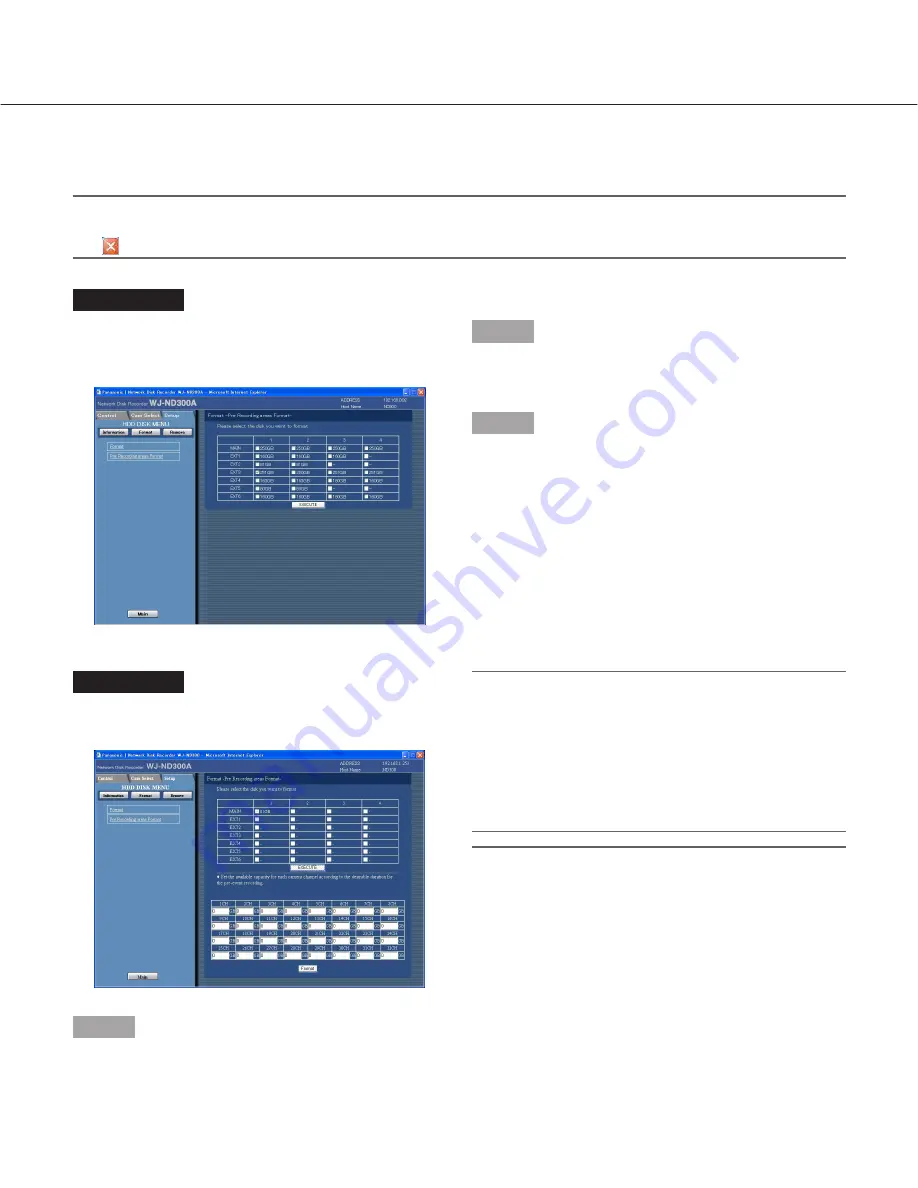
94
Initialize the pre-recording area [Pre Recording areas Format]
Initialize the pre-recording area as follow.
Important:
When exiting from the HDD DISK MENU, be sure to click the [Main] button. Do not click the close button
(
) at the top right of the window, otherwise it may cause malfunction.
Screenshot 1
Click "Pre Recording areas Format" on the top menu
(Connection Information) of the HDD DISK MENU to
display the "Pre Recording areas Format" window.
Step 1
Select the desired hard disk drive to be initialized.
Only a single hard disk drive can be initialized at a time.
Step 2
Click the [EXECUTE] button after completing the set-
tings.
Screenshot 2
The table will be displayed and the capacity of the pre-
recording area can be configured with this table.
Step 3
Enter the desired disk size to be allocated as the pre-
recording area for each camera channel.
Notes:
• Disk size of each pre-recording area should be larg-
er than 15 GB. When it is unnecessary to designate
the disk size, enter "0".
• The actual size of the pre-event recording area may
be 1-3 GB smaller than the entered value.
• Pre-recording areas of up to 16 camera channels
can be set at the unit or an extension unit.
Important:
• Before formatting the pre-event recording areas,
configure the following settings for the camera chan-
nels to which pre-event recording area is assigned.
(When formatting the pre-event recording areas
without configuring the following settings, recorded
images may not be saved with the desired recording
duration.)
• "MODEL/COMPRESSION", "ADDRESS",
"USER ID" and "Password" on the "NW Camera
Setup" page
• "RATE" and "DURATION" of "PRE-EVENT" on
the "Program Setup" page























