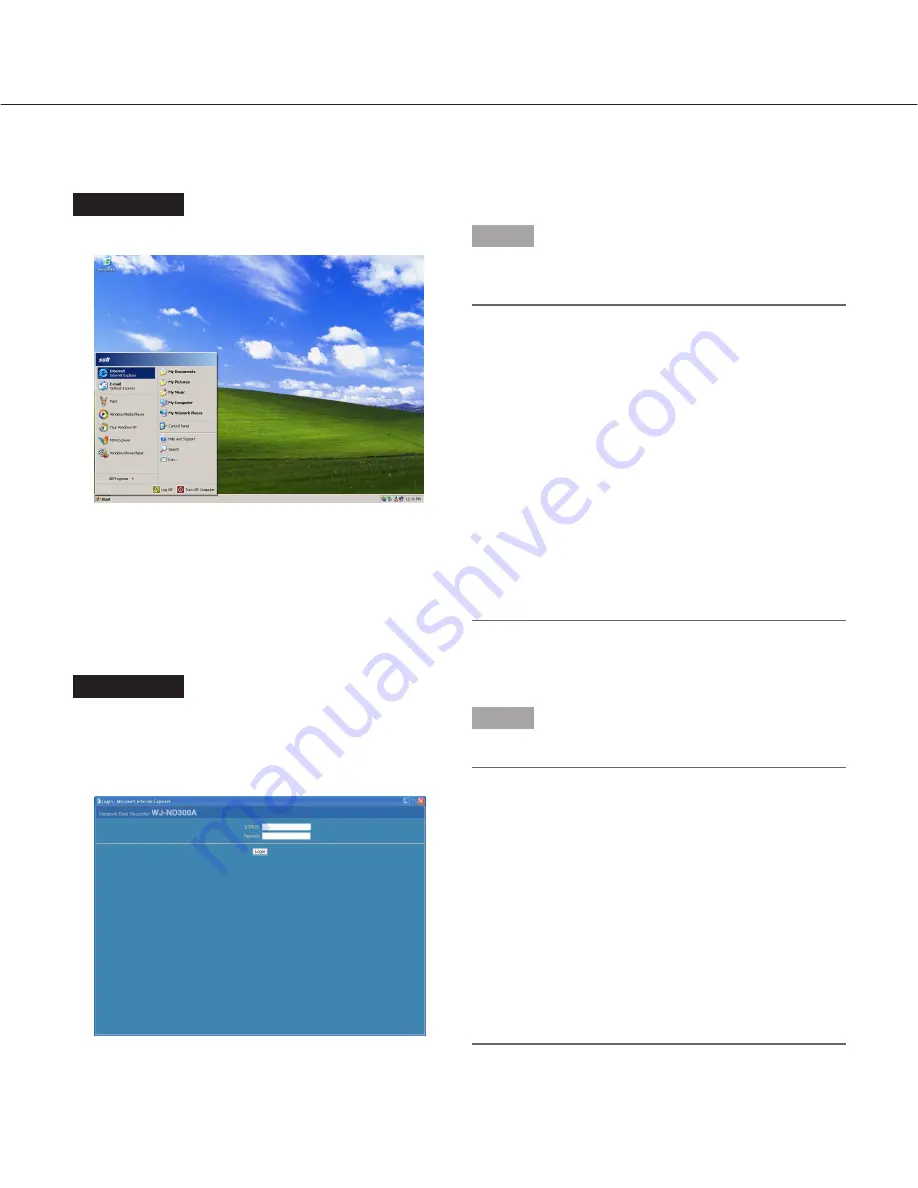
14
Display the Operation Window
To display the operation window to operate the unit from the web browser installed on the PC, proceed as follows.
Screenshot 1
Start just after the PC is started up.
Step 1
After the browser starts, enter the IP address set to this
unit in the address box, and press the enter key.
Important:
• Refer to a system administrator for the set IP
address of this unit.
• It is impossible to access this unit from a PC without
a registered IP address when "ON" is selected for
"Host Authentication" on the "Basic Setup" of "User
Mng." menu.
Refer to a system administrator for further informa-
tion.
• Do not attach "0" before the numbers when entering
IP address.
Example
Correct: 192.168.0.50
Wrong: 192.168.0.050
• If a message is displayed on the information bar,
see page 101.
Screenshot 2
The user authentication window will be displayed.
This window will not be displayed when "OFF" is select-
ed for "User Authentication" on the "Basic Setup" of
"User Mng." menu.
Step 2
Enter the user ID and password registered on this unit.
Important:
• Refer to a system administrator for the set user
name and password.
Refer to page 77 for the descriptions of how to regis-
ter users.
• The default administrator name and password are
as follows.
USER ID: ADMIN
Password: 12345
• To enhance the security, change the password for
an administrator before running the unit. It is recom-
mended to change the password for the administra-
tor periodically. Refer to page 76 for descriptions of
how to change the password.





























