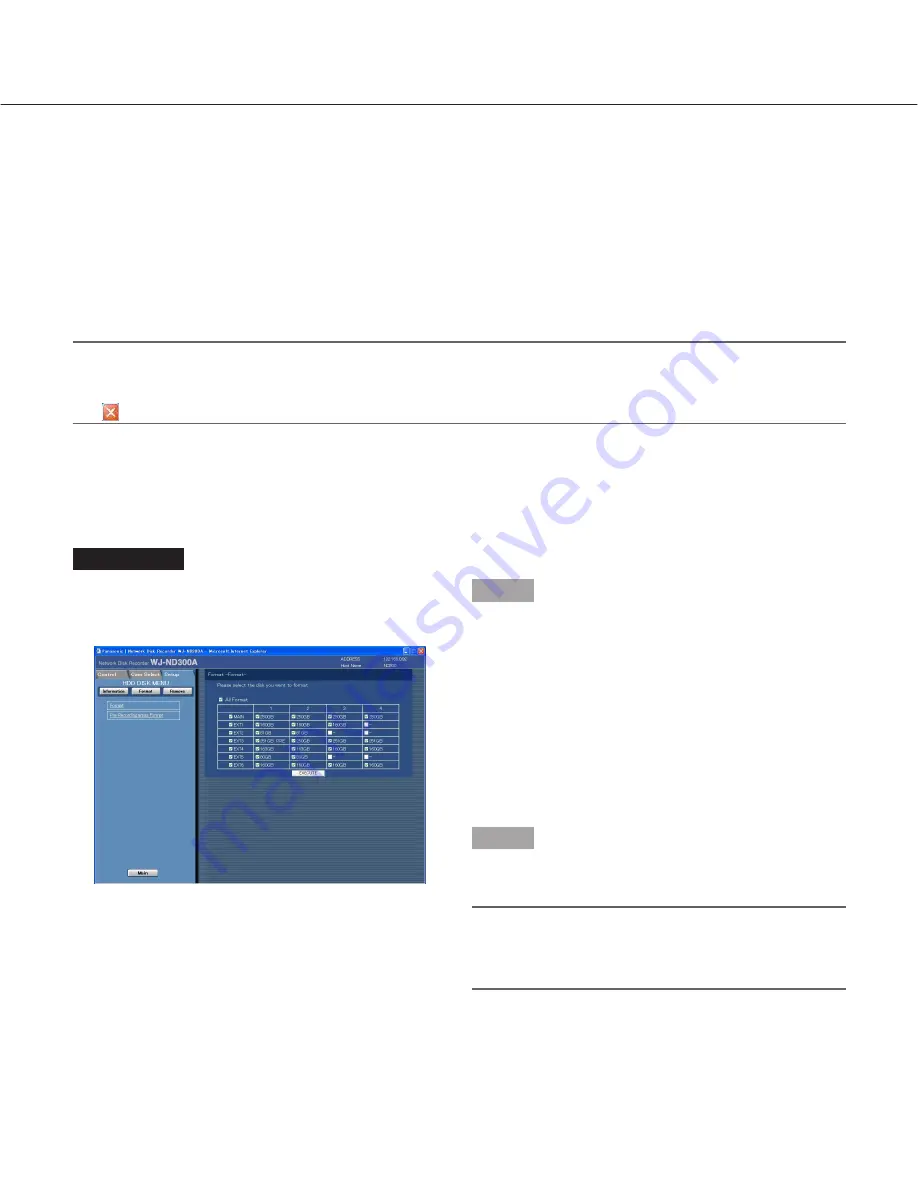
92
Initialize the Hard Disk Drive [Format]
Initialize (format) the built-in hard disk drive and the hard disk drives of the connected optional extension unit.
It is possible to select and initialize a hard disk drive independently.
When using in the RAID 5 mode, all the unit will be initialized.
It is necessary to initialize the hard disk drive in the following cases.
• When the built-in hard disk of the unit is replaced or when the hard disk drive is added newly
• When using the connected optional extension unit for the first time
It is also required to partition the hard disk drive into the normal recording area, the event recording area, the copy
area and the pre-recording area.
Important:
• When initialized, all recorded data will be erased.
•
When exiting from the HDD DISK MENU, be sure to click the [Main] button. Do not click the close button
(
) at the top right of the window, otherwise it may cause malfunction.
Initialize the normal recording area/event recording area/copy area [Format]
Initialize (format) the normal recording area/event recording area/copy area as follows.
Screenshot 1
Click the [Format] button on the top menu (Connection
Information) of the HDD DISK MENU to display the
"Format" window.
Step 1
Select the desired hard disk drive to be initialized.
• To initialize all the hard disk drives, check the "All
Format" checkbox.
• To select all the hard disk drives in the unit, check
the checkbox of the desired unit displayed in the far
left column. When the checkbox of the unit is
checked, all the hard disk drive displayed on the
right (in the same row) will be selected.
• To select the hard disk drive independently, check
the checkbox of the desired hard disk drive.
Step 2
Click the [EXECUTE] button after completing the set-
tings.
Note:
Pre-recording area will be deleted when the normal
recording area/event recording area/copy area are
formatted.










































