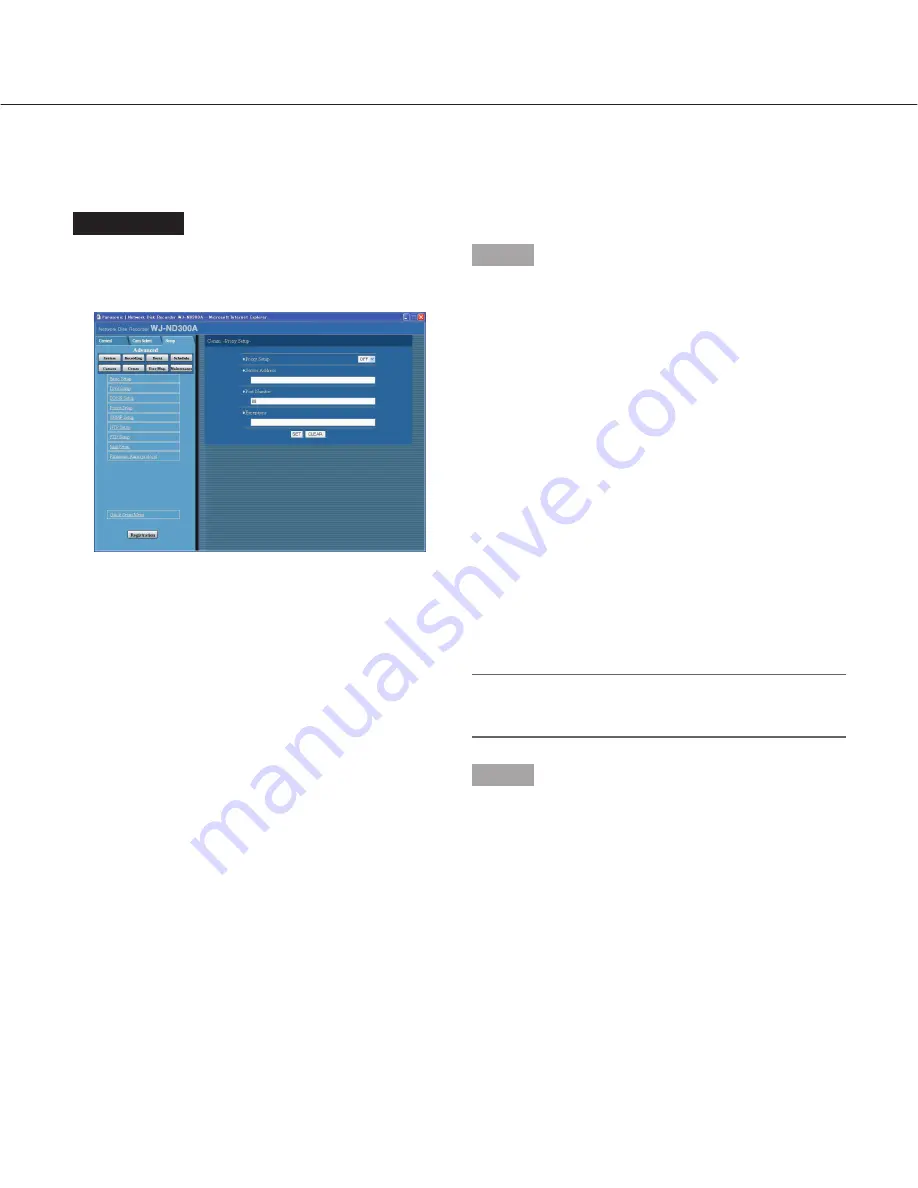
68
Basic settings relating to the proxy server [Proxy Setup]
Basic network proxy settings can be performed with this menu.
Screenshot 1
Click the [Comm] button in the setup menu (Advanced)
and then click "Proxy Setup" to display the "Proxy
Setup" window.
Step 1
Perform the settings for the following items.
■
Proxy Setup
Select "ON" or "OFF" to determine whether or not to use
the proxy server.
When "ON" is selected, perform the following settings.
■
Server Address
Enter a proxy server address. Enter up to 255 alphanu-
meric characters including hyphens (-) and periods (.).
■
Port Number
Enter a port number of a proxy server.
■
Exceptions
Perform the settings for cameras who does not use the
proxy server.
Enter the set address of the network camera. Enter up
to 128 alphanumeric characters including asterisks (*),
semicolons (;) and periods (.).
Notes:
• A semicolon (;) is used for dividing the addresses.
• Entering "*" validates all numbers.
Step 2
Click the [SET] button after completing the settings.
















































