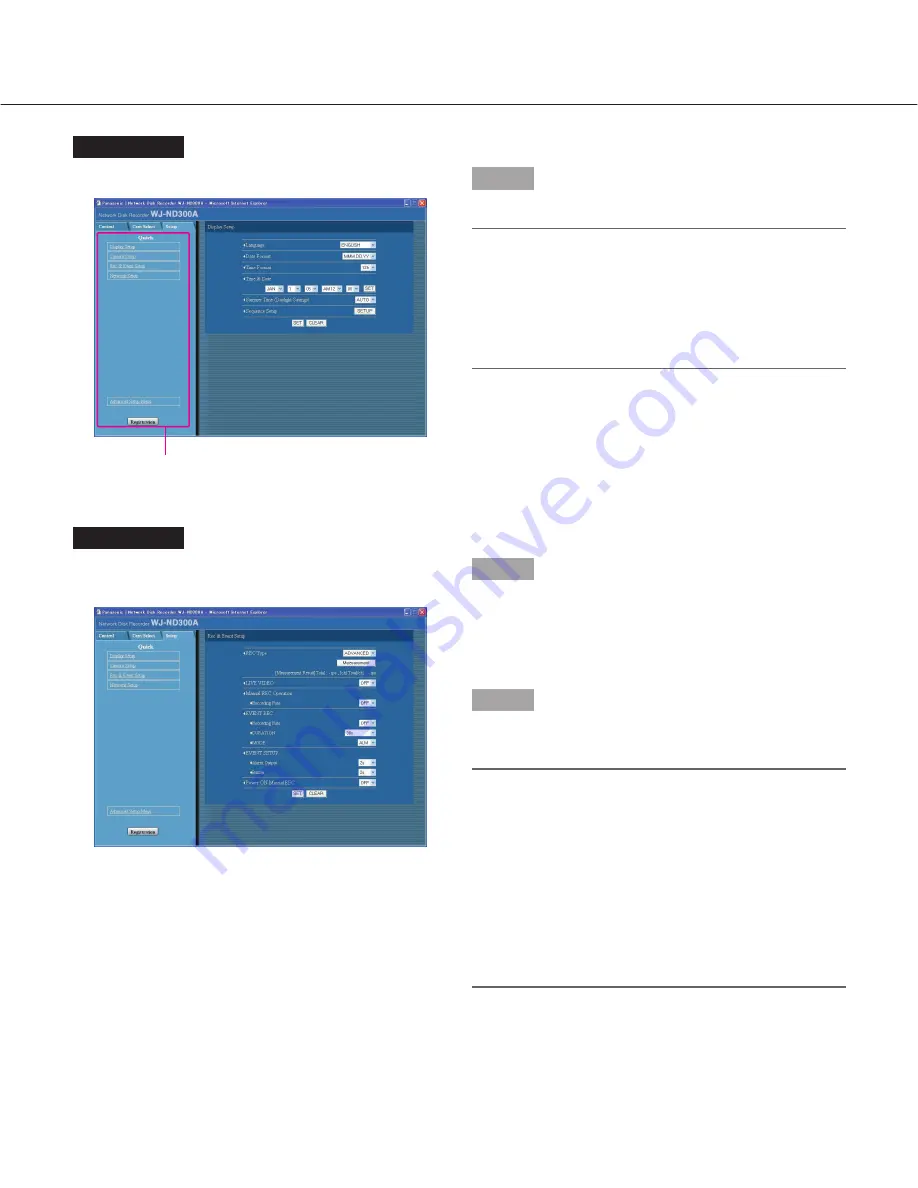
27
Screenshot 2
The setup menu (Quick) will be displayed.
Step 2
Click an item on the setup menu (Quick).
Note:
When "ADVANCED" is selected for "REC Type" of
"Rec & Event Setup" on the setup menu (Quick)
(page 32) the setup menu (Advanced) will be dis-
played when the [Setup] tab is clicked. In this case,
click "Quick Setup Menu". The top page of the setup
menu (Quick) will be displayed.
Screenshot 3
The settings page of the selected menu will be dis-
played in the image display area.
Step 3
Perform the settings for each item.
Click the [SET] button after completing the settings.
When the [CLEAR] button is clicked, the contents of the
settings will be cleared.
Step 4
To complete the settings, click the [Registration] button.
→
The settings will be applied.
Important:
• If the settings are applied, all login users will be
forcibly logged out.
• The settings will not be applied by clicking the [SET]
button in step 3. To apply the settings, click the
[Registration] button on the setup menu (Advanced).
• Recording is interrupted for about 4 seconds after
changing the settings and clicking the [Registration]
button.
• If an unnecessary status bar or scroll bar is dis-
played in the popup window, see page 101.
Menu
















































