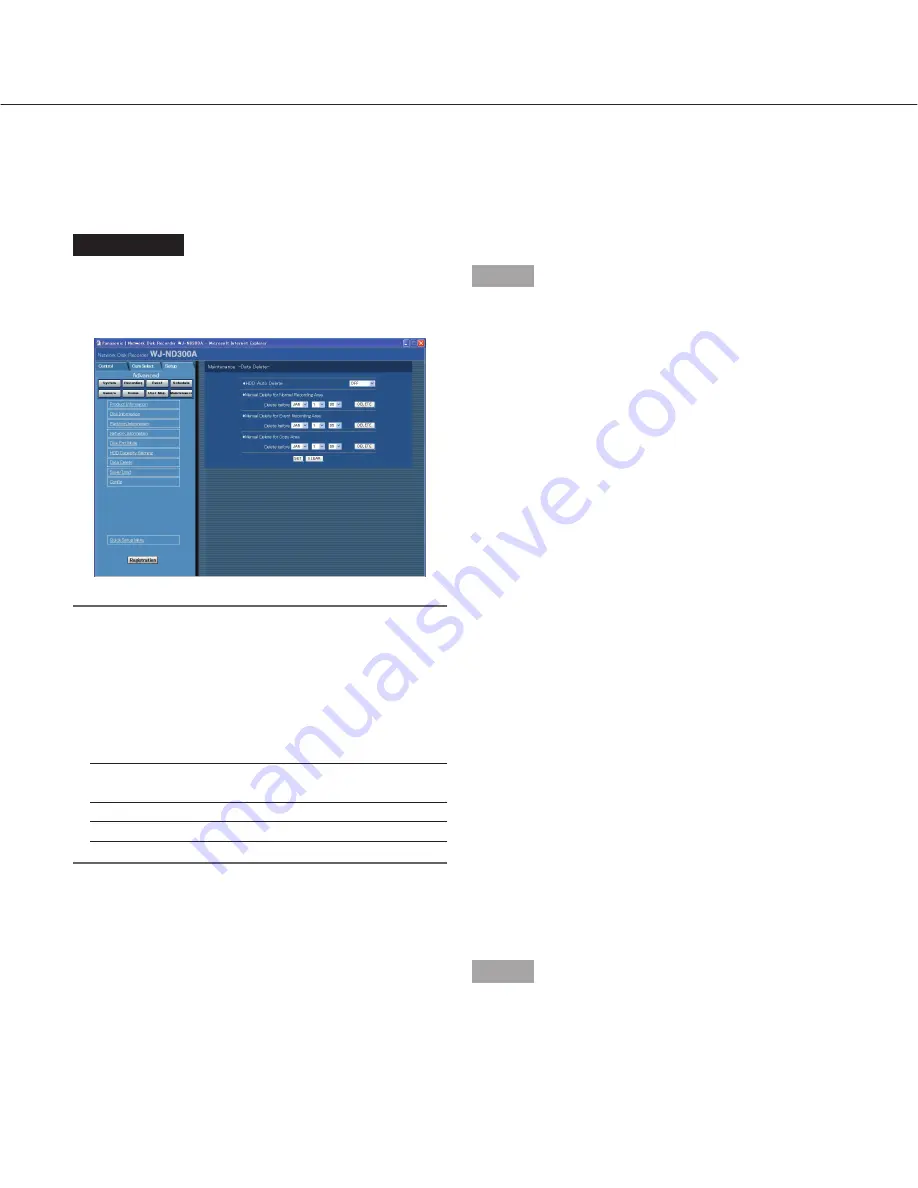
87
Deletion of image data on the hard disk [Data Delete]
Image data on the built-in hard disk will be deleted.
The two ways to delete data are auto deletion and manual deletion.
Screenshot 1
Click the [Maintenance] button in the setup menu
(Advanced) and then click "Data Delete". The "Data
Delete" window will be displayed.
Notes:
• Images recorded on the HDD copy area will not be
deleted even when the set retention days for "HDD
Auto Delete" have passed.
• Deletion by the "HDD Auto Delete" function will start
at 0:05:00. When "1DAY" is selected, deletion will
start as follows.
Recorded image
Time and date of auto
deletion
Aug.3.07 23:50:00
Aug.4.07 0:05:00
Aug.4.07 00:00:00
Aug.5.07 0:05:00
Step 1
Delete data in the following ways.
■
HDD Auto Delete
Perform the settings to delete image data automatically
when the set days have passed from the day the
images were recorded.
The following days can be set. When OFF is selected,
auto deletion will not be performed.
OFF/1 DAY/2 DAYS/3 DAYS/4 DAYS/5 DAYS/
6 DAYS/7 DAYS/8 DAYS/9 DAYS/10 DAYS/
14 DAYS/30 DAYS/1 MONTH/45 DAYS/60 DAYS/
90 DAYS/120 DAYS/150 DAYS/180 DAYS
■
Manual Delete for Normal Recording Area
By setting the time and date, images in the normal
recording area of the hard disk that were recorded up
until a day before the set time and date will be deleted.
Click the [DELETE] button after setting the time and
date by clicking the [
i
] button.
■
Manual Delete for Event Recording Area
By setting the time and date, images in the event
recording area of the hard disk that were recorded up
until a day before the set time and date will be deleted.
Click the [DELETE] button after setting the time and
date by clicking the [
i
] button.
■
Manual Delete for Copy Area
By setting the time and date, images in the copy area of
the hard disk that were recorded up until a day before
the set time and date will be deleted.
Click the [DELETE] button after setting the time and
date by clicking the [
i
] button.
Step 2
Click the [SET] button after completing the settings.
















































