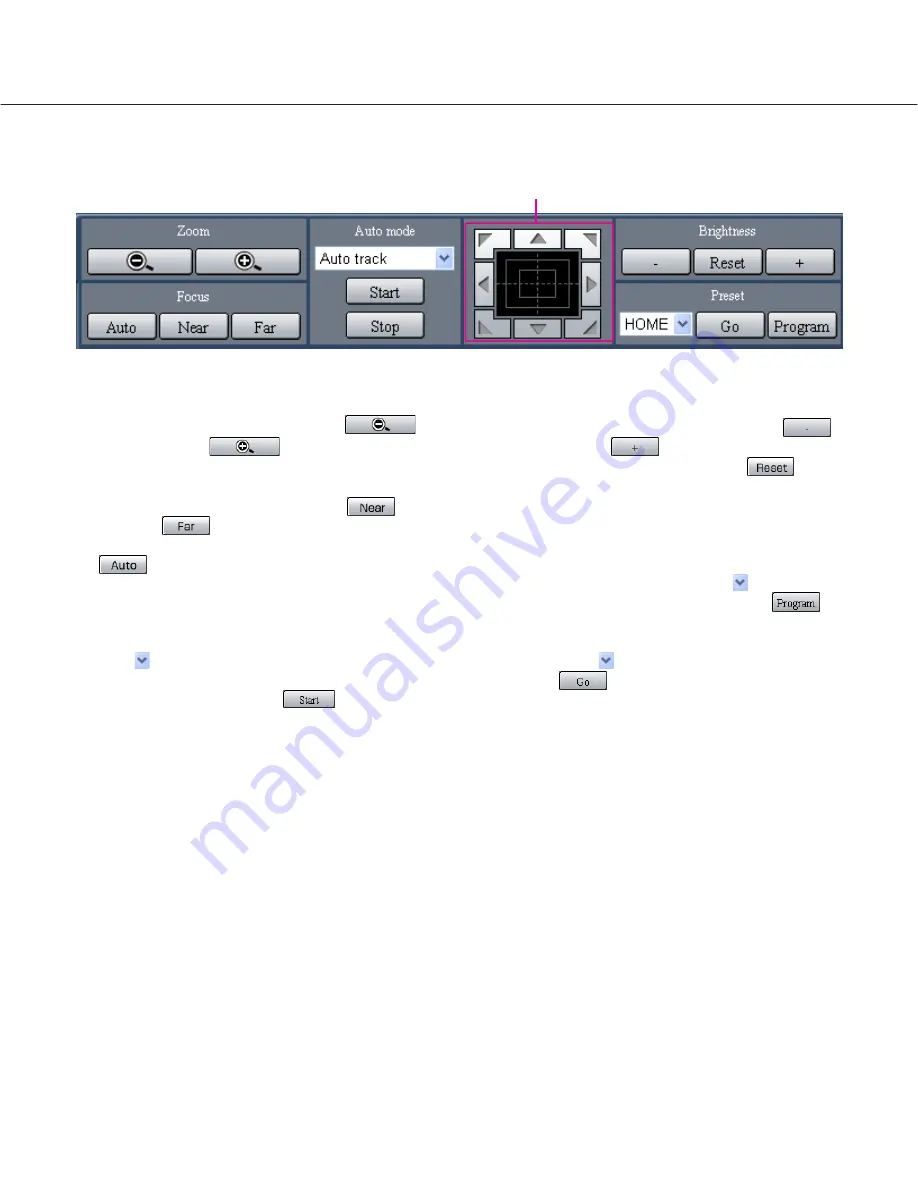
25
[Zoom] box
Zooming can be adjusted by clicking the
[Wide] button or the
[Tele] button.
[Focus] box
Focusing can be adjusted by clicking the
[Near]
button or the
[Far] button.
The auto focus function can be performed by clicking
the [Auto] button.
[Auto mode] box
This box allows users to select the auto mode function
and operate the camera.
Click the
button to select the auto mode function
(Auto Track, Auto Pan, Preset Sequence, Sort, or
Patrol) of the camera, and click
[Start] button.
Control pad/buttons
Clicking the buttons around the control pad can move
(pan/tilt) a camera in the clicked direction. Clicking
inside the control pad also can adjust the vertical/hori-
zontal position (pan/tilt) of the displayed image.
Panning/tilting speed will be faster if a clicked point gets
farther from the center point of the control pad.
[Brightness] box
The brightness can be adjusted by clicking the
[Close] button or the
[Open] button. It is possible
to reset the set brightness by clicking the
[Reset]
button.
[Preset] box
This box allows users to register the current camera
direction on a specified preset position. Aim the camera
at a direction to be registered, click the
button to
select a preset number (1-256), and click the
[Program] button.
Move the camera to the preset position registered in
advance. Click the
button to select the preset number
and click the
[Go] button.
[CAM] Tab
Control pad/buttons














































