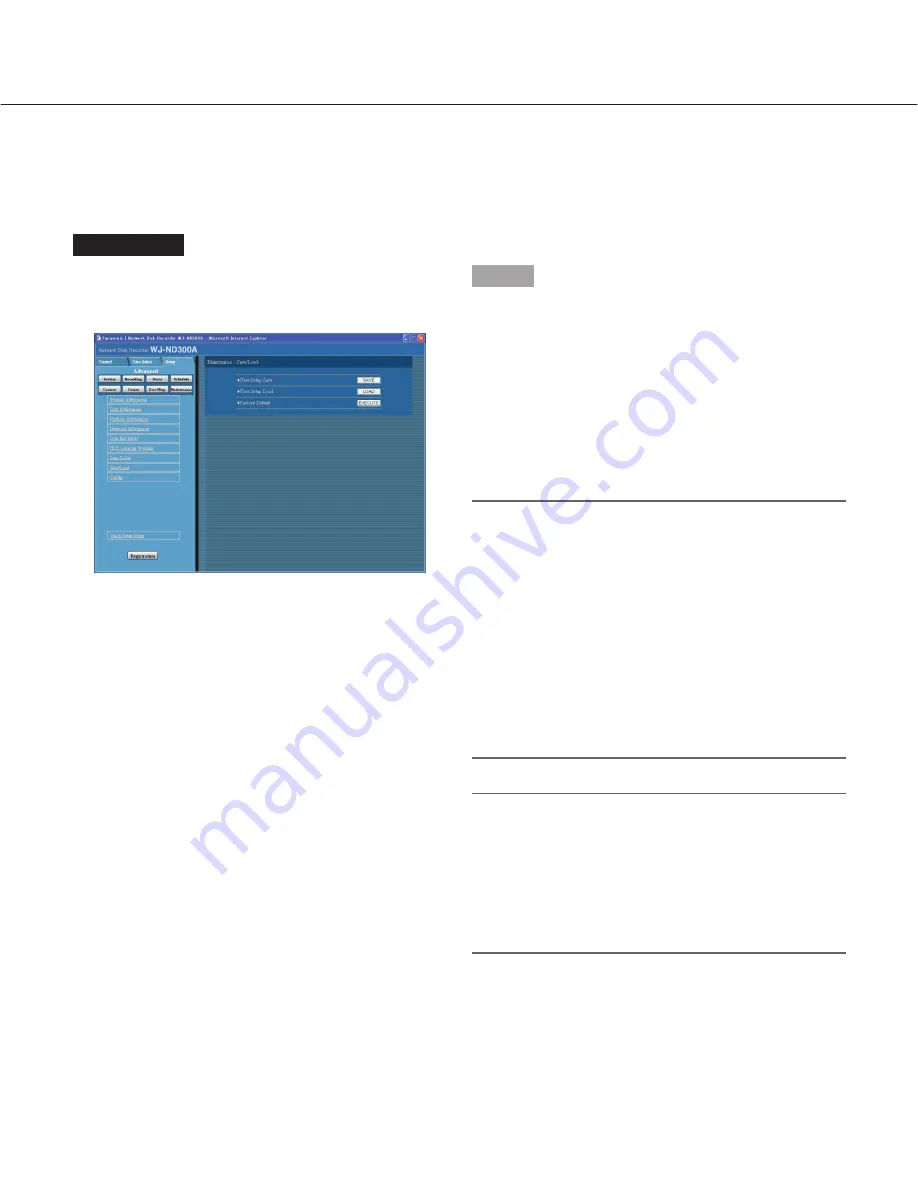
88
Screenshot 1
Click the [Maintenance] button in the setup menu
(Advanced) and then click "Save/Load". The
"Save/Load" window will be displayed.
Step 1
User Setup Save
Click the [SAVE] button to save the settings of the setup
menu in this unit.
User Setup Load
Click the [LOAD] button to call up the saved settings.
Factory Default
Click the [EXECUTE] button to reset the settings to the
default settings.
Important:
The settings of the menus under "Basic Setup" will
not be reset even when the [EXECUTE] button is
clicked.
• NW Link down detection
• NW Bandwidth Control
• HTTP Port Number
• FTP Port number
• Port Setup
• Maintenance Port Setup
Even when the settings are loaded by clicking the
[LOAD] button, the settings will not be applied until
the [Registration] button is clicked.
Note:
When the "DHCP" setting of the loaded settings is
"ON" and the IP address setting is different between
the current setting and the saved setting, the dis-
played IP address and the current IP address will
not match. In this case, set the "DHCP" setting to
"ON" using the buttons on the front panel of this unit
instead of using the web browser.
Saving and loading of settings of the setup menu [Save/Load]
It is possible to save the settings of the setup menu in this unit. It is also possible to call up saved settings (load).
The settings of the setup menu can be reset to the default settings on this menu.





























