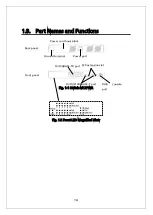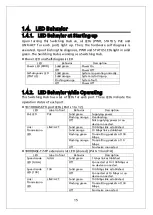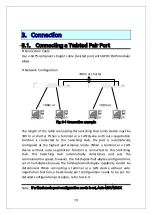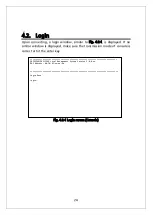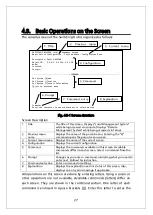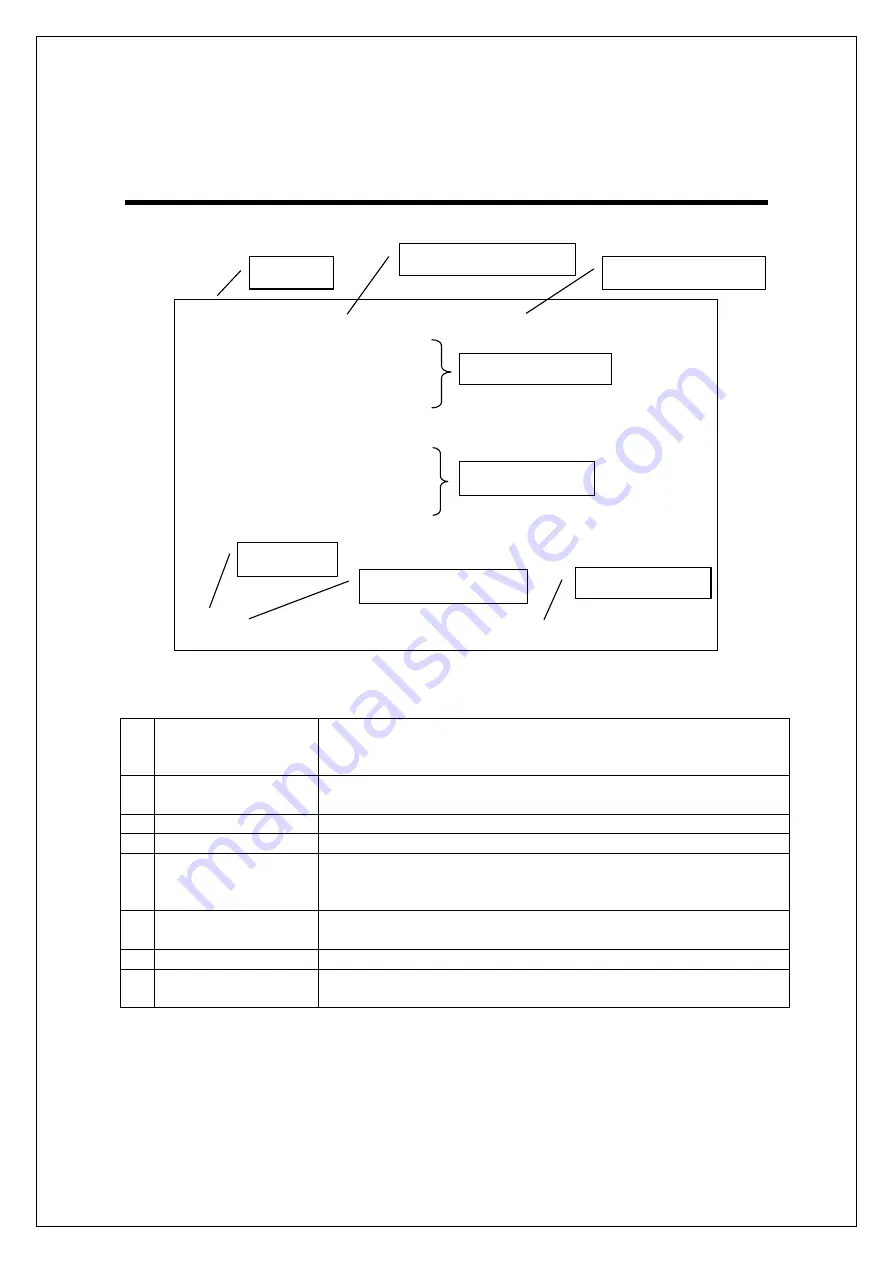
27
4
4
.
.
3
3
.
.
B
B
a
a
s
s
i
i
c
c
O
O
p
p
e
e
r
r
a
a
t
t
i
i
o
o
n
n
s
s
o
o
n
n
t
t
h
h
e
e
S
S
c
c
r
r
e
e
e
e
n
n
The console screen of the Switching Hub is organized as follows:
Fig.
4-3-1 Screen structure
Screen Description
1. Title
The title of this screen. Displays "Local Management System"
while being accessed via console. Displays "Remote
Management System" while being accessed via Telnet.
2. Previous menu
name
Displays the name of the parent menu. Entering the "Q"
command opens the parent menu screen.
3. Current menu name Displays the name of the current screen.
4. Configuration
Displays the current configuration.
5. Command
Displays the commands available on this screen. Available
commands differ on each screen. Select a command from the
list.
6. Prompt
Changes as you enter a command, indicating what you need to
enter next. Follow this instruction.
7. Command entry line Enter a command or settings.
8. Explanation
Displays the explanation and/or status of this screen. Also,
displays an entry error message if applicable.
All operations on this screen are done by entering letters. Using a cursor or
other operations are not available. Available commands (letters) differ on
each screen. They are shown in the command section. One letter of each
command is enclosed in square brackets ([]). Enter this letter to enter the
PN23129K/PN23129A Local Management System
Basic Switch Configuration -> System Admin. Configuration Menu
Description: Switch-M12PWR
Object ID: 1.3.6.1.4.1.396.5.4.1.18
Name:
Location:
Contact:
-------------------------------- <COMMAND> -----------------------------------
Set System [N]ame
Set System [L]ocation
Set System [C]ontact Information
[Q]uit to previous menu
Command>
Enter the character in square brackets to select option
6. Prompt
7. Command entry
l
4. Configuration
5. Command
8. Explanation
2. Previous menu
1. Title
3. Current menu
Summary of Contents for Switch-M12PWR
Page 17: ...17 Fig 2 2 Mounting to Wall ...
Page 20: ...20 function does not work Therefore use a cross cable to connect them ...
Page 30: ...30 ...
Page 36: ...36 ...
Page 49: ...49 ...
Page 69: ...69 ...
Page 81: ...81 setting and the management VLAN status of VLAN ID 1 is UP ...
Page 96: ...96 Press S Q Return to the previous menu ...
Page 98: ...98 ...
Page 122: ...122 Q Return to the previous menu ...
Page 125: ...125 ...
Page 130: ...130 ICMP Type Displays the ICMP type ...
Page 156: ...156 Threshold Displays the threshold of the number of packets per second ...
Page 173: ...173 Fig 4 7 49 Display of values accumulated after resetting the counters ...
Page 185: ...185 Q Return to the previous menu ...
Page 211: ...211 Q Return to the previous menu ...
Page 232: ...232 IEEE8021 PAE MIB IEEE802 1X IEEE8023 LAG MIB IEEE 802 3ad ...
Page 237: ...237 IEEE 802 3af standard ...
Page 240: ...240 P0813 1084 ...