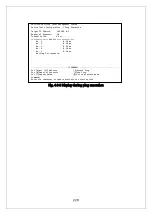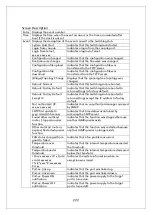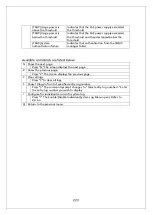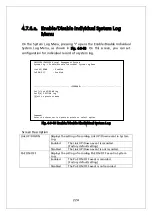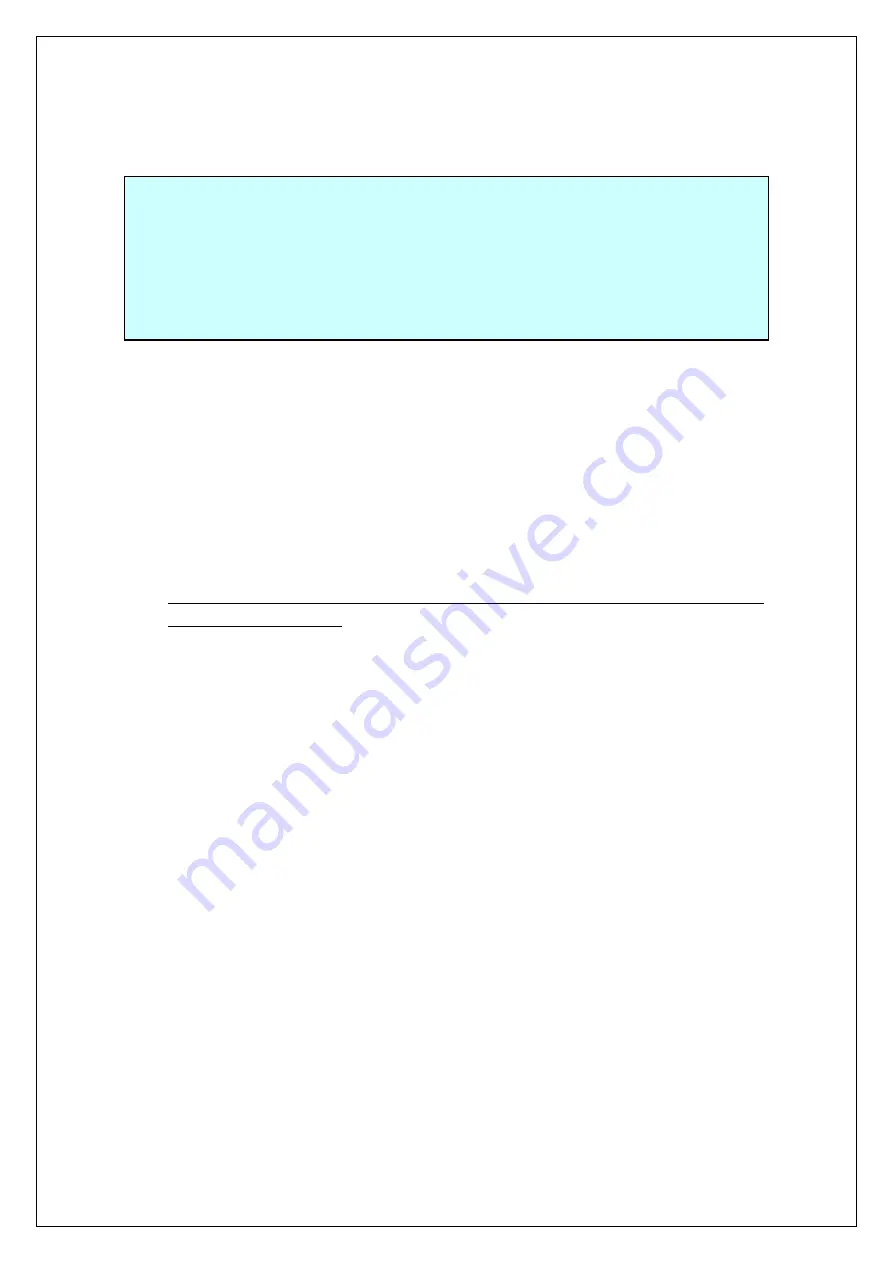
234
Appendix B.
Procedures for Console Port
Configuration using Windows
HyperTerminal
Connect a Windows-based PC to this Switching Hub with a console cable
and follow the procedures shown below to activate HyperTerminal.
(If your PC is using Windows Vista or later, you need to install a terminal
emulator first.)
(1) On Windows, click Start on Task Bar > All Programs > Accessories >
Communications > HyperTerminal.
(2) The Connection Description window opens. Enter a name (e.g. Switch),
choose an icon, and click OK.
(3) The Connect To window opens. Click on the pull-down menu of the
Connect Using field, choose COM1, and click OK.
Note that the above setting applies to cases where the console cable is
connected to COM1.
(4) At the COM1 Properties window, click on the pull-down menu of the
Bits per second field, and choose 9600.
(5) Click on the pull-down menu of the Flow control field, choose None,
and click OK.
(6) Click File in the main menu of HyperTerminal and choose Properties.
(7) The <name> Properties window appears (<name>: the name you
entered in step 2 is indicated). Click the Settings tab and click on the
pull-down menu of the Emulation field. In the list, choose VT100 and
click OK.
(8) Configure this Switching Hub in accordance with section 4 of the
Operation Manual.
(9) After completing the configuration, click File in the main menu of
HyperTerminal and Exit. Click Yes when asked if you want to
disconnect the terminal. Then click Yes when asked if you want to save
the session for HyperTerminal configuration.
(10) A file named "<name>.ht" (<name>: the name you entered in step 2 is
indicated) is created in the HyperTerminal window.
From the next session, you can activate HyperTerminal by double-clicking
"<name>.ht" and configure this Switching Hub by following step 8.
Summary of Contents for Switch-M12PWR
Page 17: ...17 Fig 2 2 Mounting to Wall ...
Page 20: ...20 function does not work Therefore use a cross cable to connect them ...
Page 30: ...30 ...
Page 36: ...36 ...
Page 49: ...49 ...
Page 69: ...69 ...
Page 81: ...81 setting and the management VLAN status of VLAN ID 1 is UP ...
Page 96: ...96 Press S Q Return to the previous menu ...
Page 98: ...98 ...
Page 122: ...122 Q Return to the previous menu ...
Page 125: ...125 ...
Page 130: ...130 ICMP Type Displays the ICMP type ...
Page 156: ...156 Threshold Displays the threshold of the number of packets per second ...
Page 173: ...173 Fig 4 7 49 Display of values accumulated after resetting the counters ...
Page 185: ...185 Q Return to the previous menu ...
Page 211: ...211 Q Return to the previous menu ...
Page 232: ...232 IEEE8021 PAE MIB IEEE802 1X IEEE8023 LAG MIB IEEE 802 3ad ...
Page 237: ...237 IEEE 802 3af standard ...
Page 240: ...240 P0813 1084 ...