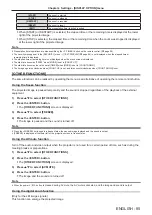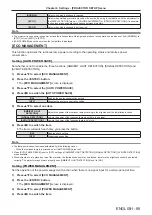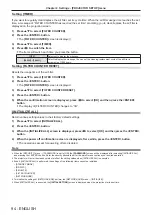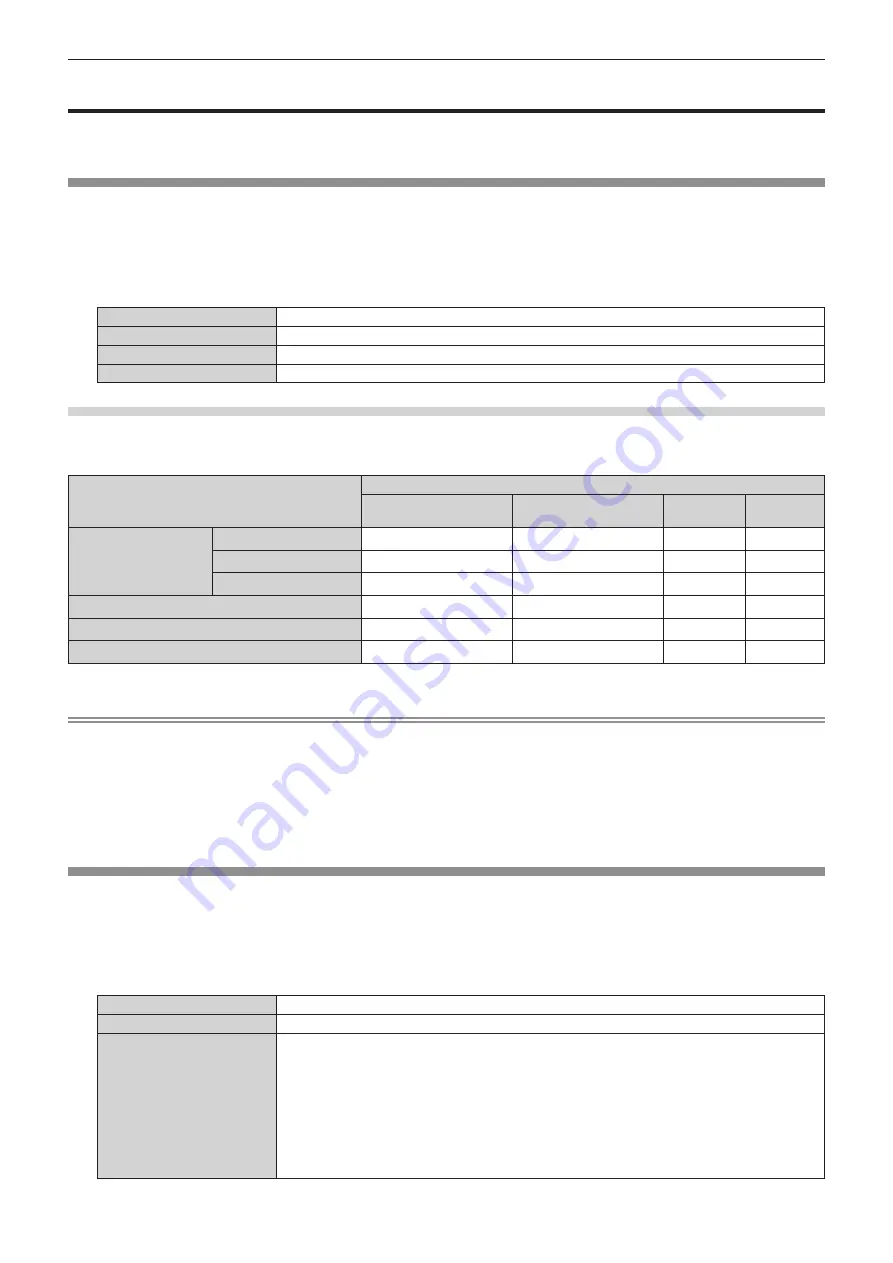
[NETWORK/USB] menu
On the menu screen, select [NETWORK/USB] from the main menu, and select an item from the submenu.
Refer to “Navigating through the menu” (
Æ
page 61) for the operation of the menu screen.
[DIGITAL LINK MODE]
Switch the communication method of the <DIGITAL LINK/LAN> terminal of the projector.
1) Press
as
to select [DIGITAL LINK MODE].
2) Press
qw
to switch the item.
f
The items will switch each time you press the button.
[AUTO]
Switches the communication method automatically to DIGITAL LINK, long reach or Ethernet.
[DIGITAL LINK]
Fixes the communication method to DIGITAL LINK.
[LONG REACH]
Fixes the communication method to long reach.
[ETHERNET]
Fixes the communication method to Ethernet.
Possible communication modes
l
: Communication possible
―: Communication not possible
Setting
Communication possibility
Image transfer
(100 m (328'1"))
Image transfer
(150 m (492'2"))
Ethernet
RS-232C
[AUTO]
For DIGITAL LINK
l
―
l
l
For long reach
―
l
l
l
For Ethernet
―
―
l
*1
―
[DIGITAL LINK]
l
―
l
l
[LONG REACH]
―
l
l
l
[ETHERNET]
―
―
l
*1
―
*1
Communication via a twisted-pair-cable transmitter is not available. Connect the projector to the network directly.
Note
f
The maximum transmission distance when connected with the long-reach communication method is 150 m (492'2"). In this case, the signal
that the projector can receive is only up to 1080/60p (1 920 x 1 080 dots, dot clock frequency 148.5 MHz).
f
When the communication method of the twist-pair-cable transmitter is set to long reach, the projector will connect with long-reach
communication method when [DIGITAL LINK MODE] is set to [AUTO]. To connect with the optional DIGITAL LINK Switcher (Model No.: ET-
YFB200G) with the long-reach communication method, set [DIGITAL LINK MODE] to [LONG REACH].
f
Connection will not be made correctly if the twist-pair-cable transmitter does not support the long-reach communication method even if
[DIGITAL LINK MODE] is set to [LONG REACH].
[DIGITAL LINK STATUS]
Display the DIGITAL LINK connection environment.
1) Press
as
to select [DIGITAL LINK STATUS].
2) Press the <ENTER> button.
f
The
[DIGITAL LINK STATUS]
screen is displayed.
[LINK STATUS]
Either [NO LINK], [DIGITAL LINK], [LONG REACH] or [ETHERNET] is displayed.
[HDCP STATUS]
Either [NO SIGNAL], [OFF], or [ON] is displayed.
[SIGNAL QUALITY]
[SIGNAL QUALITY] is a numerical value of the amount of error, and the display color changes to
green, yellow, or red depending on that value.
Check the signal quality level while receiving a signal from the twisted-pair-cable transmitter.
f
MAX/MIN: Maximum/minimum value of the amount of error.
f
Green (
-12 dB or lower)
→
Normal signal quality level.
f
Yellow (
-11 to -8 dB)
→
Warning level where there is the possibility of noise introduced on the
screen.
f
Red (
-7 dB or higher)
→
Abnormal level where synchronization may be interrupted or a signal may
not be received.
98 -
ENGLISH
Chapter 4 Settings - [NETWORK/USB] menu